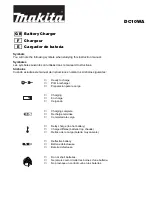36
Step
No.
Description
Picture
IT Power system
this button enables the charger to be
supplied by IT power network systems
Other Power systems
this button enables the charger to be
supplied by TT or TN power network
systems
The selected power system is
indicated by the different colour of the
button after the selection
Important note
: these parameters
shall be configured by qualified personnel
only
8.1.3
WiFi CLIENT mode
When in CLIENT mode, the charger can be connected to an available WiFi network. The charger
control can be achieved by a server which supports the OCPP protocol.
The current series of Cabur chargers supports the OCPP 1.6 J version of the protocol.
To configure the WiFi interface of the charger in CLIENT mode the user should perform the
following steps.
Important note
: before switching to CLIENT mode all the needed configurations must
be completed in AP mode.
Step
No.
Description
Picture
1
Open the black front panel, just sliding the two locks in
the charger backside
Содержание PLUS EV
Страница 1: ...Cabur PLUS EV Smart Chargers Installation and operating manual...
Страница 45: ...44 ENERGY METER RS 485 CAN...