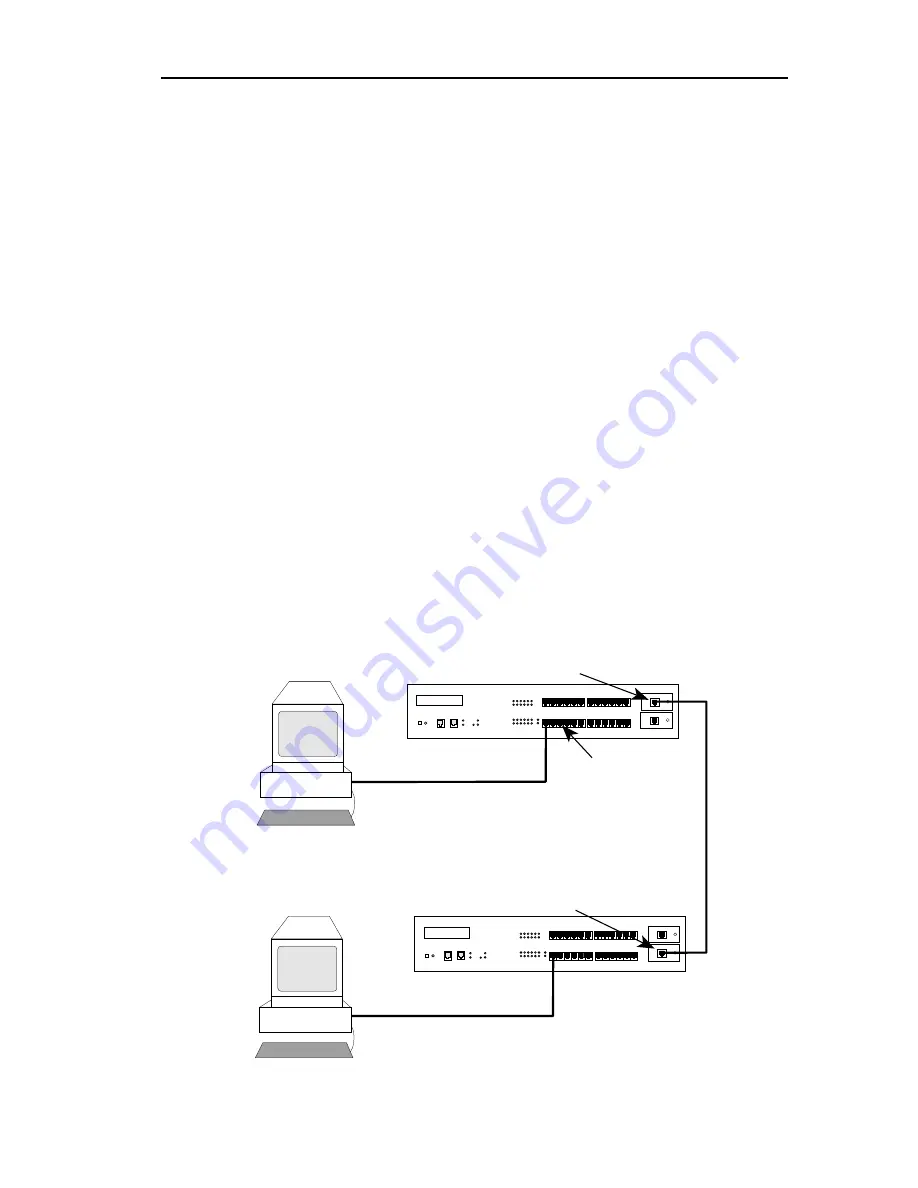
REQUIREMENTS/SPECIFICATIONS
Page 2-1
CHAPTER 2
REQUIREMENTS/SPECIFICATIONS
This chapter describes cable requirements, power requirements, and
operating specifications for the TRXI. Be sure that you read this
chapter before you install the TRXI. Your network must meet the
requirements and conditions specified in this chapter to obtain
satisfactory performance from this equipment. Failure to follow these
guidelines could result in poor network performance.
2.1
CABLE SPECIFICATIONS
The basic concept of a token ring is a set of Trunk Coupling Units
(TCUs) connected by trunk cabling. You can extend the trunk cabling
by installing TPIMs into the TRXI’s RI/RO ports. TPIMs have
embedded repeaters and provide trunk connections for UTP, STP,
Multimode Fiber, and Single Mode Fiber cabling.
You attach stations to the TCU lobe ports with lobe cabling. Figure 2-1
shows the various ports and cables.
Figure 2-1. TRXI Ports/Cables
Lobe Cabling
Trunk Cabling
Token Ring Station
TRXI-24
TOKEN RING HUB
WITH
LANVIEW®
RI
RO
TRXI-24
TOKEN RING HUB
WITH
LANVIEW®
RI
RO
Ring In TPIM
Ring Out TPIM
TCU Lobe Ports













































