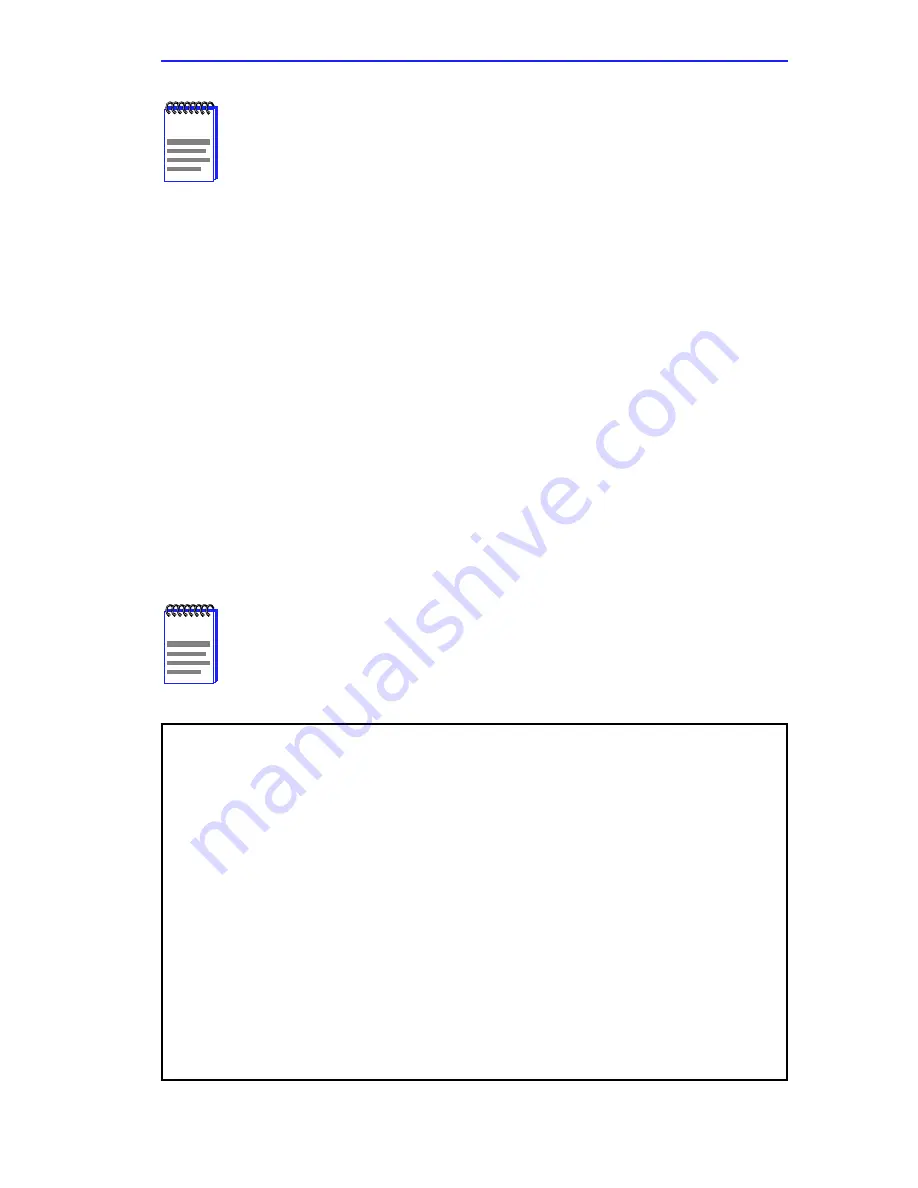
INSTALLATION
2-13
4.
Select
SAVE
at the bottom of the screen and press the Enter key to
complete the configuration.
2.8 CHOOSING A HUB CONFIGURATION
When you install a new TRMM-2 (or clear NVRAM on one that is
configured), the Configuration screen appears during power-on
(see
Figure 2-9
).
This screen allows you to configure the hub as one of the following:
•
Hub, based on the settings of the MIMs’ switches and/or jumpers
(Default condition)
•
Collapsed Backbone
•
Split Hub
Figure 2-9 Configuration Screen
NOTE
The default value of the STN Assignment is Slot 0, Port 0. This
indicates either a location that is outside the host MMAC or that
the STATION port interface is not in use.
NOTE
The Configuration screen appears for 60 seconds. In order to
“freeze” the screen so you can make selections, press the
Spacebar on the keyboard.
USER ALERT! No MMAC hub/MIM configuration information is saved in this
management module.
MULTI-RING MIMs:
----------------
The management module will query each Multi-Ring MIM for port configuration,
with the following options:
COLLAPSED BACKBONE - Each MIM contains isolated rings.
DEFAULT - Management module will unbypass each MIM.
SINGLE-RING MIMs:
-----------------
The management module will always set port configuration defaults, with
the following options:
SPLIT HUB - The hub will be segmented into two rings starting at
a user specified slot.
COLLAPSED BACKBONE - Each MIM contains an isolated ring.
DEFAULT - Management module will connect all MIMs together to
create one ring with all ports enabled.
*******************************************************************************
Configure as a SPLIT HUB or COLLAPSED BACKBONE? y/[n]: (Secs. Remaining:54)
Содержание TRMM-2
Страница 1: ...TRMM 2 TOKEN RING MANAGEMENT MODULE USER S GUIDE ...
Страница 2: ......
Страница 6: ...TRMM 2 QUICK REFERENCE QR 4 ...
Страница 14: ...CONTENTS viii ...
Страница 30: ...INTRODUCTION 1 12 ...
Страница 78: ...SUPPORTED MIB GROUPS E 4 ...
Страница 82: ...INDEX IX 4 ...






























