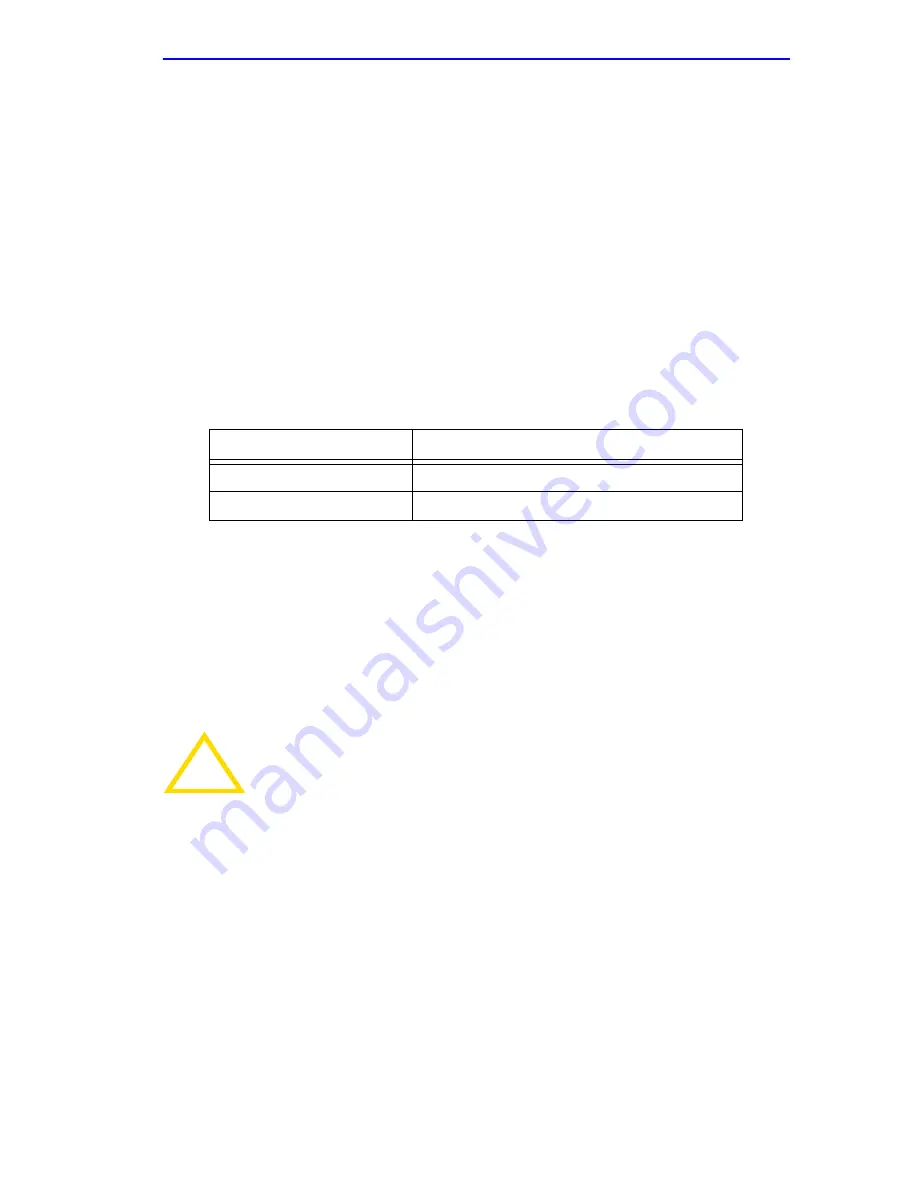
General Configuration Screen
6E122-26, 6E132-25, 6E123-26 and 6E133-25 User’s Guide
5-55
5.15.12 Changing the Com Port Application
After enabling the COM port as described in
Section 5.15.11
, you can
select one of the applications supported by the COM port: LM, and UPS.
The default application is LM.
To change the COM port application:
1.
Use the arrows keys to highlight the Application field.
2.
Use the SPACE bar or BACKSPACE to step through the available
settings until the operation you require appears.
Table 5-3
lists the
available settings and their corresponding applications.
3.
Press ENTER to accept the application.
4.
Use the arrow keys to highlight SAVE at the bottom of the screen, then
press the ENTER key.
5.
When the message “SAVED OK” appears, the edits you made are
saved.
Table 5-3. COM Port Application Settings
Setting
Application
LM
Local Management Session
UPS
APC Power Supply SNMP Proxy
!
CAUTION
When the COM port is configured to perform the UPS
application, all future Local Management connections must be
made by establishing a Telnet connection to the module.
Ensure that the module has a valid IP address before saving
changes to the COM port application. If the module does not
have a valid IP address and the changes are saved, refer to
Appendix C
for instructions on clearing NVRAM in order to
reestablish COM port communications.
Содержание SmartSwitch 6000
Страница 2: ...9032076 05 ...
Страница 12: ...Contents x 6E122 26 6E132 25 6E123 26 and 6E133 25 User s Guide ...
Страница 24: ...Chapter 1 Introduction 1 12 6E122 26 6E132 25 6E123 26 and 6E133 25 User s Guide ...
Страница 48: ...Chapter 4 Troubleshooting 4 8 6E122 26 6E132 25 6E123 26 and 6E133 25 User s Guide ...
Страница 164: ...Chapter 5 Local Management 5 116 6E122 26 6E132 25 6E123 26 and 6E133 25 User s Guide ...
Страница 168: ...Appendix A Specifications A 4 6E122 26 6E132 25 6E123 26 and 6E133 25 User s Guide ...
Страница 172: ...Appendix B FE 100TX FE 100FX and FE 100F3 Specifications B 4 6E128 26 6E138 25 6E129 26 and 6E139 25 User s Guide ...
















































