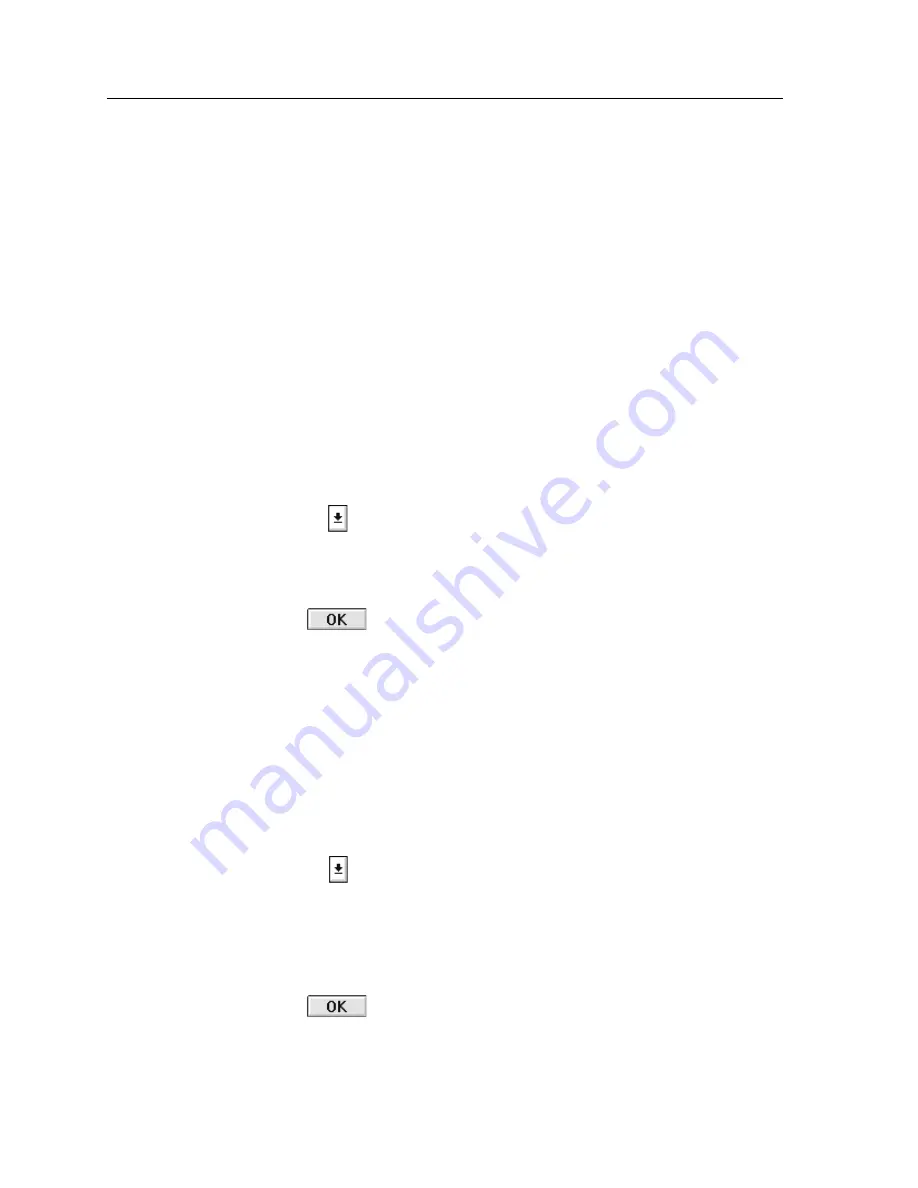
MMAC-Plus Management Views
3-14
The Environmental Status View
Output Power Gauge — 12 Volt
The 12 Volt Output Power gauge indicates the following:
Volts
The current voltage being supplied by the moduleÕs DC-to-DC
converter for use by the moduleÕs 12 volt line.
Priority Number
The Priority Number component of the module power system lets you assign the
moduleÕs priority in terms of the total MMAC-Plus power subsystem.
When the MMAC-Plus Chassis is powered-up, each DC-to-DC power converter
on its installed modules will request permission to initialize according to their
assigned priority (by default, modules initialize in slot order, 1 through 14). When
full system power consumption is reached, no more modules will be allowed to
initialize their DC-to-DC converters.
Priority also affects the use of back-up system power. When battery back-up takes
effect (either UPS or BBU), modules can be disabled in priority order to conserve
total system power.
To assign the selected moduleÕs priority:
1.
Click on
next to the Priority Number field. A drop-down menu will appear
with available priority settings (1 to 14, where a lower number indicates a
higher priority).
2.
Drag to select the module priority of choice.
3.
Click .
The new priority will be assigned to the module, and will take effect on the next
Chassis power-up, or when the back-up power system is initialized.
Reset Switch
If enabled, the Power Reset switch on the moduleÕs front panel will allow a
technician to shut down the moduleÕs DC-to-DC power converter (if it is
depressed for 3 seconds continuously, the converter will be disabled Ñ although
the moduleÕs diagnostic controller will still function; if depressed twice in
succession, the i960 processor will be reinitialized).
You can administratively control the enabled or disabled status of the Reset
switch from the Module Power View. To do so:
1.
Click on
next to the Reset Switch field. A drop-down menu will appear
with the activation options.
2.
Drag to select the activation option of choice: Enabled (depressing the switch
on the module front panel will deactivate the onboard DC-to-DC converter) or
Disabled (depressing the Reset switch will have no effect, and a trap will be
issued to management informing it of the event).
3.
Click .






























