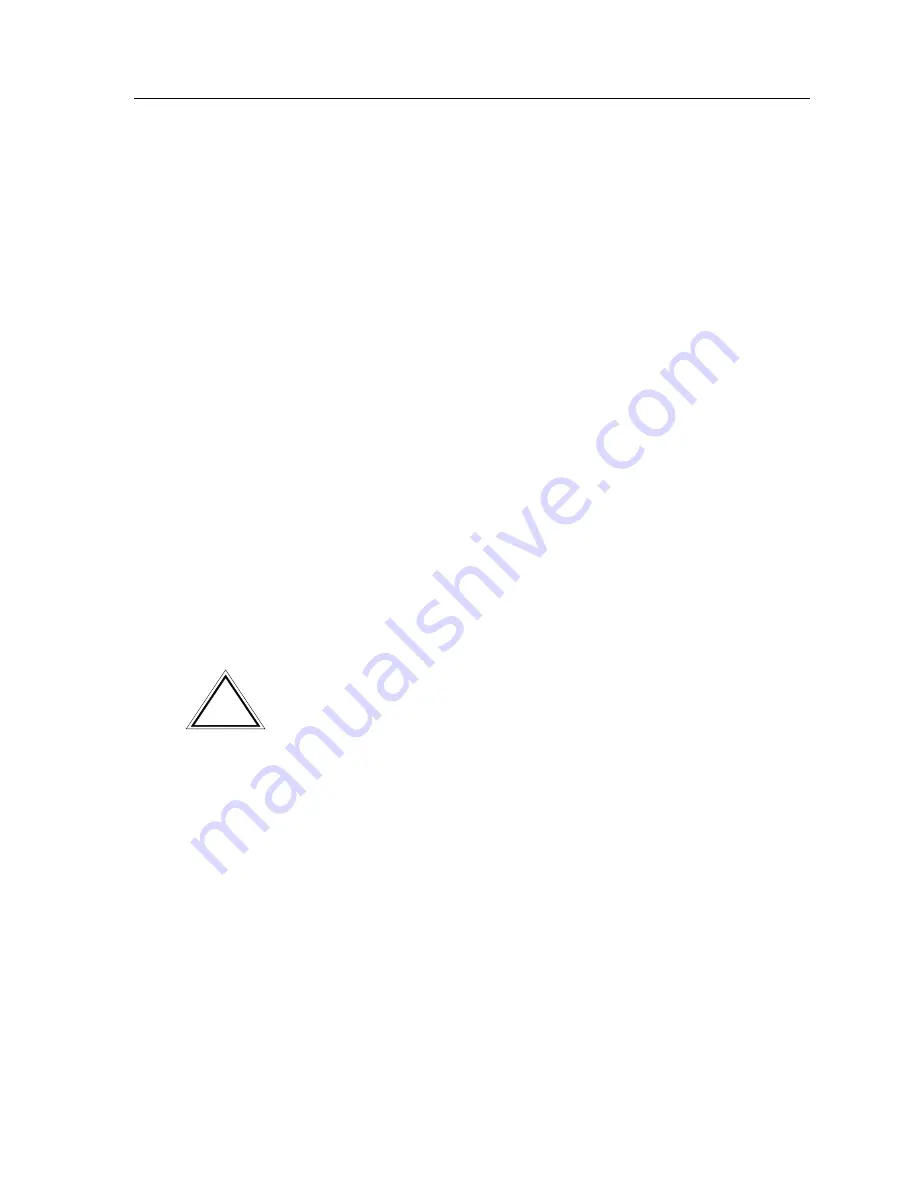
The Environmental Status View
3-7
MMAC-Plus Management Views
FDDI Concentrator Module Port Display
Color coding for FDDI concentrator modules indicates the Administrative/Link
state of each interface. Refer to the individual MMAC-Plus Remote Management
module manual for more information on FDDI concentrator operations.
Green
The port is active. It has been enabled by management and has
successfully established a link.
Blue
The port is disabled by management. Note that this status does not
indicate whether there is a physical link connected to the port.
Red
The port is in a standby state. It has a physical link, but the SMT
Connection Policy is prohibiting a logical connection to the ring
because the attempted connection is illegal. FDDI protocol always
forbids connecting two master ports; all other connections are
theoretically legal, although some are not desirable. Refer to your
module guide for more information on viewing and conÞguring the
SMT Connection Policy.
Yellow
The port is in a connecting state. It is trying to establish a link, but has
not yet been successful. Ports which are not connected and which
have not been disabled by management will display this status.
Enabling and Disabling a Client Module Interface
From the Chassis View, you can administratively enable or disable a port interface
on any client module. To do so:
1.
Click the left mouse button on the interface of interest. A menu will appear.
2.
Drag to select Enable or Disable. If you choose to disable the port, it will no
longer pass network traffic. Its index will turn blue to indicate that it has been
administratively disabled.
The Environmental Status View
The Environmental Status view (Figure 3-3) provides you with an overview of the
environmental module status, backplane status, and operating status of any
installed client modules.
Administratively disabling a port may have severe network consequences. Do not do so
indiscriminately.
Also, be sure not to disable the port through which your MMAC-Plus Management
station is communicating with the device. If you do so, you will immediately lose contact
with the monitored MMAC-Plus until the port is administratively re-enabled via another
remote management station or via local management.
!
CAUTION






























