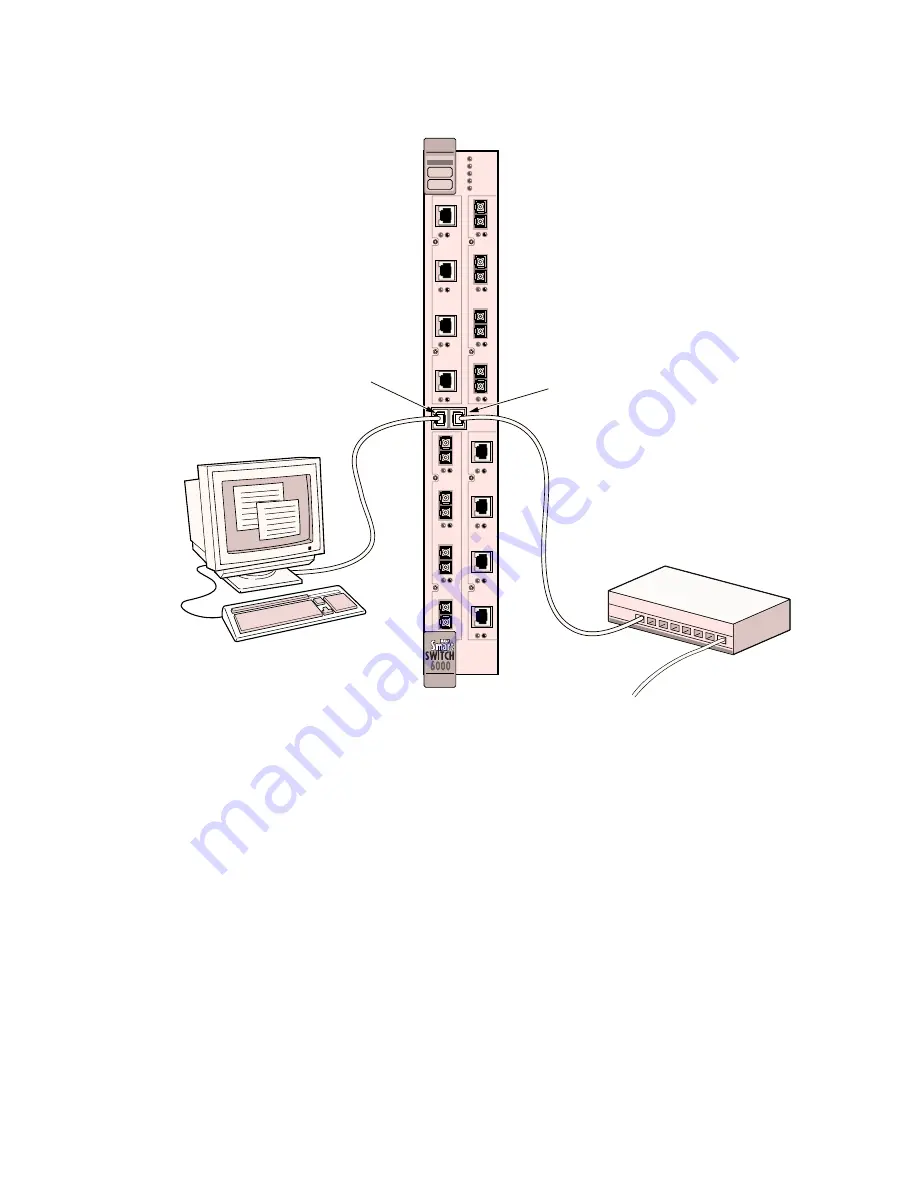
SmartCell 6A000 User Guide 2-7
Switch Installation and Setup
Configuring the Switch
Figure 2-3 6A000 console and network connections
–•
Start the dumb terminal or PC and its terminal emulation software.
••
As soon as power is applied to the SmartCell 6A000, the module emits a series of diagnostic
messages. If you inserted the module into a chassis that was turned off, turn it on now to see the
diagnostics. If you inserted the module into a chassis that was turned on, press the Reset switch to
see the diagnostics.
G•
After the diagnostics are finished, the switch prompts for a password. Enter the default password,
"admin."
n•
Next, the switch prompts for the information necessary to make the switch accessible through your
Ethernet network
U
Switch name
U
IP address
U
Subnet mask
Terminal
Ethernet
Hub
Terminal
RJ-45
Port
Ethernet
RJ-45
Port
NO SYNC
D
ATA
NO SYNC
D
ATA
1
2
3
4
1234
6A-IOM-21-4
6A-IOM-22-4
NO SYNC
D
ATA
NO SYNC
D
ATA
1
2
3
4
1234
6A-IOM-21-4
6A-IOM-22-4
ATM
FAIL
STATUS
POWER
RX ENET
TX ENET
S
Y
S
T
E
M
Содержание SmartCell 6A000
Страница 12: ...xii SmartCell 6A000 User Guide TABLE OF CONTENTS...
Страница 14: ...xiv SmartCell 6A000 User Guide List of Figures...
Страница 16: ...xvi SmartCell 6A000 User Guide List of Tables...
Страница 18: ...1 2 SmartCell 6A000 User Guide Introduction...
Страница 34: ...2 16 SmartCell 6A000 User Guide SmartSwitch ATM Administrator Switch Installation and Setup...
Страница 42: ...3 8 SmartCell 6A000 User Guide F amV m h d F 2 6 3 F 1 m 2...
Страница 80: ...5 6 SmartCell 6A000 User Guide Troubleshooting Congestion Troubleshooting...
Страница 86: ...A 6 SmartCell 6A000 User Guide Technical Specifications Specifications...
Страница 94: ...Appendix B 8 SmartCell 6A000 User Guide Managing the SmartCell 6A000 Agent Support...
Страница 108: ...Appendix D 12 SmartCell 6A000 User Guide Acronyms...
















































