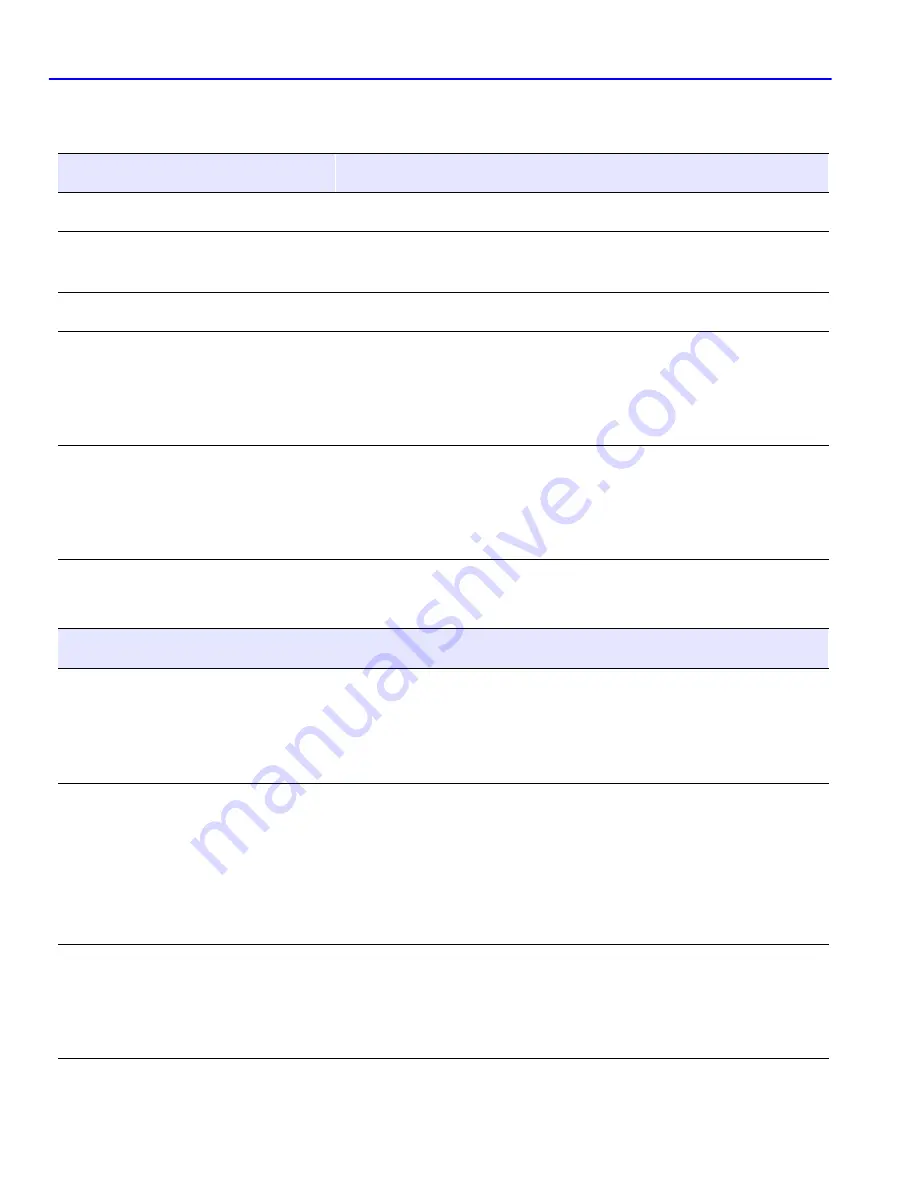
Troubleshooting Checklist
4-10
Troubleshooting
Table 4-6
Firmware Troubleshooting
Possible Causes
Instruction
Autobaud enabled.
Press ENTER (RETURN) (may take up to four times).
Terminal setup is not correct.
Refer to your Local Management User’s Guide for proper
setup procedures.
Improper console cable pinouts.
Refer to
Appendix A
for proper console port pinouts.
The COM port of the device has
been disabled, or the COM port
application has been changed.
1. Establish a Telnet connection to the device.
2. Refer to your Local Management User’s Guide for
instructions on enabling/disabling the COM port and
changing the COM port application.
Corrupt firmware image, or
hardware fault.
1. If possible, attempt to download the image to the device
again. Refer to
Section C.1
for instructions on how to
force a download of a new firmware image.
2. Contact Cabletron Systems if the problem continues.
Table 4-7
Management System Troubleshooting
Possible Causes
Instruction
Improper Community Names Table. 1. Refer to your Local Management User’s Guide for
Community Names Table setup.
2. If the Community Names have been forgotten, refer to
Section C.1
for instructions on clearing NVRAM.
The module does not have an
IP address.
1. Refer to your Local Management User’s Guide for IP
address assignment procedure.
2. If the module is using the IP address of the 6C105 chassis,
ensure that the modules are not in STANDALONE
management mode. Your Local Management User’s Guide
provides instructions on setting the management mode.
The applicable front panel port
is disabled.
1. Enable port. Refer to your Local Management User’s
Guide for instructions on enabling/disabling ports.
2. Port may disabled due to Spanning Tree. Review network
design and delete unnecessary loops.
















































