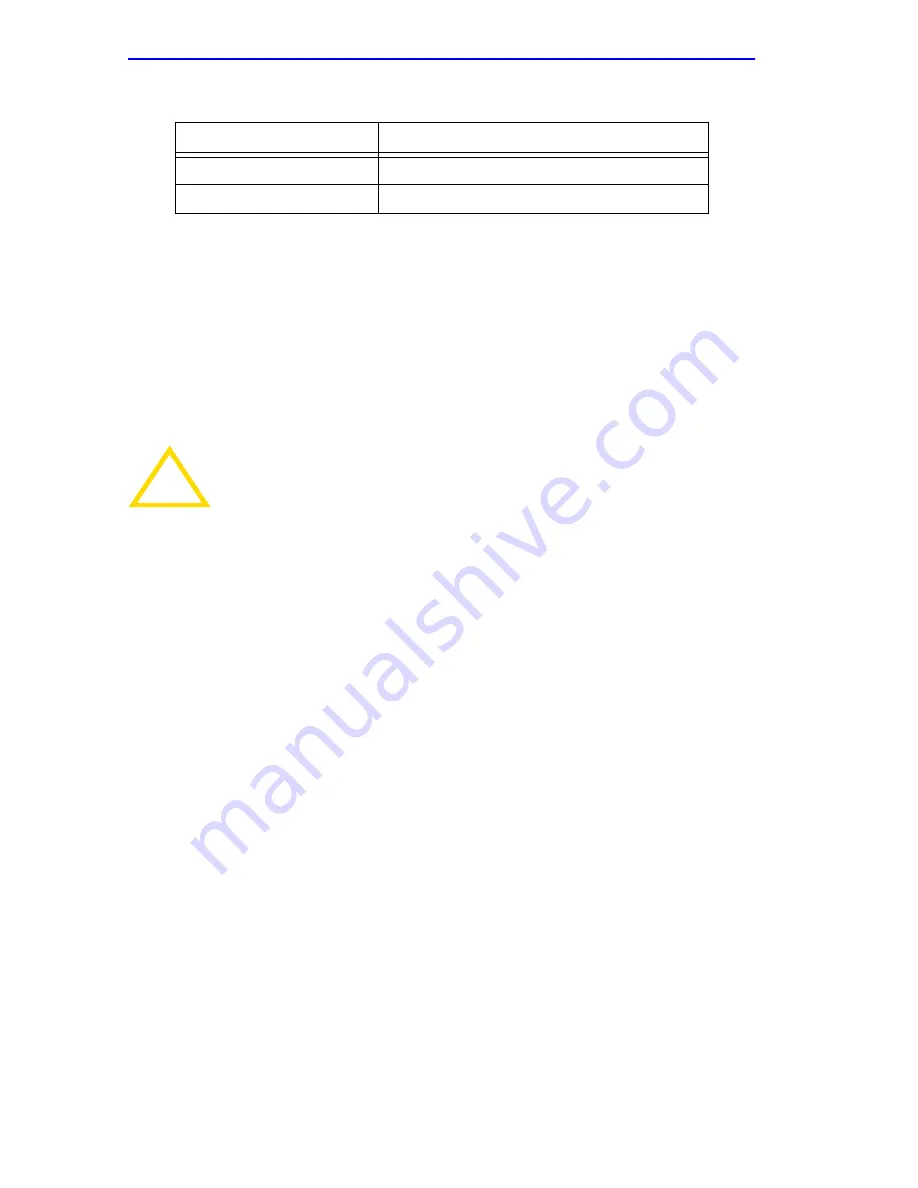
Chapter 5: Local Management
Page 5-30
2H22-08R SmartSwitch 2208 User’s Guide
8.
Press ENTER to accept the application.
9.
Use the arrow keys to highlight the SAVE command at the bottom of
the screen, then press the ENTER key.
10.
When the message “SAVED OK” displays, the edits are saved.
5.7.11
Clearing NVRAM
Clearing NVRAM enables you to clear all user-entered parameters, such
as the IP address and Community Names from NVRAM.
Clear NVRAM as follows:
1.
Use the arrow keys to highlight the Clear NVRAM field.
2.
Use the SPACE bar to toggle the field to YES.
3.
Use the arrow keys to highlight SAVE at the bottom of the screen.
4.
Press ENTER. The warning shown in
Figure 5-14
displays.
Table 5-3
COM Port Application Settings
Setting
Application
[LM]
Local Management Session
[UPS]
APC Power Supply SNMP Proxy
!
CAUTION
Clearing NVRAM results in the loss of all user-entered
parameters. Do not proceed until the following procedure is
completely understood.
Содержание 2208
Страница 2: ......
Страница 8: ...Notice vi 2H22 08R SmartSwitch 2208 User s Guide ...
Страница 24: ...Chapter 1 Introduction Page 1 12 2H22 08R SmartSwitch 2208 User s Guide ...
Страница 140: ...Appendix A Specifications Page A 4 2H22 08R SmartSwitch 2208 User s Guide ...
Страница 144: ...Appendix B FE 100TX FE 100FX and FE 100F3 Specifications Page B 4 2H22 08R SmartSwitch 2208 User s Guide ...
Страница 158: ...Index Index 4 2H22 08R User s Guide ...
















































