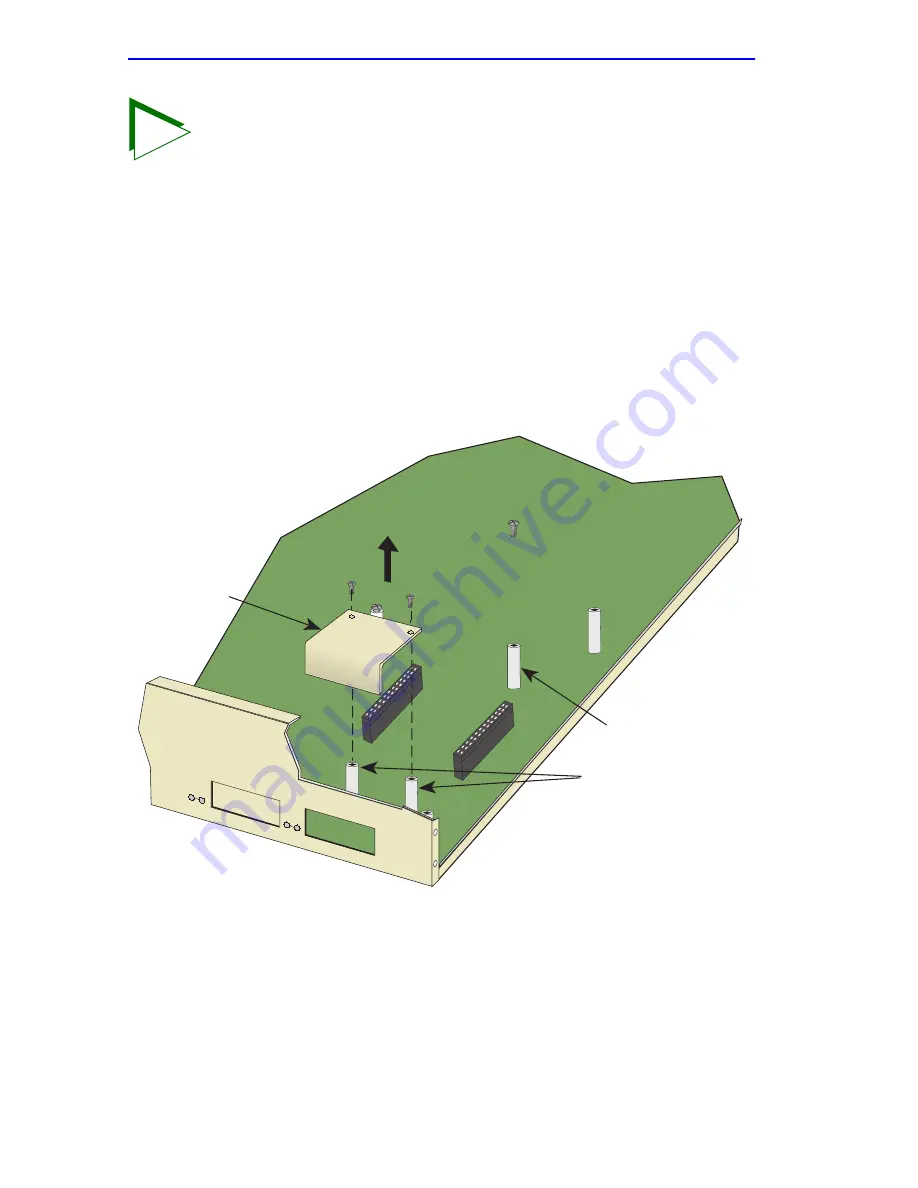
Appendix C: Optional Installations and Mode Switch Bank Settings
Page C-8
2H22-08R SmartSwitch 2208 User’s Guide
1.
Remove the coverplate from the port slot where the Fast Ethernet
Interface Module is to be installed. Refer to
Figure C-4
and proceed as
follows:
a.
Remove the two screws fastening the coverplate to the standoffs.
Save the screws.
b.
Lift and remove the coverplate from the top of the front standoffs.
Figure C-4
Coverplate Removal
2.
Remove the screw from the rear standoff. Save the screw.
TIP
When installing Fast Ethernet Interface Modules in both port
slots 7 and 8, remove the coverplates from both slot openings.
In the following instructions, the optional module is shown
being installed in port slot 8.
2251-38
Front
Standoffs
Rear
Standoff
Coverplate
7
8
Содержание 2208
Страница 2: ......
Страница 8: ...Notice vi 2H22 08R SmartSwitch 2208 User s Guide ...
Страница 24: ...Chapter 1 Introduction Page 1 12 2H22 08R SmartSwitch 2208 User s Guide ...
Страница 140: ...Appendix A Specifications Page A 4 2H22 08R SmartSwitch 2208 User s Guide ...
Страница 144: ...Appendix B FE 100TX FE 100FX and FE 100F3 Specifications Page B 4 2H22 08R SmartSwitch 2208 User s Guide ...
Страница 158: ...Index Index 4 2H22 08R User s Guide ...







































