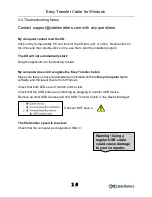Easy Transfer Cable for Windows
1
Table of Contents
1. Introduction
2
1.1 Introduction
1.2 Copyright and Trademarks
2. Product Overview
3
2.1 Package Contents
2.2 Product Description
2.3 Product Features
2.4 System Requirements
3. Connection and Operation
4
3.1 Quick Start Instructions
3.2 Getting Started
5
3.2.1 Installation Checklist
3.3.2 Easy Computer Sync Software Installation
6
3.3 Easy Transfer Cable Installation and Use
7
3.3.1 Starting the Easy Computer Sync Software
3.3.2 Mode: Synchronizing Files
8
3.3.3 Mode: Transfer Data to a New Computer
10
3.3.4 Mode: Drag & Drop Files
12
3.3.5 Mode: Remotely Control Other Computer
13
3.3.6 Using with Windows Easy Transfer Software
14
3.4 Troubleshooting Notes
16
3.5 Frequently Asked Questions (FAQ)
17
4. Technical Specifications
18
5. Warranty and Support
19
5.1 Customer Support and Contact Information
5.2 Warranty Information
5.3 Limitations of Liability