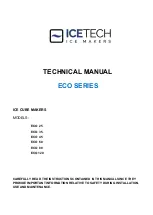36
37
9
Index
A
Accidents ............................................5
B
Belt tension .......................................27
Block diagram ...................................34
Brake block roll retainer ....................15
C
Cleaning .............................................7
CPU replacement .............................17
D
Distance caliber 0.1 mm ...................30
E
Electricity ............................................5
Error treatment ...........................32, 33
F
Failure of device functions ................32
H
Hardware fault ..................................33
Head switch ......................................29
Heat level..........................................25
L
Label feed path .................................26
Label sensor
cleaning ........................................7
replacing .....................................16
Layout diagram CPU ........................35
M
Magnetic clutch...........................30, 31
P
Power supply ....................................18
Printhead position .............................23
Printhead pressure ...........................24
Printhead replacement
PX4 ...............................................8
PX6 .............................................10
Printing mechanism ..........................22
Print roller .........................................12
Protective devices ..............................5
Pulling force ......................................19
R
Rear cover ..........................................6
Ribbon feed path ..............................25
Ribbon saver mechanics ..................31
S
Safety instructions ..............................4
Sensor ribbon saver .........................31
Slipping clutch
adjusting .....................................21
replacing .....................................13
T
Test grid ............................................23
Tools ...................................................6
W
Winding torque
adjusting .....................................21
measuring ...................................19
Содержание XC Series
Страница 1: ...Service Manual Label Printer XC Series ...
Страница 34: ...34 34 7 Block Diagram Fig 32 Block diagram ...
Страница 35: ...35 8 Layout Diagram CPU Fig 33 Layout diagram CPU components side ...
Страница 36: ...36 36 8 Layout Diagram CPU Fig 34 Layout diagram CPU soldering side with measuring points ...