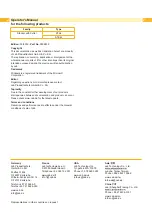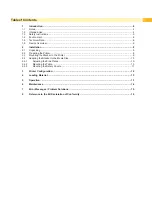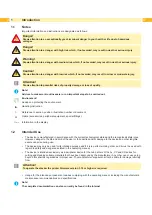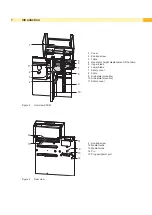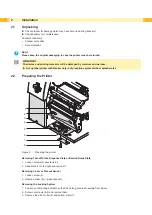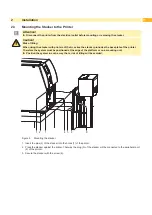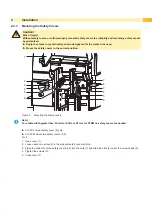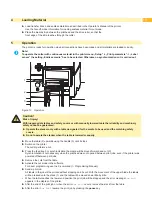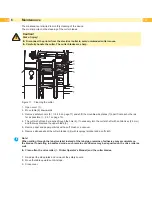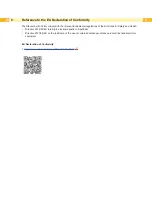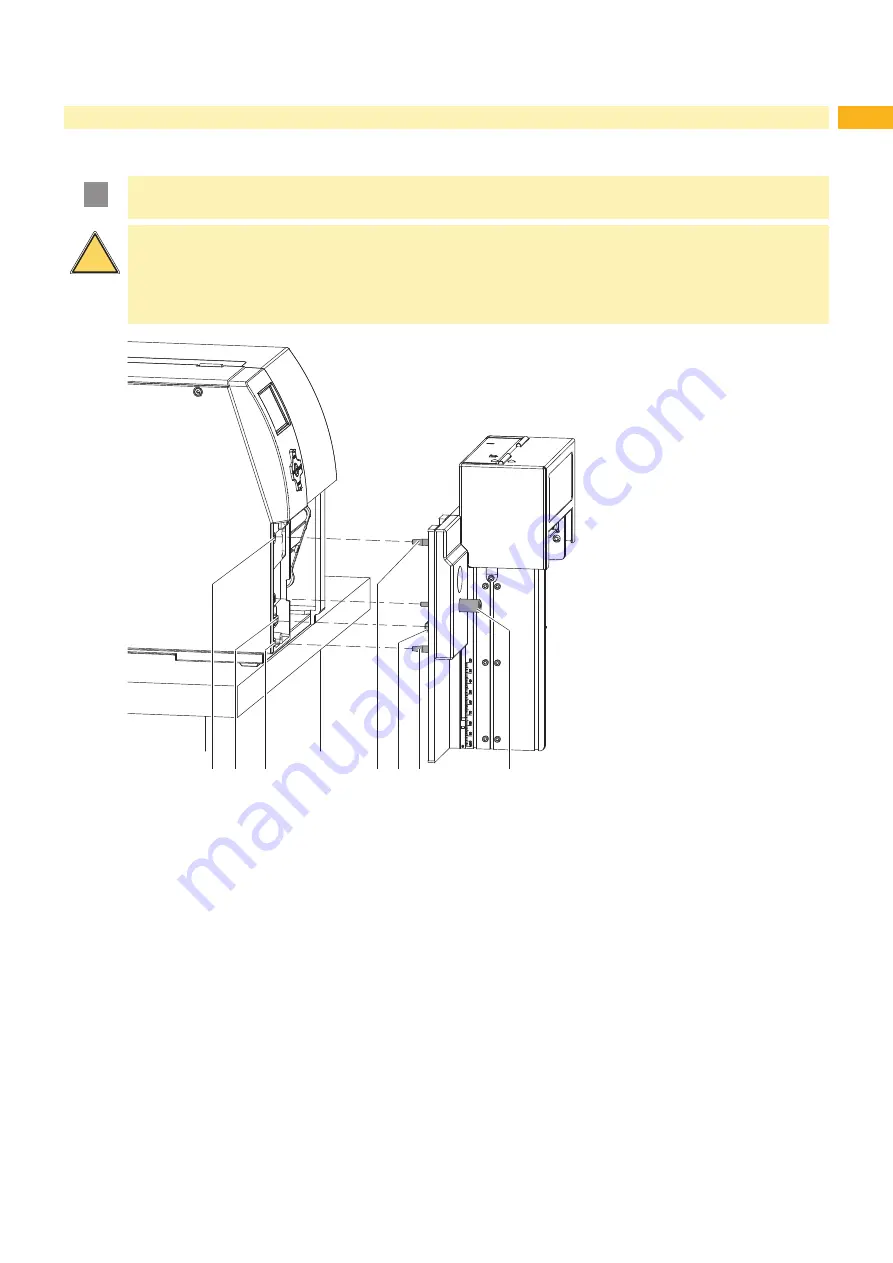
9
2.3
Mounting the Stacker to the Printer
!
Attention!
Disconnect the printer from the electrical outlet before mounting or removing the stacker.
!
Caution!
Risk of tilting.
When using the stacker with printers of the A+ series the stacker protrudes the base plate of the printer.
Therefore the system must be positioned at the edge of the platform or on a mounting unit.
Position the system in such a way that a risk of tilting will be avoided.
1
2
1
4 5 4
6
Figure 6
Mounting the stacker
1. Insert the pins (4) of the stacker into the holes (1) of the printer.
2. Press the stacker against the printer. That way the plug (5) of the stacker will be connected to the peripheral port
(2) of the printer.
3. Secure the stacker with the screw (6).