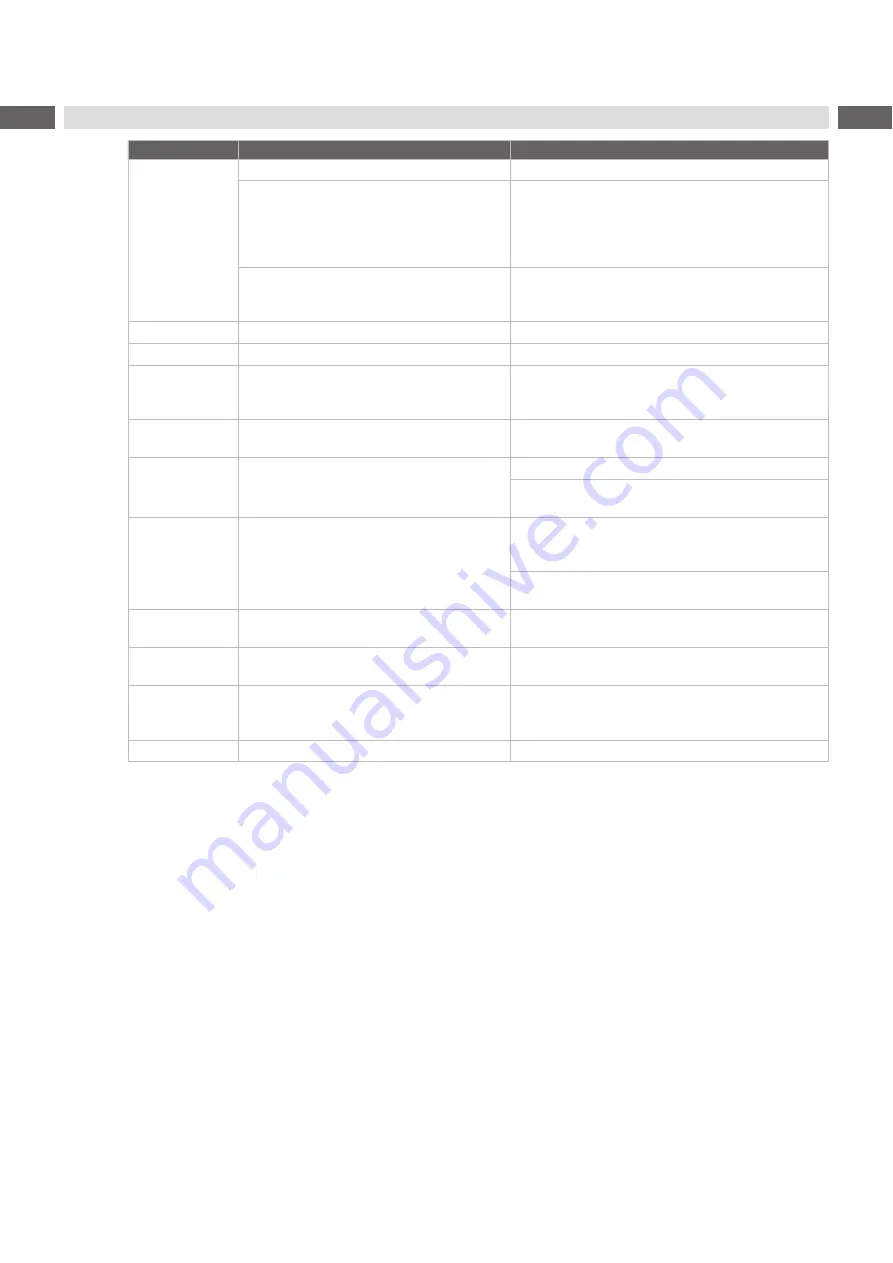
24
24
Error message
Cause
Remedy
Out of ribbon
Out of transfer ribbon
Insert new transfer ribbon.
Transfer ribbon melted during printing
Cancel current print job.
Change the heat level via software.
Clean the printhead
Load transfer ribbon.
Restart print job.
The printer is loaded with thermal labels,
but the software is set to transfer printing
Cancel current print job.
Set software to direct thermal printing.
Restart print job.
Pinch roller open
The transport system is not locked
Swing the pinch roller against the transport roller.
Printhead open
Printhead not locked
Lock printhead.
Printhead too hot
Printhead is overheated
After pausing the print job will be continued
automatically. If the fault recurs repeatedly, reduce
the heat level or the print speed via software.
Read error
Read error when reading from the memory
card
Check data of the card.
Backup data, reformat card.
Remove ribbon
Transfer ribbon is loaded although the
printer is set to direct thermal printing
for direct thermal printing remove ribbon
for thermal transfer printing set the printer in the
configuration or in the software to transfer printing
Ribbon ink side
Identified ribbon unwinding direction does
not match to the setup setting
Ribbon loaded incorrectly.
Clean the printhead
Load the ribbon correctly.
Setting does not match to the used ribbon.
Correct the setting.
Syntax error
Printer has received an unknown or invalid
command from the computer.
Press
Ignore
to skip the command or
press
Cancel
to cancel the print job.
Unknown card
Card not formatted,
Type of card not supported
Format card, use different type of card.
Voltage error
Hardware error
Switch the printer off and then on.
If error recurs call service.
It is shown which voltage has failed. Please note.
Write error
Hardware error
Repeat the write process, reformat card.
Table 6
Error Messages and Fault Correction










































