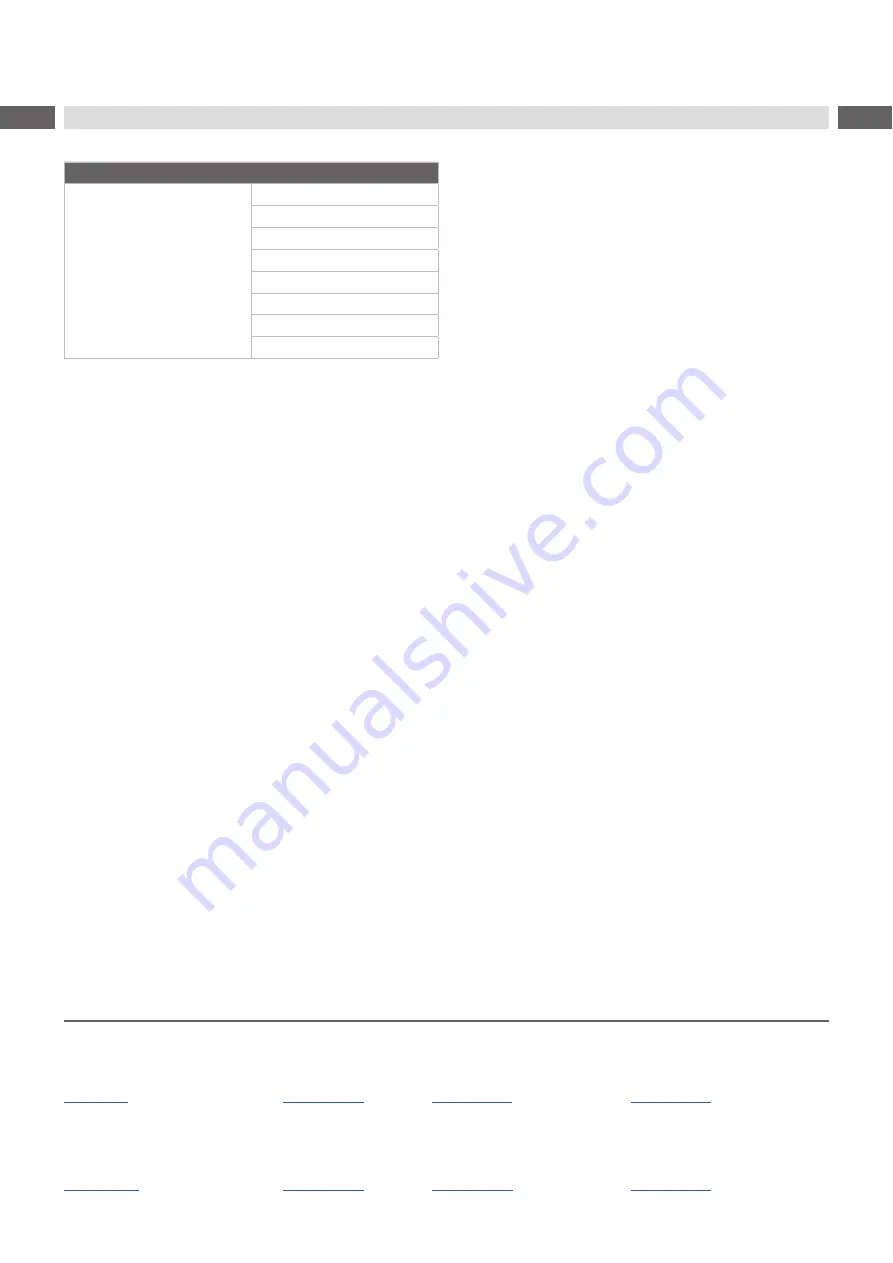
2
2
Family
Type
HERMES Q
HERMES Q2L
HERMES Q4L
HERMES Q4.3L
HERMES Q6.3L
HERMES Q2R
HERMES Q4R
HERMES Q4.3R
HERMES Q6.3R
Edition:
10/2019 – Part No. 9003408
Copyright
This documentation, as well as translations thereof, are the property of cab Produkttechnik GmbH & Co. KG.
The replication, conversion, duplication or distribution of the whole manual or parts thereof for purposes other than its original
intended purpose require previous written authorization by cab.
Any software that is part of this system is made available under license and may be used or copied only in agreement with the
license conditions.
Trademark
Microsoft
®
is a registered trademark of the Microsoft Corporation.
Windows 7
®
and Windows 8
®
are registered trademarks of the Microsoft Corporation.
TrueType
TM
is a registered trademark of Apple Computer, Inc.
Editor
Regarding questions or suggestions, please contact cab Produkttechnik GmbH & Co. KG, Germany.
Topicality
Due to the constant further development of our products, discrepancies between documentation and product may occur.
For the current edition, please see www.cab.de.
Terms and conditions
Deliveries and services are carried out according to the general sales conditions of cab.
Assembly Instructions
for the following products
Germany
cab Produkttechnik GmbH & Co KG
Karlsruhe
Phone +49 721 6626 0
USA
cab Technology, Inc.
Chelmsford, MA
Phone +1 978 250 8321
Taiwan
cab Technology Co., Ltd.
Taipei
Phone +886 (02) 8227 3966
China
cab (Shanghai) Trading Co., Ltd.
Guangzhou
Phone +86 (020) 2831 7358
France
cab Technologies S.à.r.l.
Niedermodern
Phone +33 388 722501
Mexico
cab Technology, Inc.
Juárez
Phone +52 656 682 4301
China
cab (Shanghai) Trading Co., Ltd.
Shanghai
Phone +86 (021) 6236 3161
South Africa
cab Technology (Pty) Ltd.
Randburg
Phone +27 11 886 3580



































