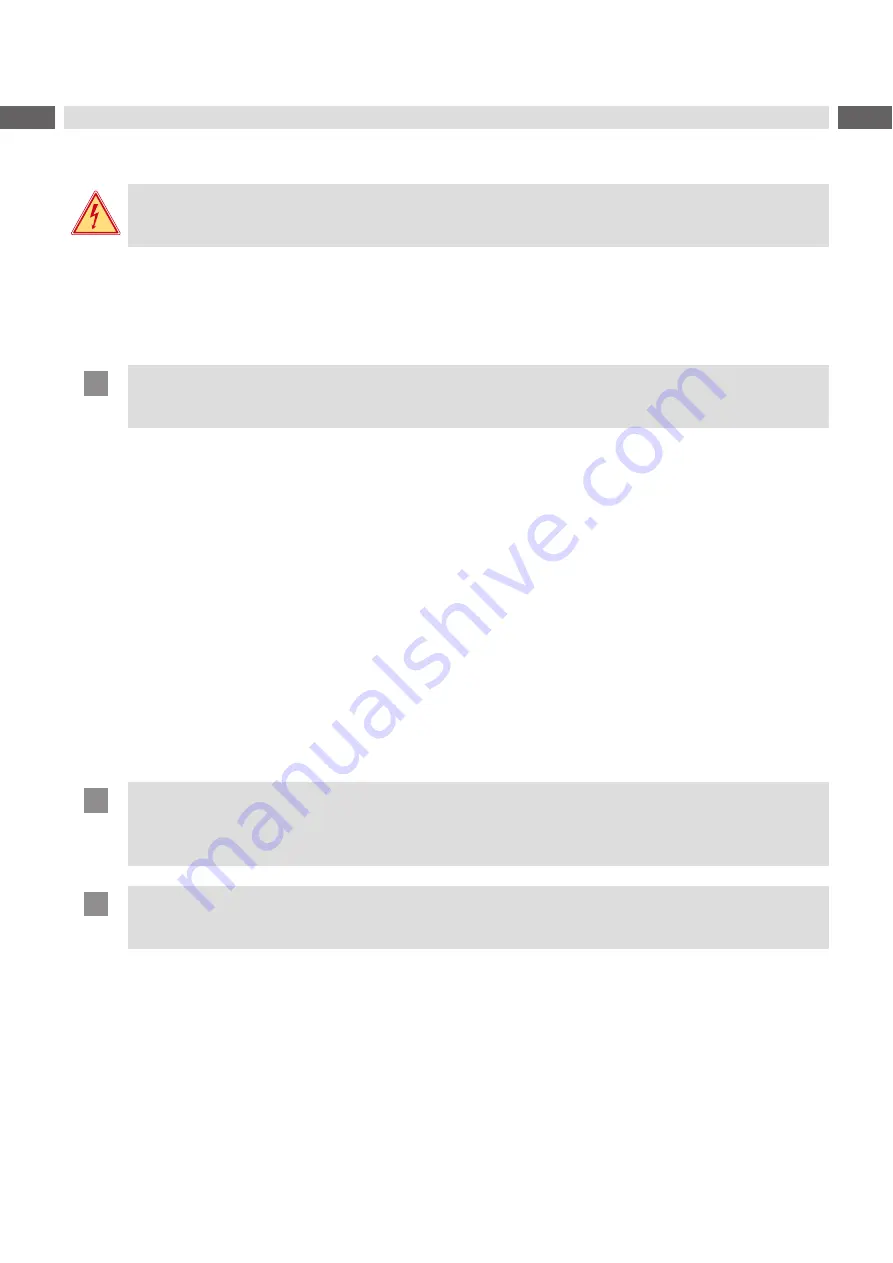
22
22
6
Cleaning
6.1
Cleaning Information
Danger!
Risk of death via electric shock!
Disconnect the printer from the power supply before performing any maintenance work.
The label printer requires very little maintenance.
It is important to clean the thermal printhead regularly. This guarantees a consistently good printed image and plays a
major part in preventing premature wear of the printhead.
Otherwise, the maintenance is limited to monthly cleaning of the device.
!
Attention!
The printer can be damaged by aggressive cleansers.
Do not use abrasive cleaners or solvents for cleaning the external surfaces or modules.
Remove dust and paper fluff from the print area with a soft brush or vacuum cleaner.
The cover of the printer can be cleaned with a standard cleanser.
6.2
Cleaning the Print Roller
Accumulations of dirt on the print roller may impair the media transport and the print quality.
Lift the printhead.
Remove labels and transfer ribbon from the printer.
Remove deposits with roller cleaner and a soft cloth.
If the roller appears damaged, replace it
Service Manual.
6.3
Cleaning the Printhead
Cleaning intervals:
direct thermal printing
- every media roll change
thermal transfer printing - every ribbon roll change
Substances may accumulate on the printhead during printing and adversely affect printing, e.g. differences in contrast
or vertical stripes.
!
Attention!
The printhead can be damaged!
Do not use sharp or hard objects to clean the printhead.
Do not touch protective glass layer of the printhead.
!
Attention!
Risk of injury from the hot printhead line.
Ensure that the printhead has cooled down before starting cleaning.
Lift the printhead.
Remove labels and transfer ribbon from the printer.
Clean printhead surface with special cleaning pen or a cotton swab dipped in pure alcohol.
Allow printhead to dry for 2–3 minutes before commissioning the printer.












































