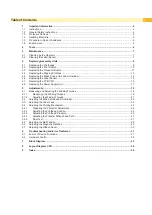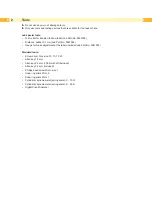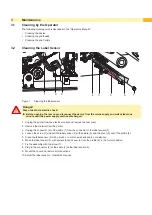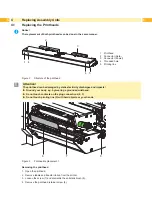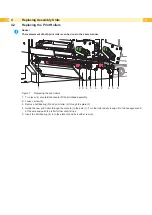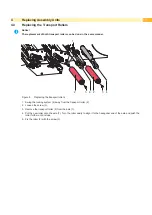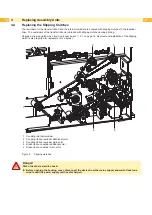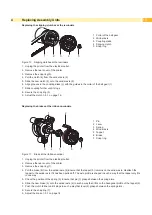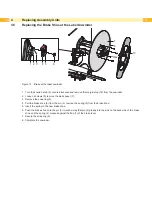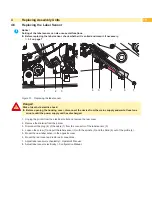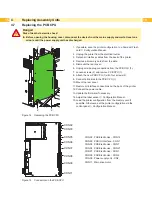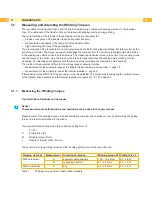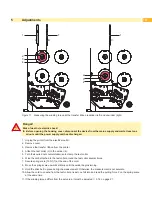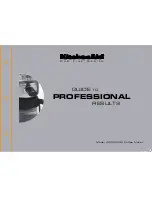8
8
4
Replacing Assembly Units
4.1
Replacing the Printheads
i
Notice!
The replacement of both printheads can be done in the same manner.
2
3
5
1
4
4
1 Printhead
2 Connector (Data)
3 Connector (Power)
4 Threaded hole
5 Printing line
Figure 2
Structure of the printhead
!
Attention!
The printhead can be damaged by static electricity discharges and impacts!
Ground your body, e.g. by wearing a grounded wristband.
Do not touch contacts on the plug connections (2, 3).
Do not touch printing line (5) with hard objects or your hands.
6
7
8
Figure 3
Printhead replacement 1
Removing the printhead
1. Open the printhead.
2. Remove labels and transfer ribbon from the printer.
3. Loosen the screw (7) and dismantle the antistatic brush (6).
4. Remove the printhead retainer screw (8).
Содержание Hermes C 6L
Страница 1: ...Made in Germany Service Manual Hermes C Label Printer ...
Страница 33: ...33 7 Block Diagram Figure 34 Block diagram Hermes C ...
Страница 34: ...34 34 8 Layout Diagram CPU Figure 35 Layout diagram PCB CPU components side ...
Страница 35: ...35 Figure 36 Layout diagram PCB CPU soldering side 8 Layout Diagram CPU ...