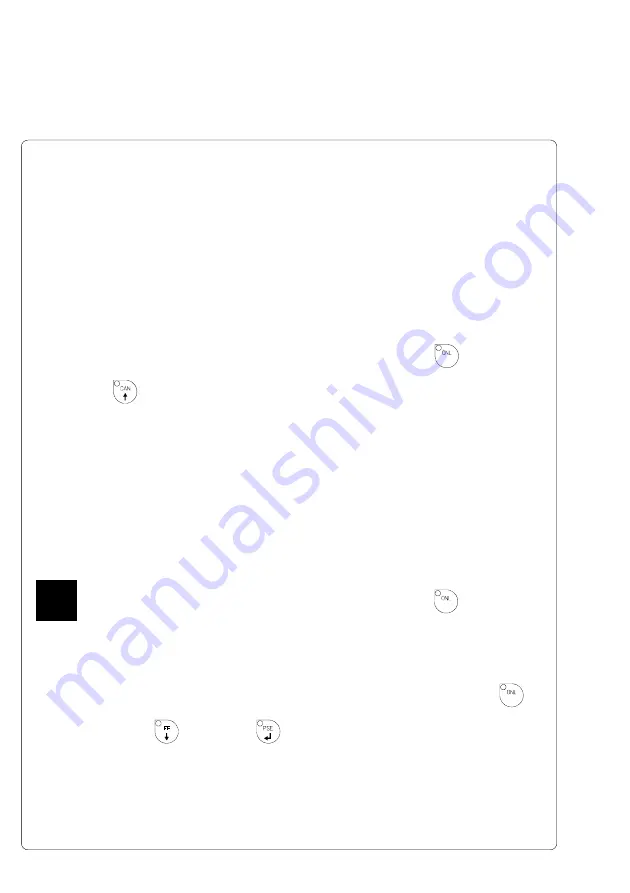
46
cab - Produkttechnik GmbH / Tharo Systems, Inc.
9 Setup
Using the setup mode, the configuration of the
Apollo 4
may be customized to
suit specific requirements. Initial setup should be performed when operating
the printer for the first time. Changes which become necessary to process
different print jobs, e.g. when different materials are used, can mostly be
accomplished by changing the software settings.
Start of Setup Mode
This mode is initiated by
either
simultaneously pressing the
key and the
key when switching on the printer and keep them pressed down until the
system test is completed,
or
in ONLINE mode, press the same two keys down
for at least 5 seconds.
Starting the setup mode, the display shows "SETUP" for about one second ,
followed by "Land" or "Country" which represents the first of the parameters to
select from. Depending on the selection, the setup parameters and their
settings will be shown. The list of parameters is brought up in a row and may
be run through repeatedly.
Each time a parameter setting has been changed, there will be a request for
confirmation. There will not be a general request before leaving the setup
mode.
The setup mode can be left at any point by pressing the
key.
The confirmed parameters will be saved.
If an already confirmed setting is not desired any more, switch off the printer
during the setup mode to cancel changes.
To return to the original factory default settings, press all three keys, the
key, the
key, and the
key simultaneously and keep them pressed
down until the display shows "--- RESTORE ---".
Note, that in some cases the printer may initially be set to certain parameters
which may differ from the default settings. (e.g. "Country")
On the following pages, you will find details to change the setting of the
parameters.
F
Содержание Apollo 4
Страница 1: ...Edition 11 98 Transfer Printer Apollo 4 Operator s Manual ...
Страница 7: ...7 cab Produkttechnik GmbH Tharo Systems Inc This page is intentionally left blank ...
Страница 45: ...45 cab Produkttechnik GmbH Tharo Systems Inc This page is intentionally left blank ...
Страница 82: ...82 cab Produkttechnik GmbH Tharo Systems Inc This page is intentionally left blank ...
Страница 84: ...A 2 cab Produkttechnik GmbH Tharo Systems Inc Table A 1 b Character set Windows 1250 ...
Страница 85: ...A 3 cab Produkttechnik GmbH Tharo Systems Inc Table A 1 c Character set ISO 8859 1 ...
Страница 86: ...A 4 cab Produkttechnik GmbH Tharo Systems Inc Table A 1 d Character set Codepage 850 ...
Страница 87: ...A 5 cab Produkttechnik GmbH Tharo Systems Inc Table A 1 e Character set EBCDIC ...
Страница 88: ...A 6 cab Produkttechnik GmbH Tharo Systems Inc Table A 1 f Character set Macintosh ...
Страница 89: ...A 7 cab Produkttechnik GmbH Tharo Systems Inc Table A 1 g Character set Codepage 852 ...
Страница 90: ...A 8 cab Produkttechnik GmbH Tharo Systems Inc Table A 1 h Character set ISO 8859 8 ...
Страница 91: ...A 9 cab Produkttechnik GmbH Tharo Systems Inc Unicode Tables Table A 2 a Unicode 0000 00FF ...
Страница 92: ...A 10 cab Produkttechnik GmbH Tharo Systems Inc Table A 2 b Unicode 0100 01FF ...
Страница 93: ...A 11 cab Produkttechnik GmbH Tharo Systems Inc Table A 2 c Unicode 2000 20FF ...
Страница 94: ...A 12 cab Produkttechnik GmbH Tharo Systems Inc Table A 2 d Unicode 2100 21FF ...
Страница 114: ...E 2 cab Produkttechnik GmbH Tharo Systems Inc This page is intentionally left blank ...






























