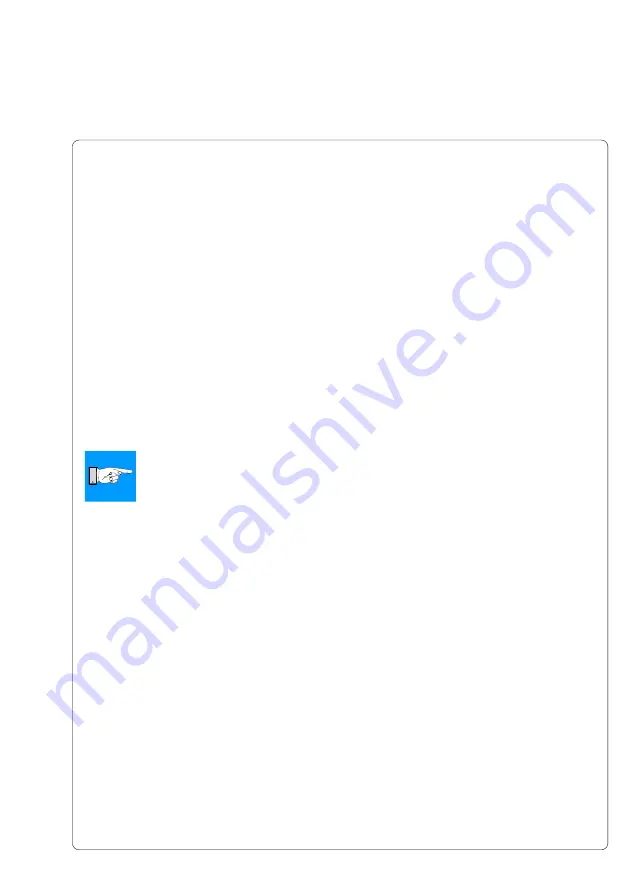
69
cab Produkttechnik GmbH & Co KG
8. Printer Configuration
Character set
The parameter defines how different characters (symbols, letters, special
characters) will be translated to the interface.
Before operating the printer, the "Character set" of the printer should be
adapted to match the character set of the computer.
Adjustment is not possible with software. However, it is possible to use the
Unicode character table for characters which are not included in the selected
font.
IEEE1284
The parallel interface basically works in the bidirectional mode.
If the bidirectional mode is switched off, the interface works as a standard
Centronics interface.
RS-232
The baud rate and protocol of the interface RS-232 can be set with this
parameter.
NOTICE !
If you have the RS-422/RS-485-interface-PCB installed in your printer, the
baud rate for the RS-232-interface affects the baud rate of the RS-422-
interface and the RS-485-interface.
For the RS-232-interface to operate correctly, it is absolutely necessary to have
the computer and printer parameters set the same.
RS-422/485
Once the optional RS-422/RS-485-interface-PCB has been installed, the RS-
422/485 menu appears in the interface menu. The RS-422/485 menu contains
the parameters necessary to configure the interface. Detailed information
about the interface settings can be located in the documentation of the PCB.
Ethernet
Once the optional ethernet-interface-PCB has been installed, the ethernet
menu appears in the interface menu. The ethernet menu contains the
parameters necessary to configure the interface. Detailed information about
the interface settings can be located in the documentation of the PCB.
Keyboard
If the parameter is set to "Automatic" the printer uses the key assignment of
the country that is chosen in the parameter "Local settings / Country".
With the parameter "Keyboard" a key assignment can be chosen that differs
from the setting "Country".
Содержание A3
Страница 1: ...Edition 4 03 Thermal Transfer Printer Operator s Manual...
Страница 33: ...33 cab Produkttechnik GmbH Co KG 5 Connecting the Printer This page is intentionally left blank...
Страница 55: ...55 cab Produkttechnik GmbH Co KG This page is intentionally left blank 7 Media Loading...
Страница 71: ...71 cab Produkttechnik GmbH Co KG This page is intentionally left blank 8 Printer Configuration...
Страница 77: ...77 cab Produkttechnik GmbH Co KG A B D C E F 9 Test Options Fig 9l Status Print...
Страница 83: ...83 cab Produkttechnik GmbH Co KG 9 Test Options Fig 9o Printhead Profile...
Страница 87: ...87 cab Produkttechnik GmbH Co KG 9 Test Options Fig 9s Test Grid...
Страница 104: ...104 cab Produkttechnik GmbH Co KG This page is intentionally left blank 11 External Keyboard...
Страница 130: ...D 4 cab Produkttechnik GmbH Co KG This page is intentionally left blank Appendix D Maintenance Cleaning...
Страница 138: ...E 8 cab Produkttechnik GmbH Co KG This page is intentionally left blank Appendix E Replacing Assembly Units...
















































