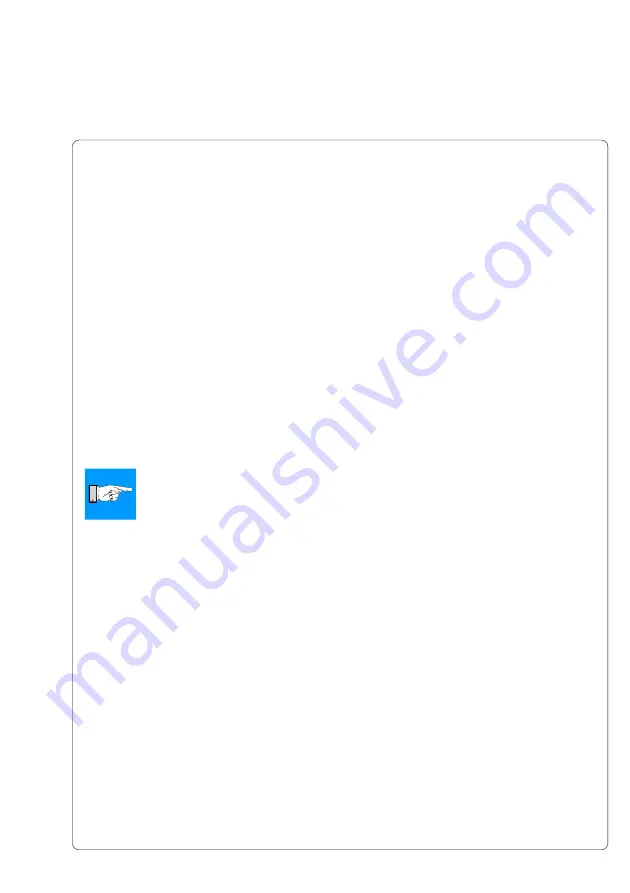
101
cab Produkttechnik GmbH & Co KG
Key Assignment
The printer can be configured to the keyboards configuration for the particular
country by setting the "Country" parameter. For each "Country" setting, the
printer has a different key assignment table, which is normally the same as the
MS DOS keyboard tables.
The [ALTGR] key has no function. Therefore all signs which are located on the
right hand side of the key opposite of the normal characters (e.g. { } [ ] \ ) can
be generated by pressing the [ALT] key. A few other signs (e.g. ¨ × ÷ ) may also
be generated the same way (see table 11a).
Other special characters (e.g. ñ ç ) can be created by typing two characters
one after the other, where the second input is a combination with the [ALT] key
(see table 11b).
Some of the special characters cannot be displayed on the printer LCD. In that
case, the printer will use a character which looks similar to the required
character.
NOTICE !
When using a scanner, the character set of the scanner has to be the
same as used by the printer.
Special Key Functions
[F1]
Enter the memory card directory to see labels stored on the memory card.
[F2]
Repeat the print of the last label.
[F3]
Repeat the print of the last label and prompt for variable data.
[F8]
Formfeed on the printer
[ENTER]
Without a print job present, switch between ONLINE and OFFLINE mode;
When processing a print job, confirms the inputed data on variable data
fields and prompts.
[ESC]
To cancel the data input .
(Has the same effect as CANCEL when printing).
[SPACE]
Will PAUSE the printer if labels are currently printing.
[Shift]-[Del]
Delete the inputed data on variable fields and prompts.
[
á
]
,
[
â
]
Scroll up and down the directory of the memory card.
11. External Keyboard
Содержание A3
Страница 1: ...Edition 4 03 Thermal Transfer Printer Operator s Manual...
Страница 33: ...33 cab Produkttechnik GmbH Co KG 5 Connecting the Printer This page is intentionally left blank...
Страница 55: ...55 cab Produkttechnik GmbH Co KG This page is intentionally left blank 7 Media Loading...
Страница 71: ...71 cab Produkttechnik GmbH Co KG This page is intentionally left blank 8 Printer Configuration...
Страница 77: ...77 cab Produkttechnik GmbH Co KG A B D C E F 9 Test Options Fig 9l Status Print...
Страница 83: ...83 cab Produkttechnik GmbH Co KG 9 Test Options Fig 9o Printhead Profile...
Страница 87: ...87 cab Produkttechnik GmbH Co KG 9 Test Options Fig 9s Test Grid...
Страница 104: ...104 cab Produkttechnik GmbH Co KG This page is intentionally left blank 11 External Keyboard...
Страница 130: ...D 4 cab Produkttechnik GmbH Co KG This page is intentionally left blank Appendix D Maintenance Cleaning...
Страница 138: ...E 8 cab Produkttechnik GmbH Co KG This page is intentionally left blank Appendix E Replacing Assembly Units...
















































