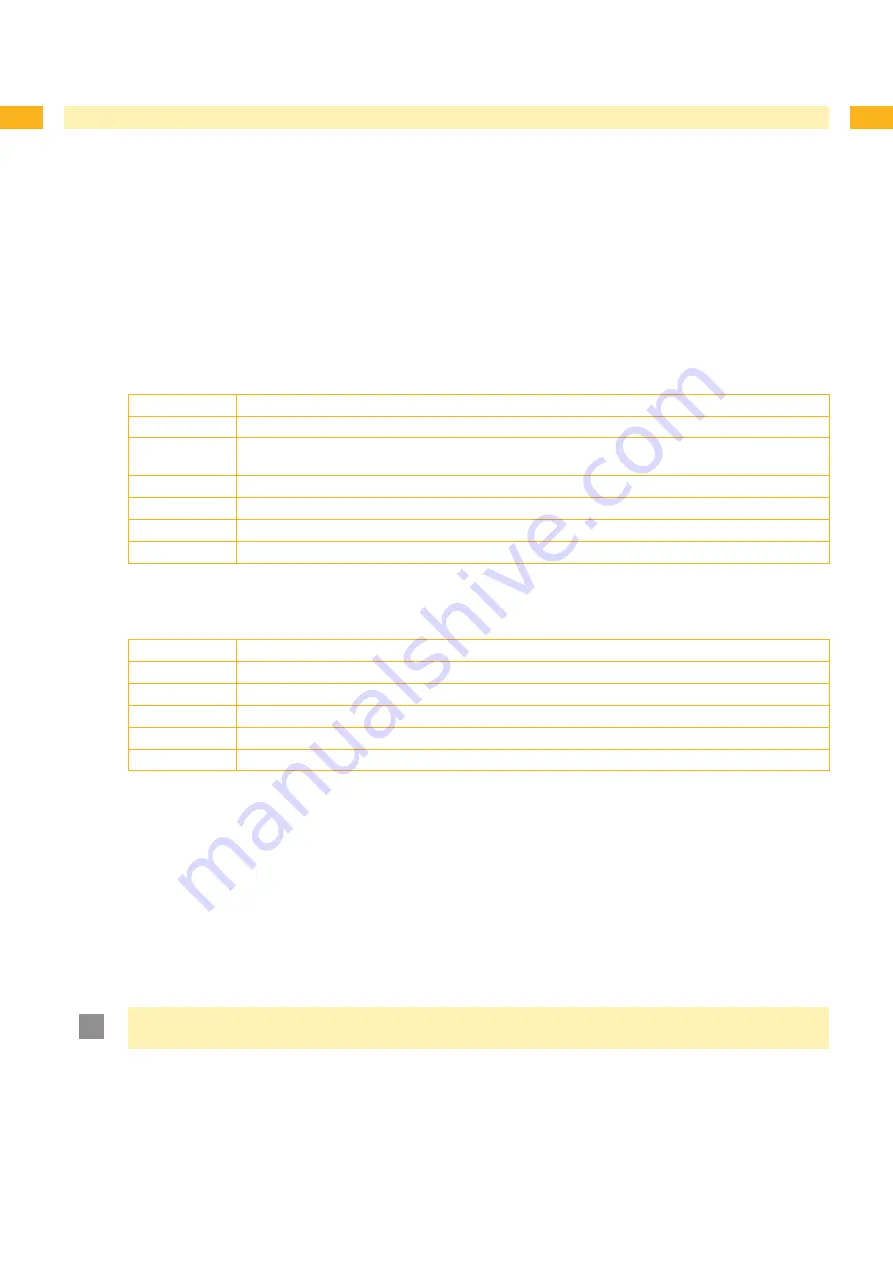
5
5
10
External Keyboard
An external keyboard or a compatible input device (e.g. barcode scanner) can be connected directly to the printer.
Using an external keyboard facilitates the entry of variable data while processing print jobs and printing from memory
media.
Input prompts and the data received from the keyboard are shown in the display.
10.1 Connecting External Keyboard
Any MF-2-compatible USB keyboard which supports code set 3 can be connected to the printer.
Insert connection cable of the keyboard into a USB master interface on the back of the printer.
10.2 Special Key Functions
General :
[F1]
Executes the
Label from card
memory media function.
[F2]
Prints an additional label from the last print job. Corresponds to the command
A 1 CR
.
[F3]
Repeats the last print job with renewed polling of the variable data and polling of the label
quantity.
[F8]
Functions in the same manner as
feed
.
[Enter]
Switches to the offline menu. Functions in the same manner as
menu
.
[Esc]
Functions in the same manner as
cancel
.
[Space]
Functions in the same manner as
pause
. Not for continuing after an error.
24 Special key functions: general
Table
In the offline menu and for entry of variable data:
[←]
Moves cursor left. On the top level of the offline menu, switches back to
Ready
mode.
[→]
Moves cursor right.
[↑]
Increases the value at the cursor position.
[↓]
Decreases the value at the cursor position.
[Enter]
Confirms the input.
[Esc]
Cancels input and returns.
25 Special key functions: offline menu and data input
Table
10.3 Key Assignment and Special Characters
The printer features a specific keyboard assignment table for each setting of the
Country
configuration parameter.
These tables generally match the DOS keyboard assignments (
The [Alt Gr] key has no function. All special characters obtained using this key (e.g. [ ] { } \) and various other special
characters (e.g. " × ÷) can be obtained using the [Alt] key. Additional special characters can be output using a
sequence of two characters, whereby the [Alt] key must be pressed when entering the second character.
Some special characters cannot be shown in the display of the printer. In the case, they are replaced by a character
similar to the special character.
!
Attention!
When using a scanner ensure that the same character set is set for both the scanner and the printer.
Содержание A2+
Страница 1: ...Configuration Manual cab Label Printers...



















