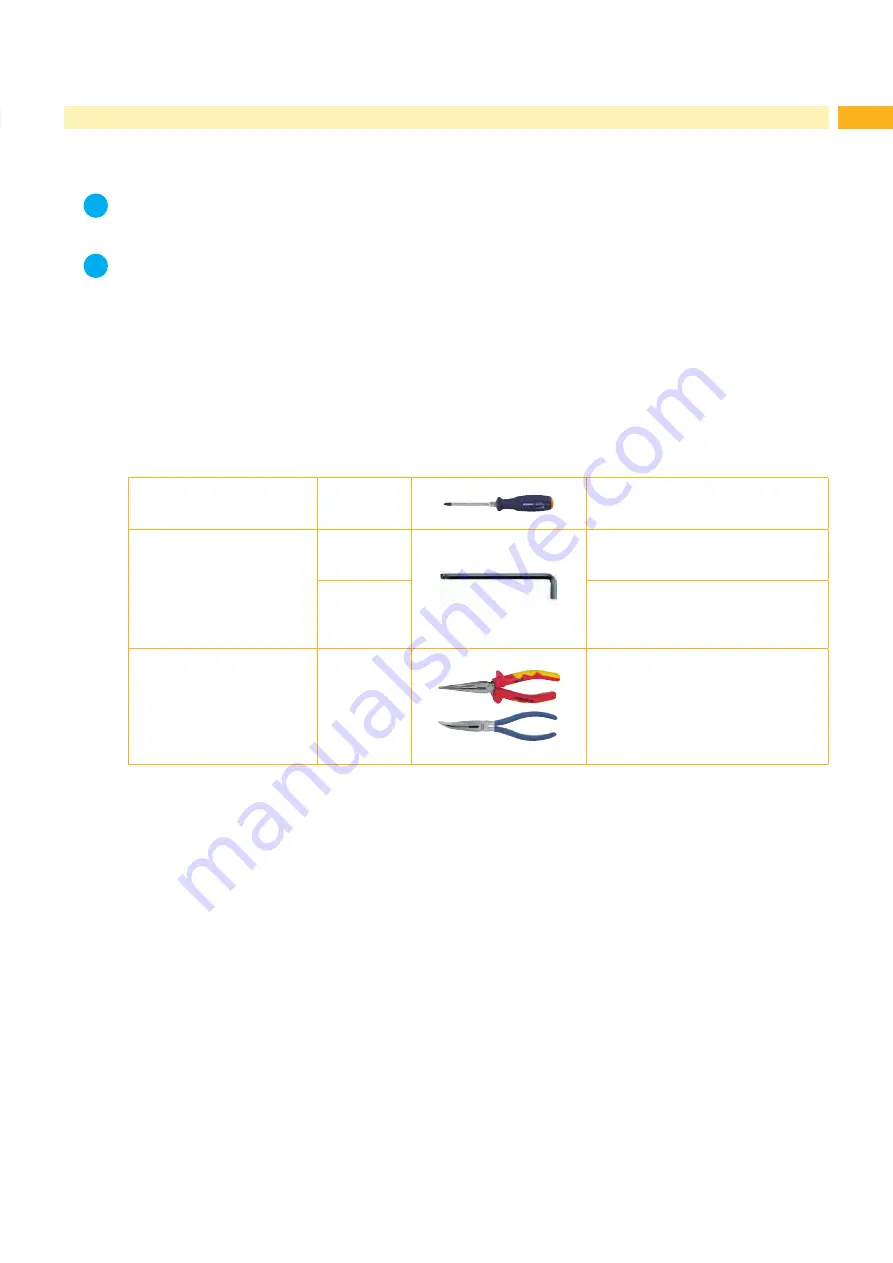
12
13
5
Installation
5.1
Factory Default Settings
i
Note!
The applicators are set to default configurations by factory standards. These values guarantee a seamless
operation within the parameters.
i
Note!
If the customer requires a custom setup the parameters will be pre installed. These values may deviate from
the factory default parameters. The values are listed in the setup protocol and delivered with the printer
applicator system.
The default factory values are:
-
Connected to a cab printer, vertical
-
Default material used for the setup:
cab part No.: 5556472 54x35.5
5.2
Tools
•
Crosstip screwdriver
(Phillips)
2
to adjust the sensor
•
Hexagon key L-wrench
2.5
for matched norm parts
(in delivery state of the applicator)
3
5
to set the angle of the applicator
to adjust the pressure roller
•
Flat-round noise
straight
angled
Table 3
Tools












































