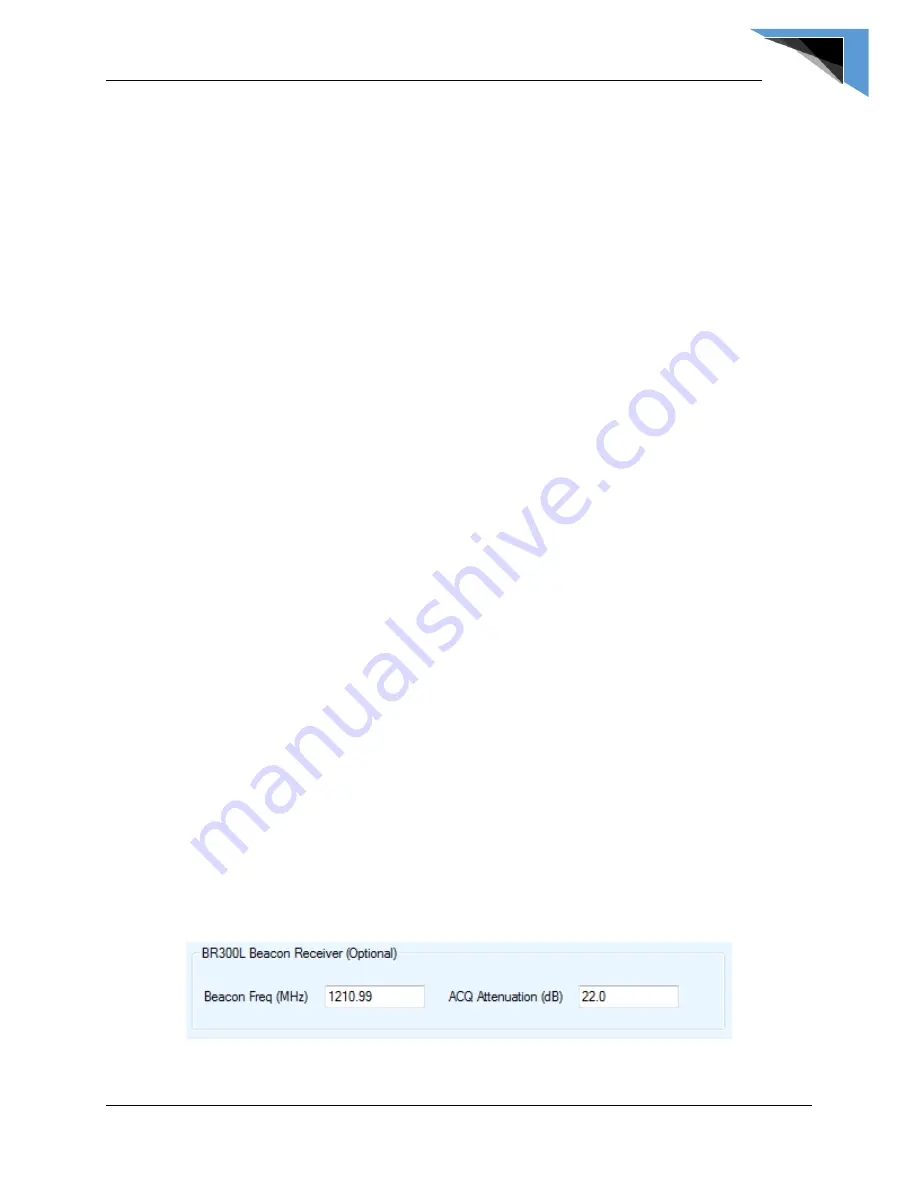
C-COM Satellite Systems Inc.
iNetVu™ 7710 Controller User Manual
97
5: Re-peak every 3 hours
6: Re-peak every 4 hours
7: Re-peak every 6 hours
8: Re-peak every 8 hours
9: Re-peak every 12 hours
8.2.4.5 Compass (Search)
Full Search
Performs a full 360º Azimuth search for the desired Satellite. This process may take up to 30
minutes to find and lock onto Satellite. Selecting
Full Search
will auto select
Override
Compass
and set the AZ Window to 180 or any other value (60 and above) depending on the
selected Platform type. This value can be overridden to a more desirable range.
Override
Compass
can be selected without selecting
Full Search
but this does not hold true for the vice-
versa.
Override Compass Checkbox
The Compass is pre-calibrated by a professional installer at the time of system installation and
or come pre-calibrated from the compass manufacturer.
A number of factors can contribute to the iNetVu
®
compass to produce an incorrect reading
such as being parked in close proximity to a large metallic object. Should the compass heading
be inaccurate by more than 20 degrees, you may need to re-calibrate or Restore it (Mount
Dependent), or select “Override Compass” option. Ensure that you are using a reliable
alternate source to acquire the correct direction, otherwise overriding compass will suffice for
incorrect compass reading.
Direction
The direction the front of the Mobile Platform is rotated in reference to True North. In order to
override the compass, the user must know where true north is located to enter the direction.
After enabling Override Compass, you may enter the vehicle’s direction as indicated on your
alternate compass. Keep in mind that the base of the iNetVu
®
Mobile Platform is oriented to the
front of your vehicle (back of reflector and front of vehicle face the same direction) refer to
orientation figures in this document. When taking the direction using the alternate compass,
take the direction of your reading while facing the front of the vehicle, and use this orientation for
the
Vehicle Direction
field.
8.4.4.6 BR300L Beacon receiver
These fields become active after selecting “Beacon” in the COM port Interface section.
Fig. 77:
Configuration - Beacon Receiver parameters
Содержание iNetVu 7710
Страница 2: ...C COM Satellite Systems Inc iNetVu 7710 Controller User Manual 2 This page is intentionally left blank...
Страница 114: ...C COM Satellite Systems Inc iNetVu 7710 Controller User Manual 114 10 Appendix...
Страница 127: ...C COM Satellite Systems Inc iNetVu 7710 Controller User Manual 127 10 6 Appendix 6 Declaration of Conformity...
















































