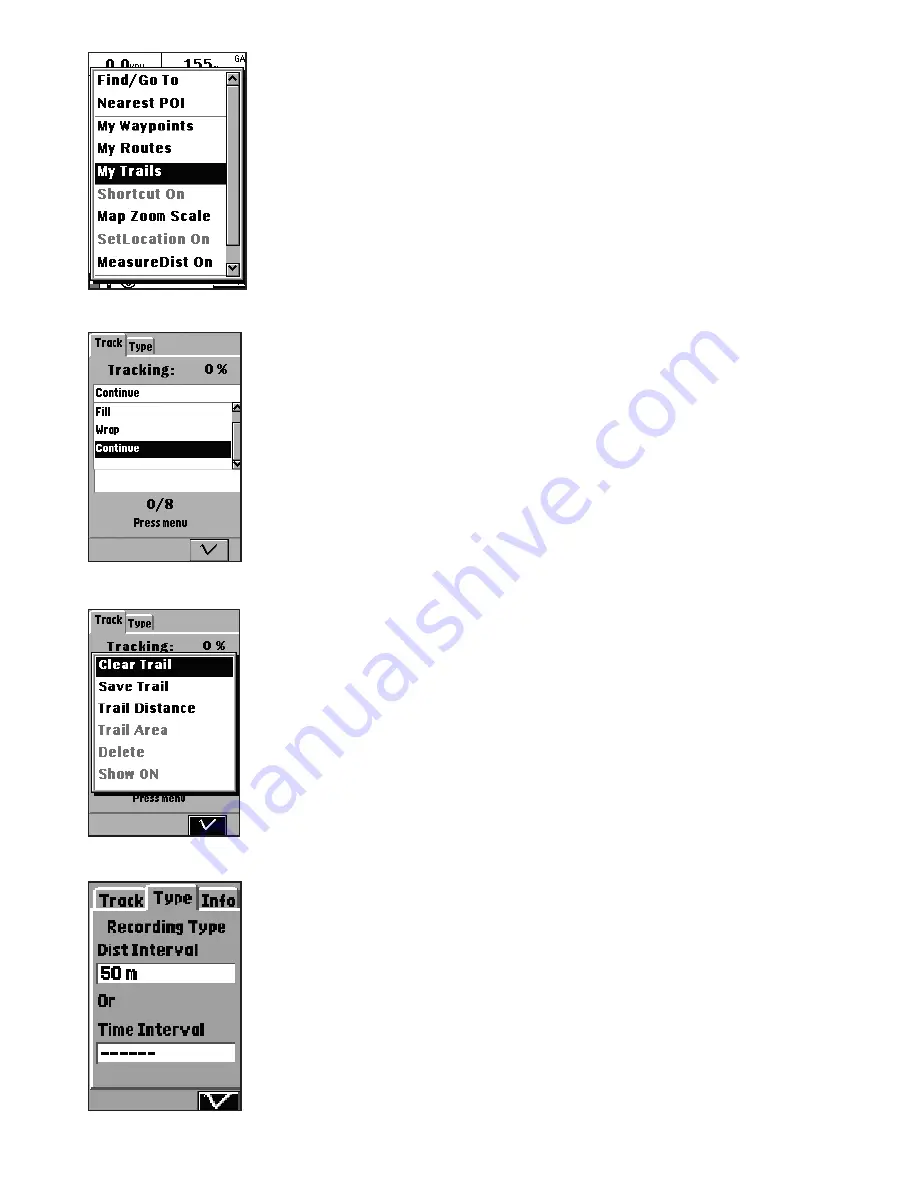
12
• Select
Off
to disable logging of the trail.
• Select
Fill
to save trails with no more than 2500 trail
points.
• Select
Wrap
to create trails in a cyclical manner. After a
trail log with 2500 track points is saved, new trail points
are saved by overwriting the old trail points starting from
0.
•Select
Continue
(
Fig. 21
) to create a single continuous
trail log of all trail points. You can save up to 8 continuous
trail logs.
3. Press the
Menu
button to view the trail log menu and
select from the following options:
• Select
Clear Trail
to clear the current trail points (
Fig.
22
).
• Select
Save Trail
to save the current trail log to the
system’s internal flash memory. Up to 8 trail logs can be
saved.
• Select
Trail Distance
to calculate the distance from the
start point to the end point.
• Select
Trail Area
to calculate the trail area from the start
point to the end point.
• Select
Delete
to delete the selected trail log.
• Select
Show ON
to display the trail log.
4. Under the Type tab (
Fig. 23
), follow the steps below to
select the tracking method using distance or time intervals:
• Highlight the
Dist Interval
field and press
OK,
select
the distance interval and press
OK
to save your settings
(
select the ----- option if you do not wish to specify the
distance interval
).
• Highlight the
Time Interval
field and press OK, select the
time interval and press
OK
to save your settings (
select the
----- option if you do not wish to specify the time interval
).
7. Use the
Down
navigation key to highlight the
√
option and press
OK
to save changes.
NOTE:
• If you select a value for both the distance interval and time
interval, a trail point is recorded when either of the interval
value is reached.
• To ensure the integrity of data structure, the trail log cannot be
saved into non-volatile memory when battery
is low. Make sure
the battery charge is adequate to ensure data is retained.
Creating a Trail Log
(continued)
Fig. 21
Fig. 22
Fig. 23
Fig. 20



























