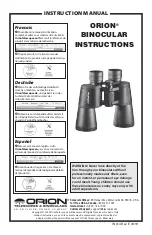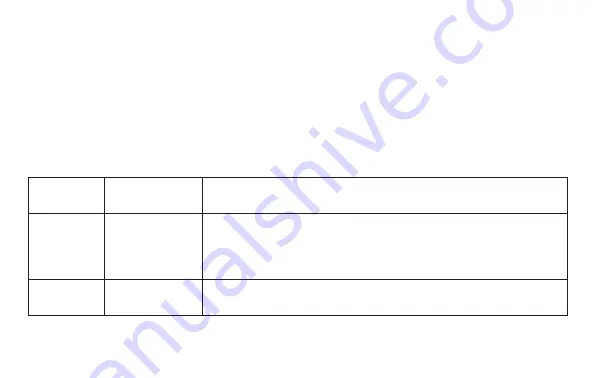
14
THE PLAY (REVIEW) MENU
When you are in Still Photo or Video modes, pressing the
RIGHT
arrow key enters Play (Review) mode, which
allows you to view previously captured photos or videos that are stored on the SD card. Once you are in Play
(Review) mode, pressing the
MENU
button enters the Play menu, which offers the options shown below. Use
the
UP/DOWN
arrow keys and
OK/SNAP
button to select parameters, change settings, and confirm a new
setting the same way as previously described in “Using the Capture Menu”. Press the
LEFT
arrow key to exit
the menu.
PLAY (REVIEW) MENU
Parameter
Settings
(Bold=Default)
Function/Description
Delete
Single
, All, Select
Select “Single” then press
OK
to delete the currently displayed (last) photo or video. Select “All”
then press
OK
to delete all photos/videos stored on the SD card. Select “Select” to choose from
thumbnail images of all photos/videos stored on the card (use the arrow keys to highlight the
image you want, then press
MENU
), then press
OK
to deleted the selected image only.
Slide Show
3 Sec
, 5 Sec, 10 Sec
Select desired time per image and press
OK
to view a slide show of all images stored on the SD
card.