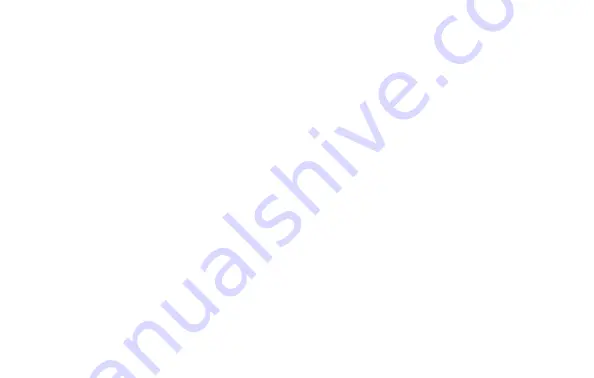
19
5. After the photos are transferred to your computer, you can disconnect the ImageView.
(
Mac Users
: you
should “eject” the “disk” that appeared on your desktop when the camera was connected-you can simply drag
it to the Trash to eject it).
6. You’re now ready to open the photo files in any photo editing software. Just use File>Open and go to the
folder where you stored the photos earlier. It is also possible to open and work with your photos directly from
the ImageView while it is still connected. If you choose to work this way, from a connected camera, be sure
that you save the photo (when you are done editing) to your hard drive, and not the camera’s memory or card.
7. If you are new to photo editing on a computer, consult your photo application’s “Help” menu or instruction
manual. Along with adjusting the brightness, contrast, sharpness and color of your photos, you can resize
the photo to fit the paper if you are printing, or save a smaller, low or medium resolution version for email
or inserting into documents. When you are ready to save your edited file, you may want to use “Save As” and
give it a more descriptive name than “PICT0001”, etc. Doing this also preserves the original file as a backup
to reopen and re-edit later. Make sure you have successfully transferred all the photos/videos you wanted
to save before using the “Format” on the ImageView to delete all the files previously stored on the SD card.
NOTE: Photos/videos may also be downloaded by removing the SD card and using any USB card reader with
an SD slot. Follow the directions supplied by the card reader manufacturer.
Note: If your PC will not play the .avi movie files in Windows Media Player, you may need to download a newer
version of Media Player or Direct X from Microsoft.com. The movie files can also be played back with the QuickTime
Player, included with many computers, or available as a free download from www.apple.com.



























