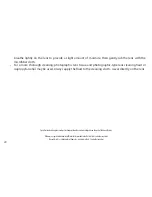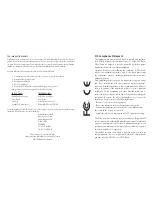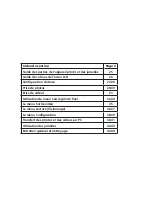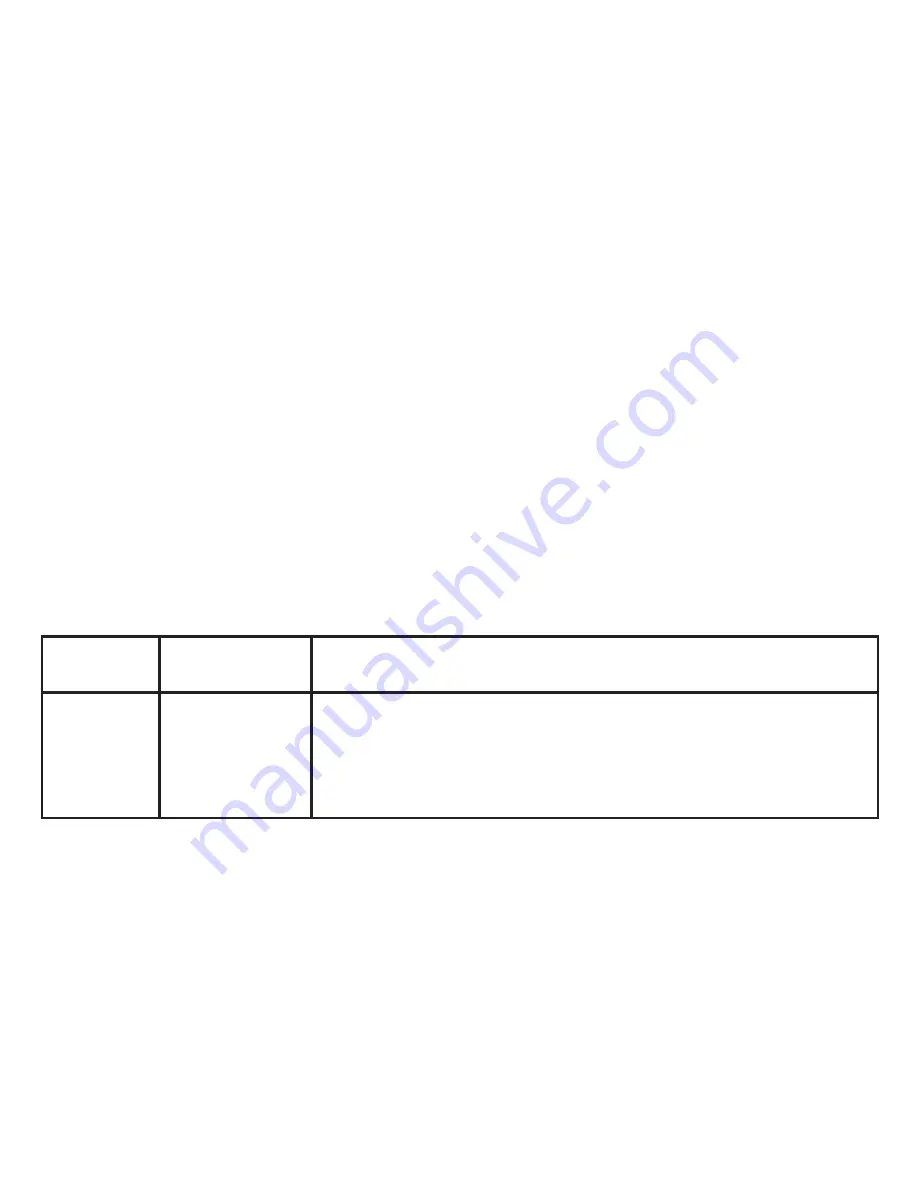
10
USING THE CAPTURE (STILL PHOTO MODE) MENU
As mentioned earlier in this manual, your ImageView is already set for high resolution and quality right out of
the box. Exposure, white balance, and other variables are set automatically. This means that you will get good
results for most subjects and lighting without the need to go into the menu to change any settings. However,
you should become familiar with the available options so that you can improve your photos if, for example,
you decide they are coming out too dark (common in photos with snow or at the beach), or too green (under
some fluorescent lights). Press the
MENU
button to enter the main menu. Use the
UP/DOWN
arrow keys to
highlight an option within the menu, then press
OK/SNAP
if you wish to change the settings for that option.
Use the
UP/DOWN
keys to select the setting you want, then press
OK/SNAP
to confirm and activate the new
setting. Here are all the parameters and settings available in the CAPTURE (Still Photo Mode) menu, along with
a description of their function:
Parameter
Settings
(Bold=Default)
Function/Description
Size
12M*, 8M*,
5M
, 3M,
2M, 1.5M
* via software interpo-
lation. Actual sensor
resolution is 5MP.
Sets resolution for still photos in pixels/megapixels. Higher resolution settings produce sharper/
larger prints but require more space on the SD card. Use lower settings to store more images on
the SD card, or for email.
Содержание ImageView 118328
Страница 1: ...Instruction Manual Lit 98 2384 12 12 Digital Camera binocular Model 118328 ...
Страница 113: ......