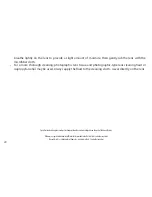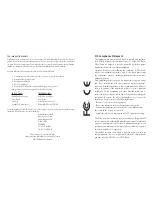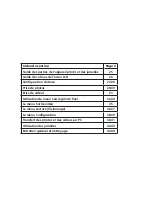9
SHOOTING VIDEOS (USING VIDEO MODE)
To enter Video mode (from Photo mode), briefly press the
POWER/MODE
button (C). The red movie camera icon
appears at the top right corner of the display
(pg. 4, #8)
. Start shooting the video at any time by pressing the
OK/SNAP
button. The counter at the bottom of the display changes to red and shows the elapsed recording
time. The recording time is limited only by the amount of internal or card memory currently available. You may
record a single long video until you run out of memory or multiple shorter videos by stopping and starting
recording whenever you wish by pressing
OK/SNAP
. Press
OK/SNAP
again to stop recording. Press
POWER/
MODE
to switch back to still photo mode
.
The video quality/file size can be set by pressing
MENU
, select “Size” (if not already highlighted) and press
OK/
SNAP
. You can the select your preferred video resolution from “HD” (highest quality, largest files) to “QVGA”
(lowest quality, smallest files).
Note: regardless of the resolution setting, all videos are recorded in at a 30 fps
frame rate, in .avi format. The ImageView does not record audio.
Press the
RIGHT
arrow key to review a video after you shoot it. Press the
UP
arrow key to begin playback, press
it again to pause playback. During playback, the counter on the right displays elapsed time. When you are
ready to return to the live preview display to shoot more videos (or stills), press the
POWER/MODE
button.
Содержание ImageView 118328
Страница 1: ...Instruction Manual Lit 98 2384 12 12 Digital Camera binocular Model 118328 ...
Страница 113: ......