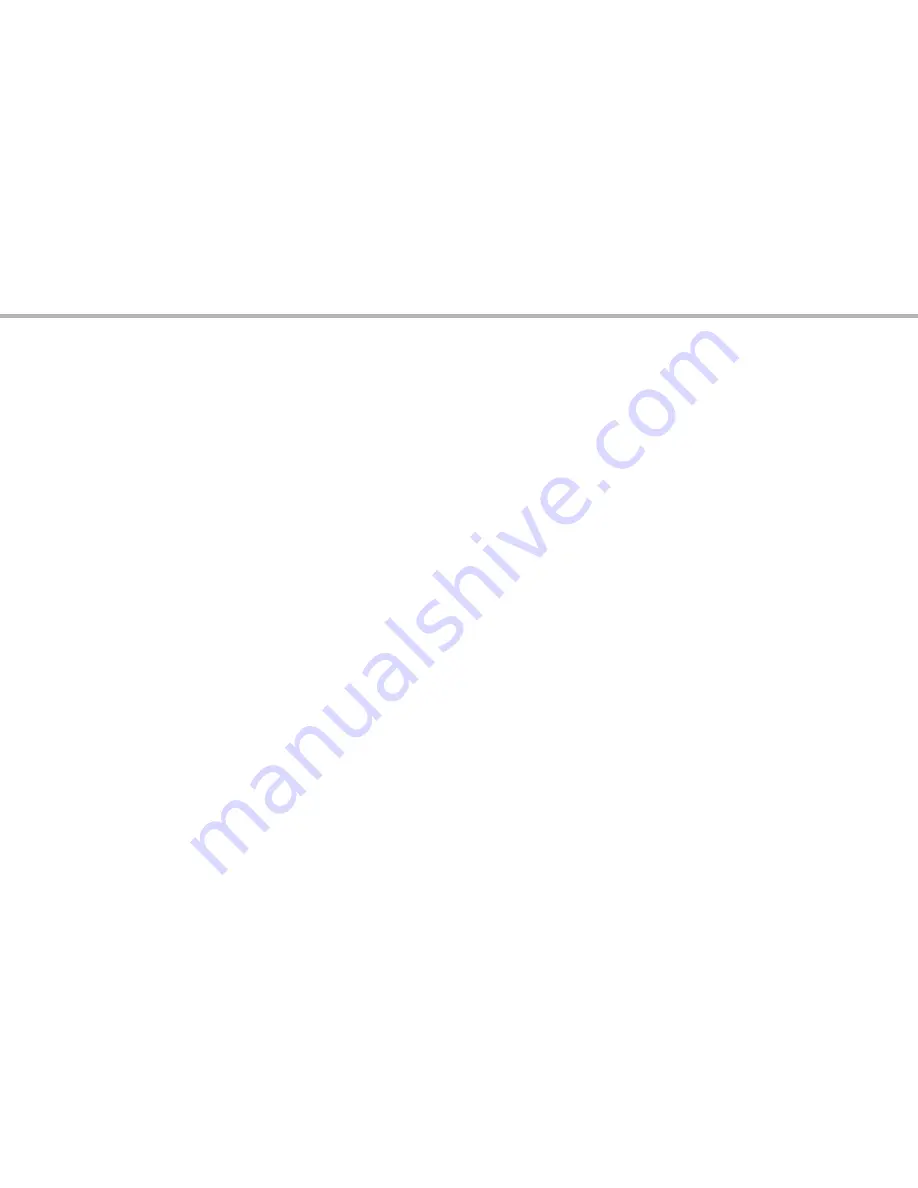
12
button on the remote to take a photo). The display will “freeze” briefly immediately after a photo is taken-
this is normal while the image is being stored in the internal or card memory.
The “remaining photos” counter in the lower right corner of the display will drop by one number after
5.
each photo (or two, depending on your subject and settings) is taken. Once it reaches “00”, and the
display indicates “MEMORY FULL” when
snap
is pressed, you are out of memory (storage space) and will
need to download the photos you have taken so they can be deleted to make room in the memory for
new photos, or you may remove the filled up card and install another SD card if you are on a trip away
from your computer.
A digital zoom feature is available. Press the
6.
Up
arrow key to zoom in (you will see the result on the LCD,
and the digital zoom indicator increases in 0.1x increments up to 4.0x ). Press the
Down
arrow key to
zoom back out (the zoom indicator decrements down). To turn off all digital zoom (go back to the 22x
optical magnification only) keep pressing the
Down
key until the zoom indicator goes back down all the
way to “1.0x” and disappears.
To review a photo after you take it, press the
7.
ok
button. To see previous photos, press the
Down
arrow
key-each press takes you back one photo, and pressing the
Up
arrow key moves forward to more
recent photos. Press the
ok
button again to return to the live preview. See the section “The Play Menu-
Options and Settings” for directions covering deleting photos, formatting internal or card memory, and
protecting important photos.
NOTE: Use care during handling to avoid touching the exposed lenses of the ImageView spotting scope to
prevent degrading the image quality. Clean the lenses only with camera lens cleaning tissue or microfiber
cloth, after removing loose dust or dirt with a blower brush or “canned air”. Camera lens cleaning fluid may
be used if necessary (lightly moisten the lens tissue, do not apply directly to the lens), avoid the use of other
liquids of any type.
taKinG still PHotos
Содержание Image View 111545
Страница 3: ...3 English Fran ais Espa ol Deutsch Italiano Portugu s 4 24 44 64 84 104 Language Page...
Страница 23: ...23 Fran ais...
Страница 43: ...43 Espa ol...
Страница 63: ...63 Deutsch...
Страница 83: ...83 Italiano...
Страница 103: ...103 Portugu s...
Страница 123: ...123...


































