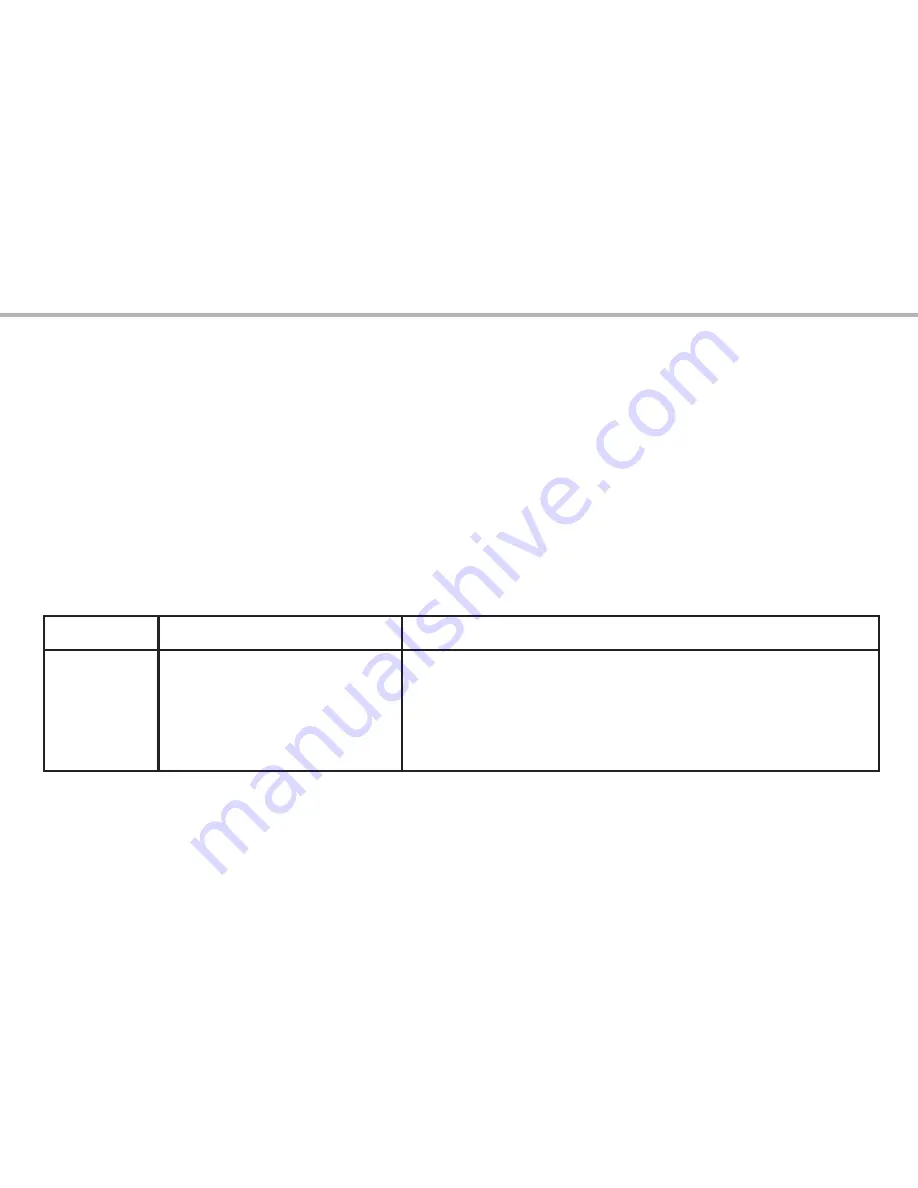
15
CaPture and setuP Menu-oPtions and settinGs
the capture and setup Menu-options and settings
As mentioned earlier in this manual, your ImageView spotting scope is already set for high resolution and
quality right out of the box. Exposure, white balance, and other variables are set automatically. This means
that you will get good results for most subjects and lighting without the need to go into the menu to change
any settings. However, we recommend that you become familiar with the available options so that you can
improve your photos if, for example, you decide they are coming out too dark (common for snow scenes with
most cameras), or too green (under some fluorescent lights). Press the
MoDe
button to enter the Capture
menu. Use the
Up/Down
arrow keys to highlight an option within the menu, then press
ok
if you wish to
change the settings for that option. Use the
Up/Down
keys to select the setting you want, then press
ok
to confirm this setting. Here are all the options and settings available in the “Capture” menu, along with
descriptions of what they do:
oPtion
SettingS
DeSCriPtion
Size
(Resolution)
8M*,
5M
, 3M, 2M, 1.3M, VGA
*8MP via software interpolation.
Actual sensor resolution is 5MP.
Sets the desired still photo resolution in
M
egapixels. Higher
resolution settings produce sharper/larger prints but
require more storage space in internal or card memory. Use
lower settings to store more in memory, or for email, PC
viewing only, etc.
Note: Default settings are indicated in bold
Содержание Image View 111545
Страница 3: ...3 English Fran ais Espa ol Deutsch Italiano Portugu s 4 24 44 64 84 104 Language Page...
Страница 23: ...23 Fran ais...
Страница 43: ...43 Espa ol...
Страница 63: ...63 Deutsch...
Страница 83: ...83 Italiano...
Страница 103: ...103 Portugu s...
Страница 123: ...123...






























