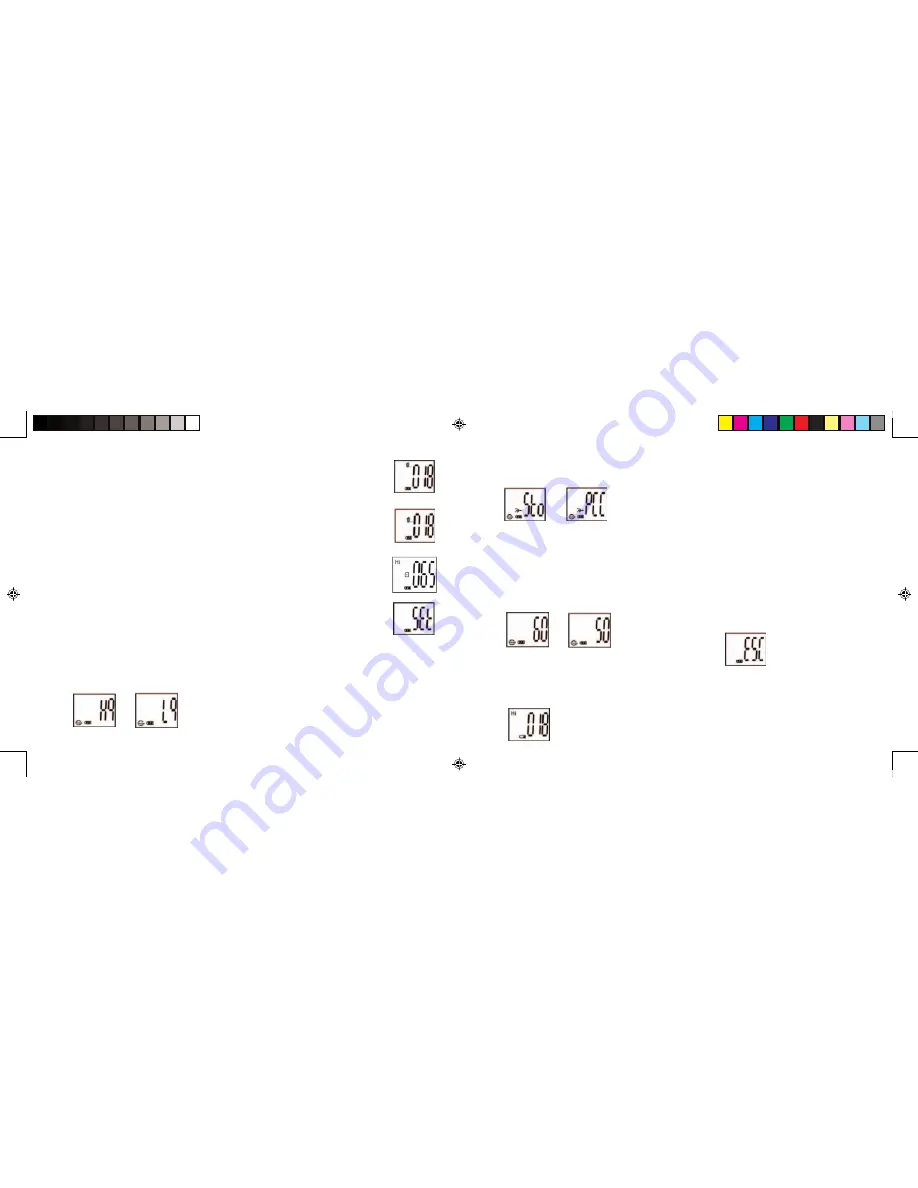
b. Select the STO (Mass Storage) or PCC (PC CAM) mode by pressing the SNAP button. Then
press the MODE button to confirm and enter the next setting.
c. Select 50 Hz or 60 Hz settings for the camera output by pressing the SNAP button. Then press
the MODE button to confirm and enter the next setting. The camera’s default mode is the “60”
mode, which matches the power frequency for the United States. To change to the “50” mode,
press the SNAP button until the “60” changes to “50”. Confirm the selection by pressing the
SNAP button. To avoid any flickering on the picture, the correct power frequency (either 50 or 60)
for your country must be selected.
d. Escape the Setting mode by pressing the SNAP button.
16. The battery mark keeps track of the battery life. If the “Battery” indicator is blinking, it is necessary
to replace the batteries soon.
6
7
12. To delete all pictures in the camera’s memory, select the “Delete” mode. Press the
SNAP button to confirm. The picture number will then blink. You will hear a tone
that becomes higher as the pictures are deleted. Once complete, the picture number
will reset to possible captured numbers.
13. If “Delete Last” icon appears, the display will show the following: Press SNAP
to delete the last picture in the camera’s memory. The picture number will be
automatically increased after deletion is done.
14. When SD card is inserted into the card slot, the SD mark appears on the LCD. The
captured pictures will be stored in the SD card once the card is inserted. The captured
picture numbers will be different with different memory capacity of the SD card.
15. Press the MODE button until SET mode appears on the LCD. Press SNAP to
enter Setting mode. To change the setting of image quality (default setting is High),
Storage/PC Cam (default setting is Storage), 50 Hz/60 Hz frequency (default setting
is 60 Hz), follow the steps below:
a. Select the image quality at HQ (High quality) or LQ (Low quality) by pressing the SNAP button.
Then press the MODE button to confirm and enter the next setting.
11-8321 ImageView 6LIM
2/24/04, 11:09 AM
8-9































