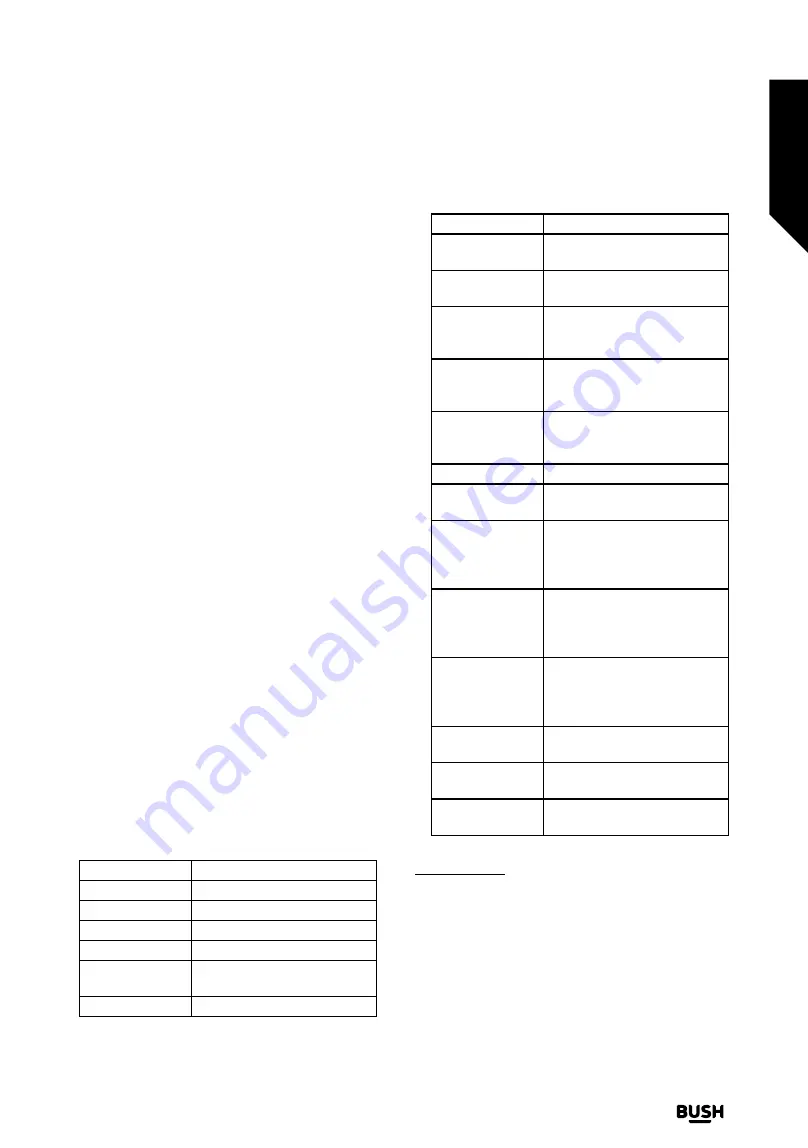
be informed about the feature. Highlight
Start
and press
OK
to proceed.
•
If you skip the setup wizard after the first time installation
you can use the
Works With Alexa
option in the
Settings>System>Voice Assistant
menu to carry out
the setup later manually. On the first screen you will be
informed about the feature. Highlight
Start
and press
OK
to proceed.
•
An authentication code will be created and displayed
on the screen. Use your computer or any other device
with internet access to go to the internet address (URL)
shown on the screen. You will be directed to a page
where you can sign in to your Amazon account first, if
you are not already signed in. Then you will be directed
to a page where you can enter the authentication code
you see on the TV and link your TV to your Amazon
account.
•
If the linking process was successful you will be asked
to determine a name for your TV, called ‘Friendly
Name’(
FN
). A ‘Friendly Name’ is a name that reminds
you of your TV, such as ‘Living Room TV’, ‘Kitchen TV’,
‘Dining Room TV’, etc. Choose an easy-to-say name.
You will say this name to tell Alexa which TV to control.
When you are done, highlight
OK
and press
OK
.
•
Examples about the use of the feature will be displayed
on the next screen. Press
OK
to finish the setup.
•
If you carried out the setup after the first time installation
you will return to the first screen of the setup wizard
when you press
OK
. In that case press
Exit
or highlight
Setup Later
and press
OK
in order to exit the setup.
Once the setup is complete, you will be able to control
the functions of your TV with Alexa.
Note:
Make sure that the devices are connected to the
internet.
Example Commands
Here are some voice commands that you can use:
Command
Function
Alexa, turn on ‘
FN
’ Powers on the TV
Alexa, turn off ‘
FN
’ Powers off the TV
Alexa, play ‘
FN
’
Starts media playback
Alexa, pause ‘
FN
’ Pauses media playback
Alexa, resume
‘FN
’
Resumes media playback
Alexa, stop ‘
FN
’
Stops media playback
Command
Function
Alexa, fast forward
on ‘
FN
’
Advances media in fast forward
mode
Alexa, rewind on
‘
FN
’
Rewinds media
Alexa, set the
volume of ‘
FN
’
to 50
Sets the volume to the
specified level
Alexa, turn the
volume up on
‘
FN
’
Increases volume by 10 units
Alexa, turn the
volume down
on ‘
FN
’
Decreases volume by 10 units
Alexa, mute ‘
FN
’ Mutes sound
Alexa, unmute
‘
FN
’
Unmutes sound
Alexa, change
the input to
“input_name” on
‘
FN
’
The TV switches to the input
source with the specified
name (e.g. HDMI 1)
Alexa, change
channel to
"channel_
number" on ‘
FN
’
The TV switches to the channel
with the specified number (e.g.
channel 200)
Alexa, change
channel to
“channel_name"
on ‘
FN
’
The TV switches to the channel
with the specified name
Alexa, channel up
on ‘
FN
’
The TV switches to the next
higher channel, if any available
Alexa, channel
down on ‘
FN
’
The TV switches to the next
lower channel, if any available
Alexa, next
channel on ‘
FN
’
The TV switches to the next
channel on the channel list
FN
is the abbreviation for ‘Friendly Name’.
Amazon DART
Once the setup is complete, the DART (Dash Replenishment
Through Alexa) feature will be integrated. This feature
enables new batteries to be ordered automatically when
the remote control is low on batteries. You can use Alexa
App to configure DART settings, e.g. the battery type you
want to be ordered.
Advanced features
Getting the most from your TV
Advanced features
43
If you require any technical guidance or find that your TV is not operating as intended, a simple solution can often be found in the
Troubleshooting
section of these instructions,
or online at
www.bush-support.co.uk.
If you still require further assistance, call one of our experts on
0345 604 0105,
a Bush enquiry line.
Содержание DLED65UHDHDRSA
Страница 1: ...Instruction manual DLED65UHDHDRSA ...
Страница 2: ......
Страница 4: ......
Страница 5: ...Safety information 1 ...
Страница 11: ...Getting to know your TV 2 ...
Страница 16: ......
Страница 17: ...Connections 3 ...
Страница 20: ......
Страница 21: ...Standard features 4 ...
Страница 25: ...Advanced features 5 ...
Страница 46: ......
Страница 47: ...Other information 6 ...
Страница 56: ......
Страница 57: ...Product support 7 ...
Страница 62: ......
Страница 63: ......
Страница 64: ...Contact www bush support com Helpline 0345 604 0105 50577931 APPROVED ...






























