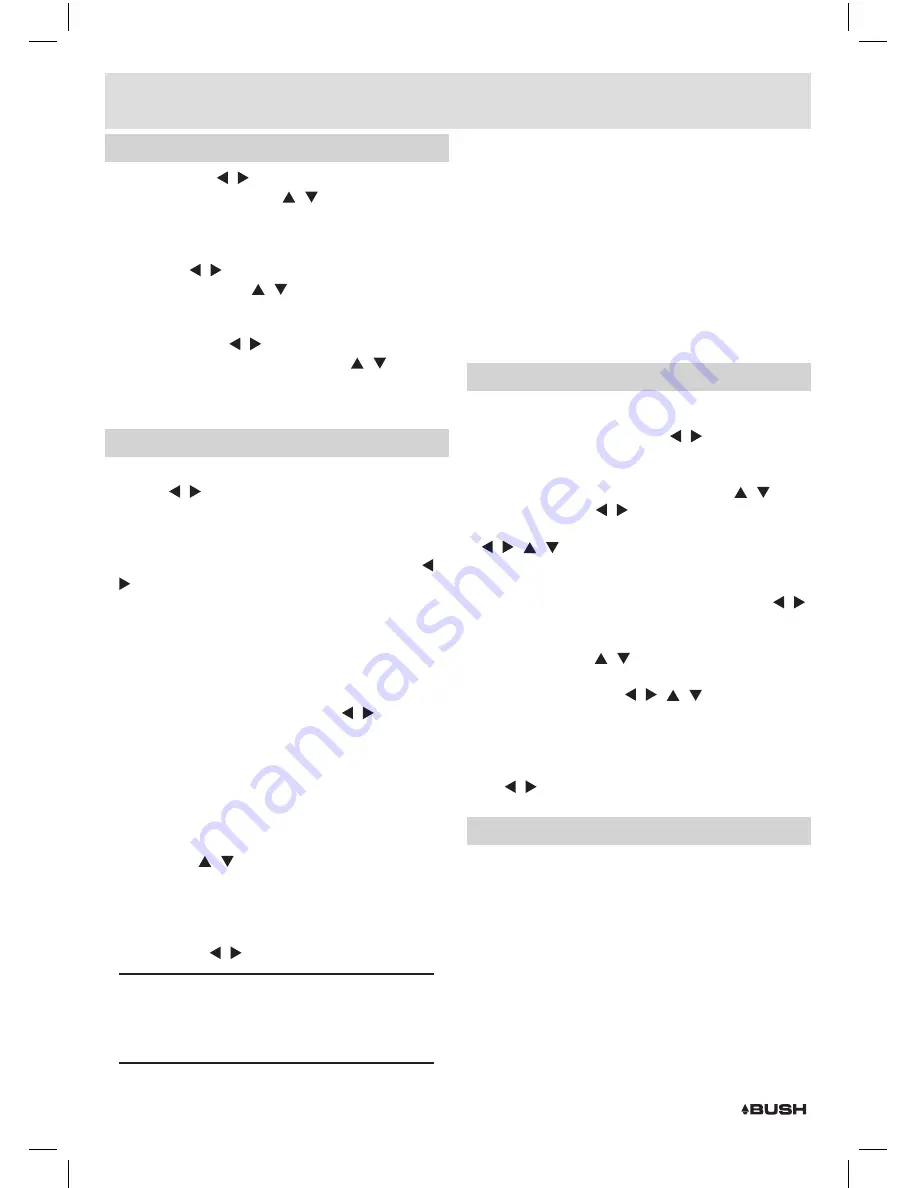
Page 11
TV settings (cont)
Contrast:
Use the / buttons to enter the Contrast
level options. Then use the / buttons to select
from
0
% to
100
%. Press
ENTER
to apply the contrast
level setting.
HUE:
Use the / buttons to enter the Hue level
options. Then use the / buttons to select from -
6
to +
6
. Press
ENTER
to apply the hue level.
Saturation:
Use the / buttons to enter the
Saturation level options. Then use the / buttons
to select from
0
to
12
. Press
ENTER
to apply the
saturation level setting.
System settings
EQ Setup:
The sound can be altered with
EQ
presets.
Use the / buttons to cycle through the options of:
Standard, Classic, Rock, Jazz & Pop.
Surround:
The surround setting adds a spatial
EQ
effect
to the sound to simulate an environment. Use the /
buttons to cycle through the options of: Off, Concert,
Church, Passive & Live.
LCN:
Means Logical Channel Number and denotes
wether the stations are listed by channel number
IE:
BBC
,
BBC2
etc or by station order.
Area:
Set the country location. Use the / buttons to
select.
Parental Rating:
Restrictions based on age can be set
here by setting an age limit. Any programs exceeding
that age will require the pass code to view. When
selected a
4
digit pass code is required to proceed
with the function. The default code is
‘0000’
. You can
then use the / buttons to select the age. Press
ENTER
to store the setting.
Auto Standby:
The auto standby function shuts the unit
down into the standby mode when left unused for
3
hours. Use the / buttons to select
ON
or
OFF.
When set to ON you will see a pop up appear
after 3 hours asking if you’d like to stop the auto
standby process. Simply select NO and press the
ENTER button to remain viewing.
Channel Update:
This function keeps channel
listings current if any alterations are made to the
transmission.
OAD Upgrade:
Enabling this option allows software
updates to be applied over transmissions. The
Manual option stops any updates being applied
unless performed manually. Auto allows updates to
be applied when the unit is on or in standby mode.
Time settings
Timer Mode:
When set to
AUTO
the system’s time
settings will be obtained from the transmission
signal. To set manually use the / buttons to select
MANUAL.
1:
Scroll down to the
DATE
setting using the /
buttons. Press the / buttons to activate the
calendar screen, where you use a combination of the
/ / / buttons to navigate the calendar until
you find the correct date. Press the
ENTER
button to
store the date.
2:
After scrolling down to the
TIME
setting use the /
buttons to select the digit you wish to change. Press
the relevant numeric key for the number you wish to
enter. Press either / buttons to store the setting.
3:
GMT OFFSET
is only available when the
TIMER MODE
is set to
AUTO.
Use the / / / buttons to set
your
GMT
offset zone. Leaving on
AUTO
sets the zone
depending on the transmission.
4:
The
SUMMER TIME
setting is only available when the
GMT OFFSET
option is set to anything but
AUTO.
Use
the / buttons to cycle between
ON
&
OFF.
Wake up timer settings
The wake up timer allows you to set a reminder when a
program is about to start
,
or for timer recording to a
PVR or VCR device.
Timer NO:
This allows you to set up to
8
wake up timers.
Timer Mode:
Set to
OFF
,
ONCE
,
DAILY
,
WEEKLY
or
YEARLY.
Wakeup Mode:
Select from
OFF
,
MESSAGE
,
CHANNEL
or
ON.
Wakeup Channel:
Select the channel you wish to view.
User instructions

















