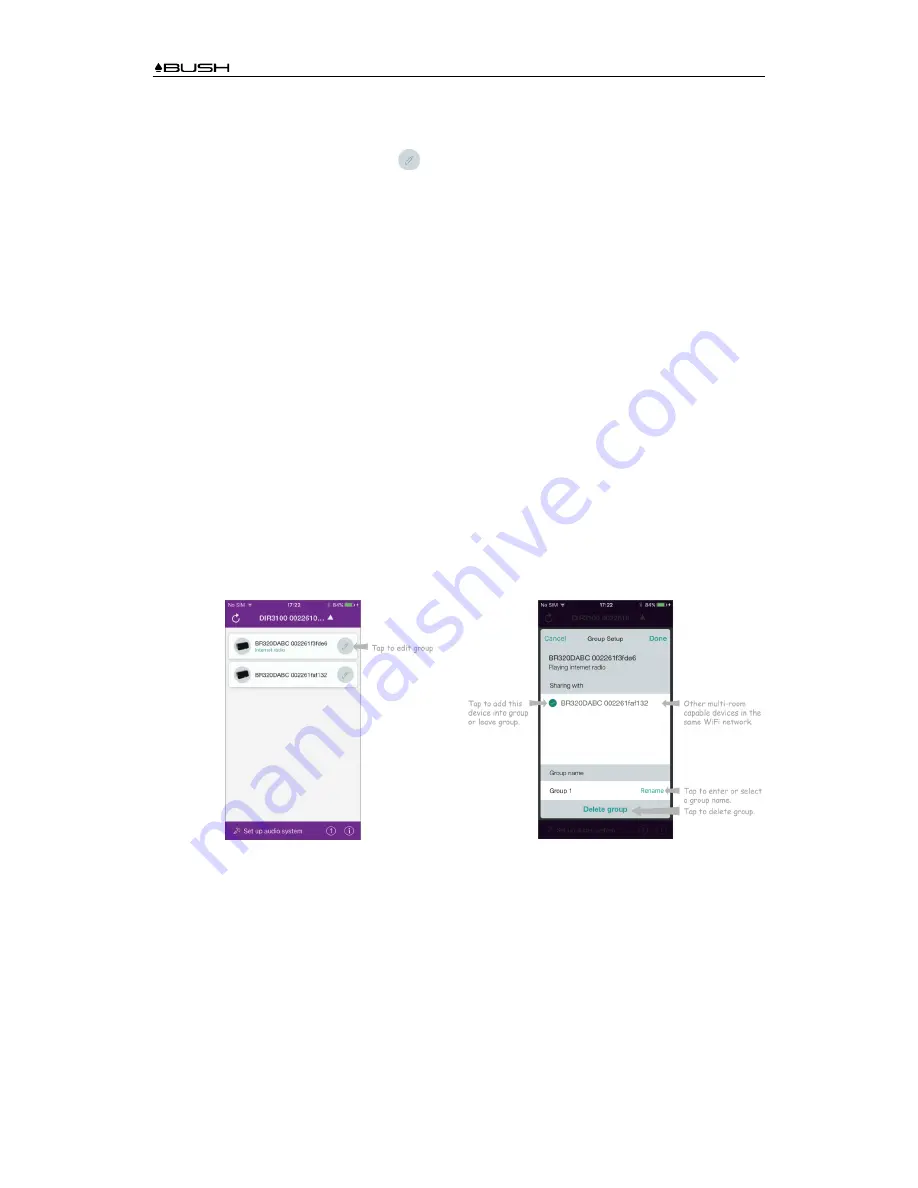
BR320DABC
36
5. If you have more than one radio (multi-room capable device), you can group them to play
synchronously. Tap the
▼
“Return to device list” icon.
6.
Create group, taping the edit icon
which is following device name on device list, and then
“Group Setup” screen will be shown. (Please refer to Figure 1 and 2.)
a. Tap the grey circle before device name which is under “Sharing with” option on “Group
setup” screen and make it turn green to add the device to group. (Please refer to Figure 2.)
b. Tap “Rename” under “Group name” option on “Group Setup” screen to enter a group
name or select one usual name from the list, and then select “Done” to create group.
(Please refer to Figure 2 and 3.)
#
Note: to dissolve the group, tap “Delete group” to delete the group. (Please refer to
Figure 2 and 7.)
c. Device list will appears again and the group will be shown with group name and the
devices in the group. Tap on group name to select the group. (Please refer to Figure 4.)
d. All clients in the group will synchronously play the program which the master device is
playing. You can drag the volume control bar to change the master volume for all grouped
devices. You also can tap on the volume control and then change volume for each device
respectively. (Please refer to Figure 5 and 6.)
#
Note: master device is which you selected from device list for editing group; client is
the device you selected sharing with on “Group Setup” screen.
Figure 1
Figure 2
Содержание BR320DABC
Страница 37: ...BR320DABC 37 Figure 3 Figure 4 Figure 5 Figure 6 Figure 7 ...
Страница 39: ...BR320DABC 39 Menu Map ...
Страница 40: ...BR320DABC 40 ...





















