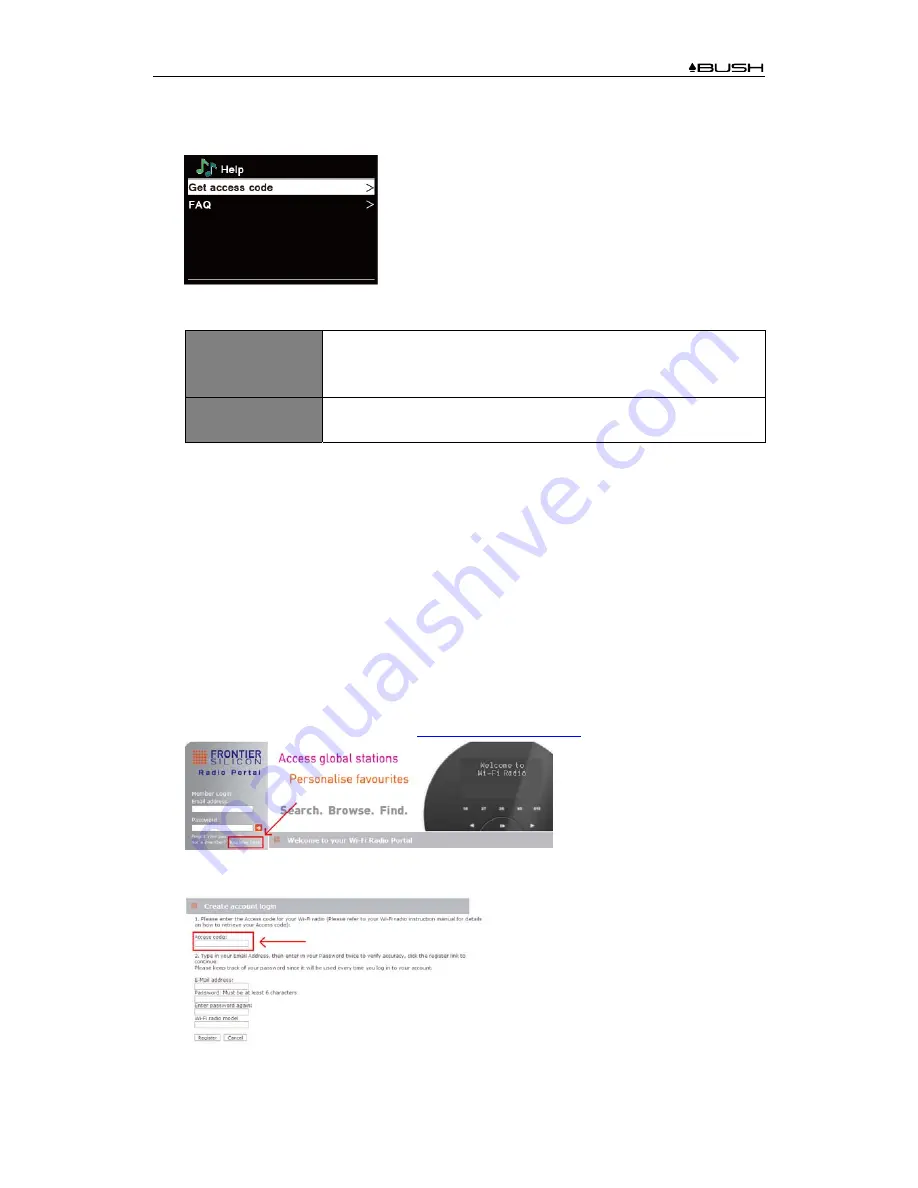
BR320DABC
15
Getting Access Code and FAQ from “Help”
1. Press
MENU
button -
Station list
-
Help
, press
SCROLL/SELECT
knob to confirm.
2. Turn
SCROLL/SELECT
knob to
select Get access code or FAQ, and then press
SCROLL/SELECT
knob to confirm
Get access code
It uses for creating an account when registering your radio on portal
www.wifiradio-frontier. com
Refer to section “
Adding station to ‘My Favourites’
”.
FAQ
Turn
SCROLL/SELECT
knob to
select question, and then press
SCROLL/SELECT
knob to listen the FAQ.
Adding station to “My Favourites”
You have two ways to add your favorite stations to “My Favourites” list. It will make you easier to
find the stations that you like.
Adding a station while listening to it
1. While you are listening to an internet radio station, press and hold
SCROLL/SELECT
knob
until display shows “Favorite added”.
2. The station will now be stored in a folder called “Stations”. Any station stored in this way will
be placed in the Stations folder.
Adding stations via the website
1. To register your radio with the portal:
www.wifiradio-frontier.com
2. Create account login, enter
Access code
is required. Access code can be found from
Station list
-
Help
-
Get access code
.
Содержание BR320DABC
Страница 37: ...BR320DABC 37 Figure 3 Figure 4 Figure 5 Figure 6 Figure 7 ...
Страница 39: ...BR320DABC 39 Menu Map ...
Страница 40: ...BR320DABC 40 ...






























