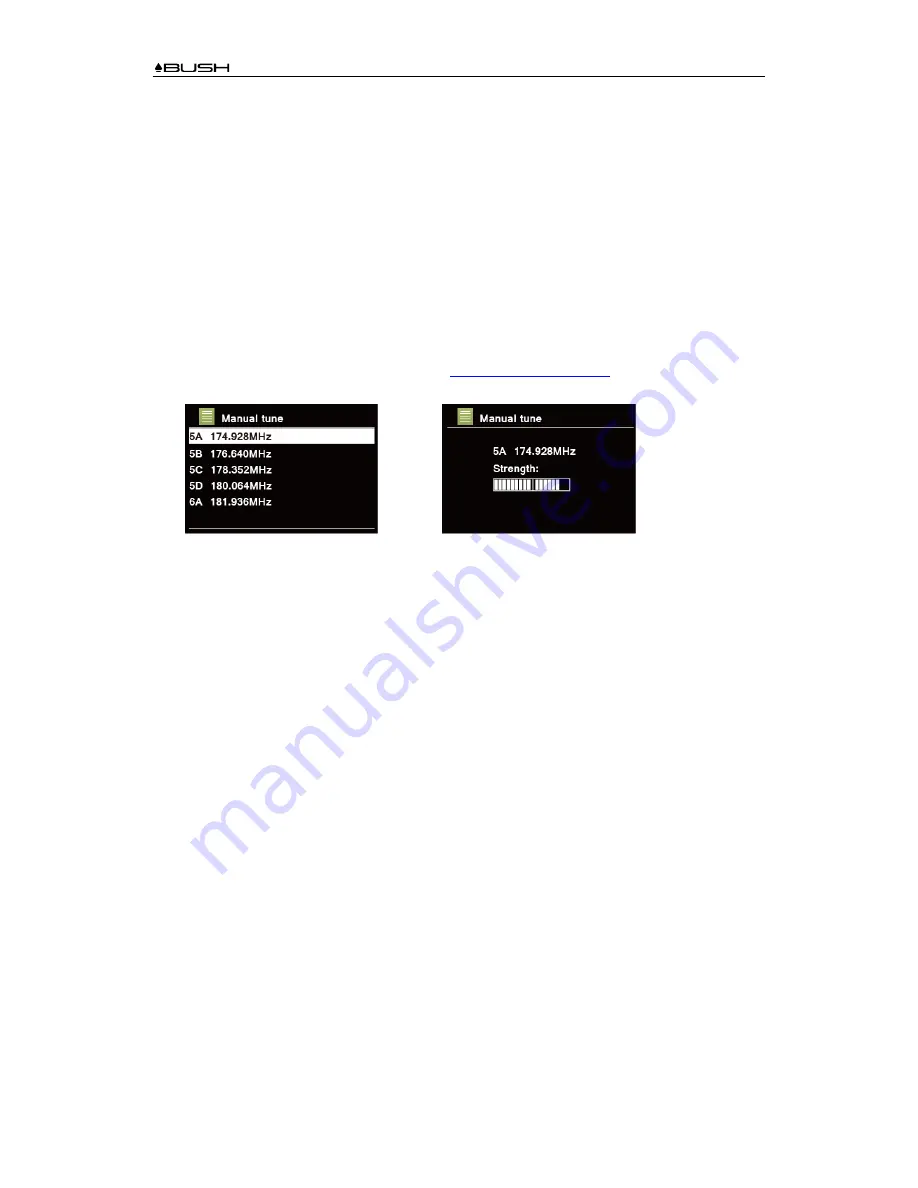
BR320DABC
24
Scanning Stations
Press
MENU
button
,
turn
SCROLL/SELECT
knob to select “Scan”, and then press
SCROLL/SELECT
knob to full scan.
Manual Tune
This can help you when adjusting your antenna or when adding stations that were missed while
auto tuning.
1. Press
MENU
button
,
turn
SCROLL/SELECT
knob to select “Manual tune”, and then press
SCROLL/SELECT
knob to confirm, the display will show the channel number and frequency.
2. Turn
SCROLL/SELECT
knob to select the channel you wanted, and then press
SCROLL/SELECT
knob to confirm. (Visit:
www.digitalradioplus.com.au
to learn more channel
and frequency of DAB stations.)
→
#
Note: If there is a multiplex corresponding to this channel and frequency, then the display will show a
tuning meter with the signal strength and the multiplex name after a few seconds. The new stations will
be added to station list automatically.
3. To playing the station, first press
BACK
button repeatedly to exit manual tune.
Prune Invalid
You may remove all unavailable stations from the station list.
1. Press
MENU
button, turn
SCROLL/SELECT
knob to select “Prune invalid”, and then press
SCROLL/SELECT
knob to confirm.
2. Turn
SCROLL/SELECT
knob to select “YES”, and then press
SCROLL/SELECT
knob to
confirm removing all invalid stations.
DRC (Dynamic Range Control) value
If you are listening to music with high dynamic range in a noisy environment (for example classical
music while cooking), you may wish to compress the audio dynamic range. This makes quiet
sounds louder and loud sounds quieter
1. Press
MENU
button, turn
SCROLL/SELECT
knob to select “DRC”, and then press
SCROLL/SELECT
knob to confirm.
2. Turn
SCROLL/SELECT
knob to select “DRC high”, “DRC low” or “DRC off”, and then press
SCROLL/SELECT
knob to confirm.
Содержание BR320DABC
Страница 37: ...BR320DABC 37 Figure 3 Figure 4 Figure 5 Figure 6 Figure 7 ...
Страница 39: ...BR320DABC 39 Menu Map ...
Страница 40: ...BR320DABC 40 ...






























