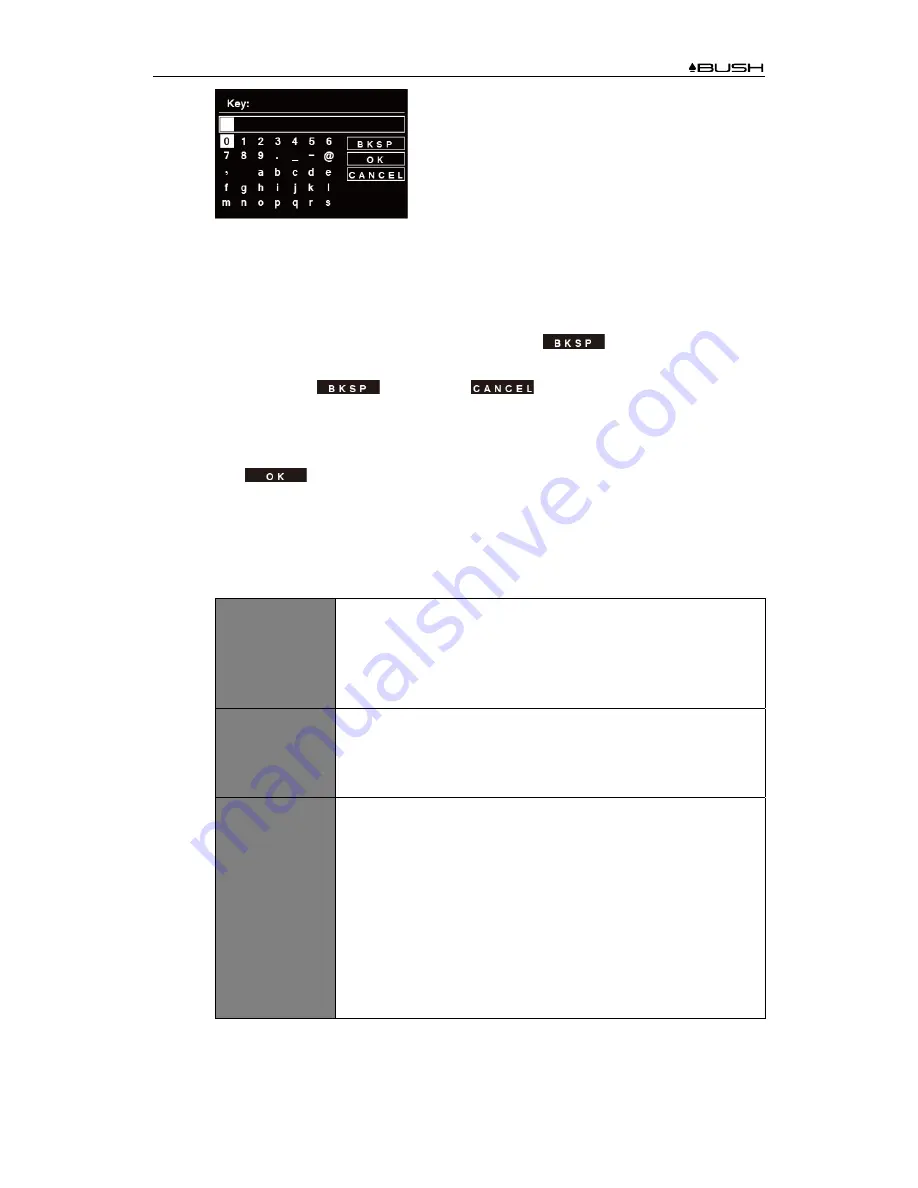
BR320DABC
11
#
Note: If a password (WEP/WPA) isn’t required by your network, radio will connect
to the network automatically.
a. Turn
SCROLL/SELECT
knob to cycle through the alphanumeric character list,
press
SCROLL/SELECT
knob to select an appointed character.
#
Note: WEP/WPA pass codes are case-sensitive.
b. If a wrong operation is being conducted, select
to delete designated
character.
#
Note: =
Backspace;
means return to previous track;
r
adio will automatically save the WEP/WPA you’ve input, so no bother to
re-enter these codes.
c. After selecting the final character of your password, turn
SCROLL/SELECT
knob to
, and then press
SCROLL/SELECT
knob to confirm. The radio is
connected to wireless network.
2) If you wish to establish a connection via WPS, press
SCROLL/SELECT
knob after you
have selected desired network. The radio then offers the option to initiate WPS.
Turn
SCROLL/SELECT
knob to select through Push Button, Pin and Skip WPS, press
SCROLL/SELECT
knob to confirm.
Push Button
You must start the WPS scan on the remote station (e.g. router).
Consult the manual for your router or Access Points (AP) to learn
how to do this.
After you have done this, press
SCROLL/SELECT
knob on the
radio and then both devices will establish a connection.
PIN
The radio creates an 8-digit number, which you then have to enter
into the remote station.
After entering the PIN, press the
SCROLL/SELECT
knob to
establish the connection between both devices.
Skip WPS
In addition to a WPS connection, you can also establish a
connection using a Pre-Shared-Key. The required key is often on
the rear of the router, or you may have defined it yourself.
This method is used automatically for networks without WPS. You
can call up the Pre-Shared-Key function on networks with WPS by
selecting menu item “Skip WPS”.
An input field should now appear. You can enter the required key
(PSK) by turning and pressing
SCROLL/SELECT
knob, and then
select “OK” and press
SCROLL/SELECT
knob complete the entry.
The radio should now establish the connection to the network.
5. Setup wizard completed, press
SCROLL/SELECT
knob again to exit.
Содержание BR320DABC
Страница 37: ...BR320DABC 37 Figure 3 Figure 4 Figure 5 Figure 6 Figure 7 ...
Страница 39: ...BR320DABC 39 Menu Map ...
Страница 40: ...BR320DABC 40 ...


























