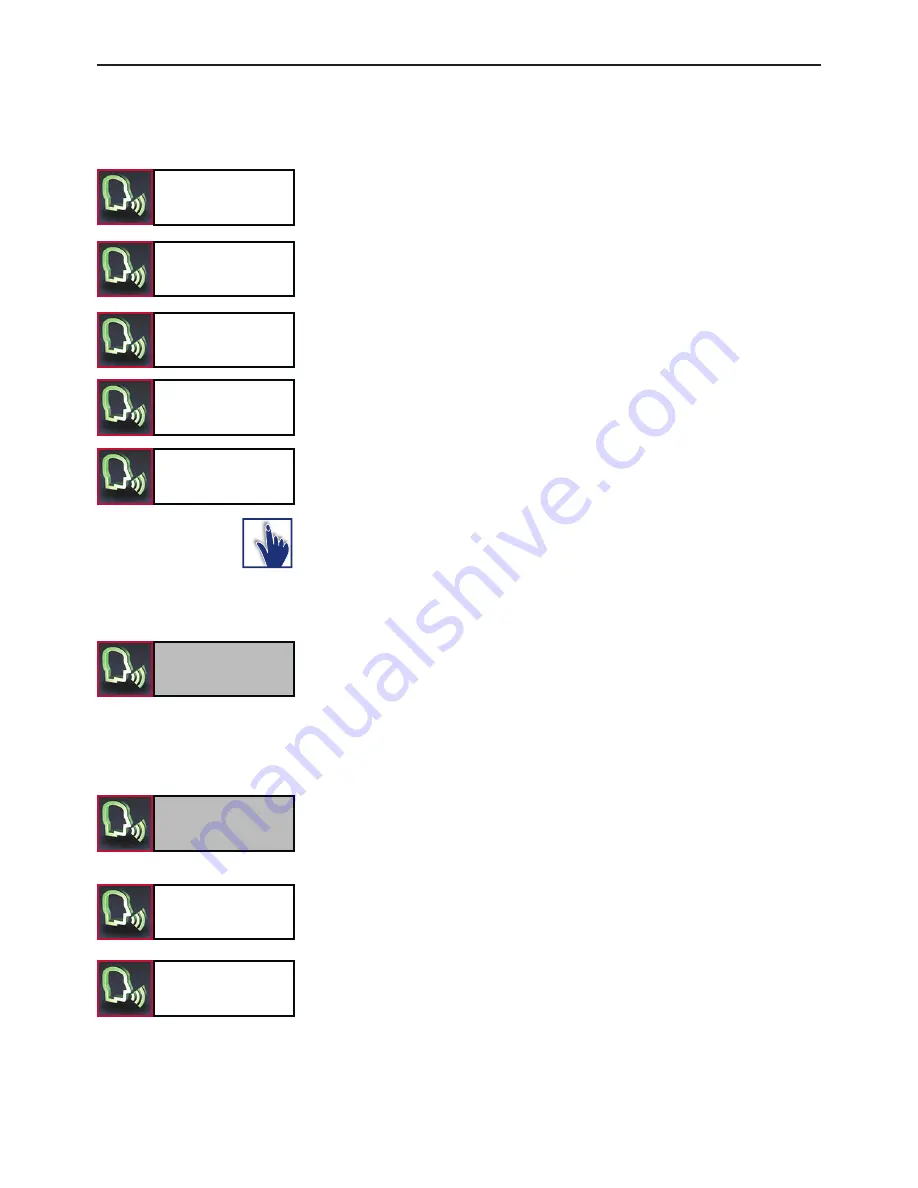
30
Operating guidelines
Settings
Phones
Music devices
Bluetooth
All messages
New messages
All emails
New emails
Dial sender
The name of the sender is shown in the upper line and underneath this,
the date and time of when the message was received by your mobile
phone.
With emails, the subject line is separated from the message text. If the
message is read out, the HFCK automatically turns to the next page if
the end of the page has been reached.
You can access any SMS or email messages which have arrived subse-
quent to connecting the HFCK with your telephone in the menus
„NEW TEXT MESSAGES“
or
„NEW EMAILS“
. The envelope symbol
appears in the status bar of the main menu for your information.
You can select these straight from the main menu with the commands
„READ NEW TEXT MESSAGE“
and
„READ NEW EMAIL“
(these will
not be shown in the display).
If you want you can call the sender back.
If you call the text messages via the touchscreen, these will not be read
out automatically. Open an entry and press briefly on the text to start
the audio playback of the message.
Settings
In this menu point, you can configure the HFCK through five further
submenus. These are
Bluetooth
,
Voice dial
,
Audio
,
Display
,
Device
and
GPS
.
Bluetooth
Under the
Phones
entry there you can make different settings for
saved telephones which are primarily connected via the hands-free
profile. The
Music devices
entry shows systems which have connect-
ed to the HFCK via A2DP. In the listing that appears there, you can
select a device and connect it or disconnect it. If the
A2DP active
entry has a ticked box, this enables a telephone to connect with the
HFCK via the
Bluetooth
A2DP profile. If your telephone no longer con-
nects with the HFCK via the hands-free profile, however, please deacti-
vate this menu item.






























