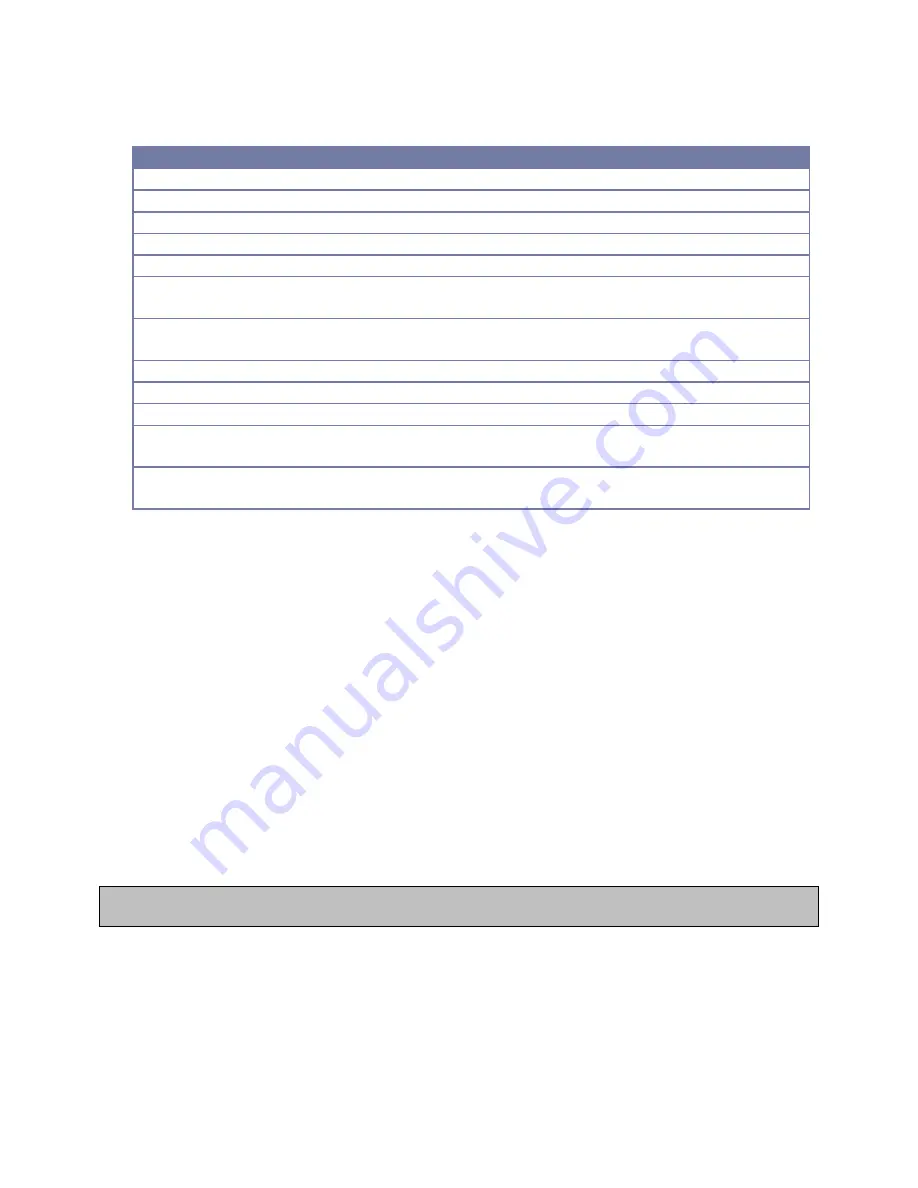
PlusConnect™ GatesAir ZXA Installation and Operation Manual
5
7.
Enter the appropriate configuration settings for the following parameters:
#
Setting
Description
3
IP Address
The IP address you want to assign to the PlusConnect unit
4
Subnet
The subnet mask for your LAN
5
Gateway
The gateway for your LAN
7
Transmitter IP Address
The IP address of your GatesAir ZXA series transmitter
8
Transmitter SNMP Port
Normally 161
9
SNMP Read Community
String
Normally public
10
SNMP Write Community
String
Normally private
11
SNMP Polling Rate
The rate at which new samples are requested
12
SNMP Timeout
Length of time the PlusConnect will wait for response
13
ARC Plus IP Address
The IP address of your ARC Plus unit
14
ARC Plus Plus-X Port
The Plus-X port number configured on your ARC Plus (typically
45000)
15
SNMP Security Code
The security code used for SNMP commands. See your
transmitter documentation for more information.
8.
Enter 99 and press <Enter> to save your changes and reboot the PlusConnect.
Additional SNMP Parameters
The main menu allows configuration of additional parameters beyond those described in the table
above. The default values for these entries are appropriate for most installations. If you have made
specific changes to the SNMP functionality of your transmitter, you should change the corresponding
parameters using the PlusConnect telnet configuration tool.
Setting the Password
Changing your password is strongly recommended. The PlusConnect password is used to access the
telnet configuration menu. To change the password, use option #16: Set Password.
Uploading New Firmware
To upload new firmware to the PlusConnect, use option #18: Upload Firmware. When prompted to
start the firmware upload, enter “Y” for yes. The system will respond with the following message:
To load firmware run:
tftp [IP Address] put [firmware.hex]
Open a command prompt in Windows and type the specified command, replacing [IP Address] with the
IP address of your PlusConnect unit, and [firmware.hex] with the file name of the new firmware file.
Once the TFTP process is complete, your unit will reboot and run the new firmware. You can confirm
the upload was successful by opening a telnet session and observing the firmware version from the log
on prompt.













