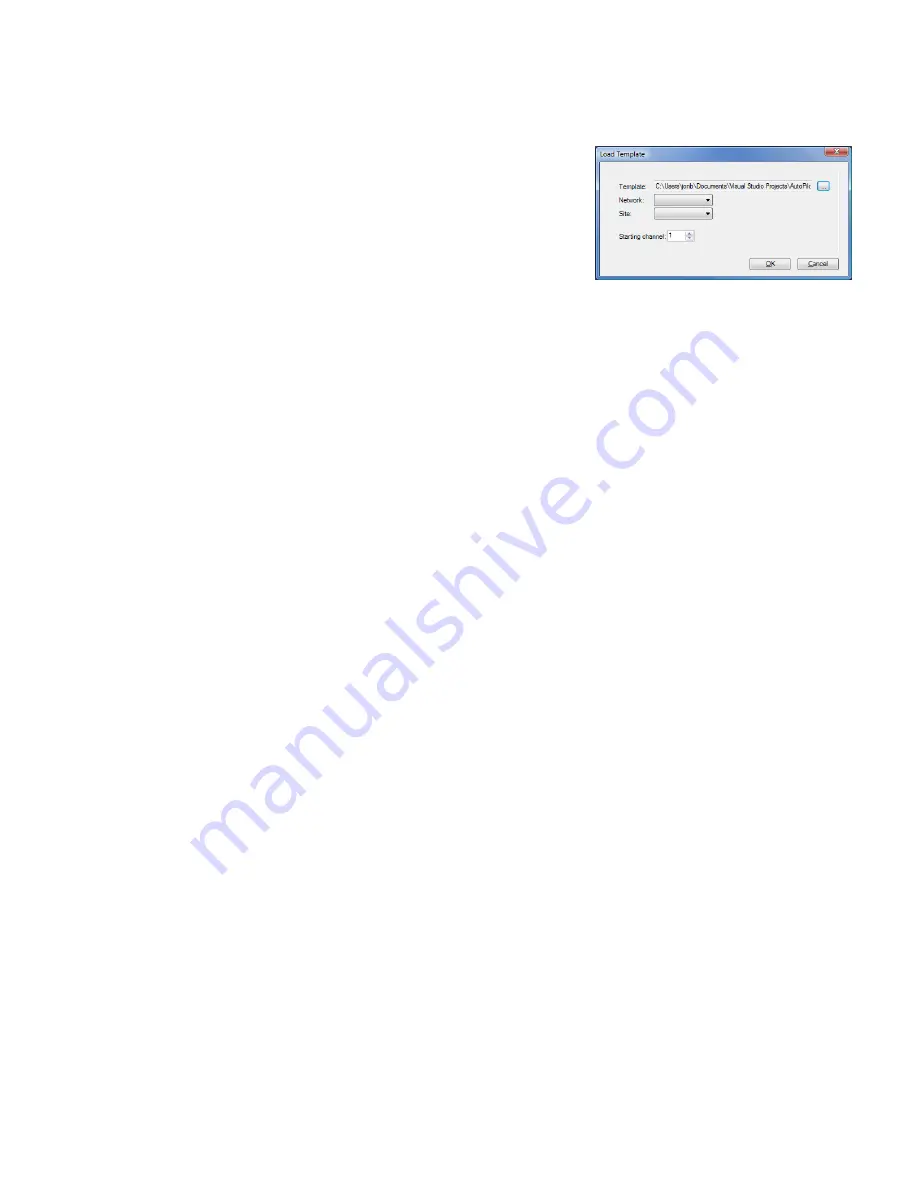
PlusConnect™ GatesAir ZXA Installation and Operation Manual
9
To create a custom view with a PlusConnect template:
1.
Open the Custom View Editor by selecting
File
New
Custom View
.
2.
When the Custom View Editor opens, select
File
New
From Template…
This opens the Load Template dialog.
3.
Browse for the desired template. The default location for
templates is %ProgramFiles%\Burk Technology\AutoPilot
2010\Templates\Custom Views. Choose the
PlusConnect
folder, followed by
GatesAir ZX Series
.
4.
Select template for the PlusConnect GatesAir ZX.
5.
Select the
Network
and
Site
for the Arc Plus connected to the PlusConnect.
6.
Enter the
Starting channel
for the PlusConnect parameters. This starting channel must be the
same as the starting channel you used when adding the PlusConnect to the ARC Plus site.
7.
Press
OK
. AutoPilot will load the template in the editor and automatically populate the
channels.
8.
Save the Custom View using the
Save
icon in the tool bar.
9.
Close the editor. You may then select the Custom View for display in AutoPilot.
Operation
Once the PlusConnect parameters are mapped to ARC Plus channels using AutoLoad Plus, accessing
the transmitter parameters is no different from any other ARC Plus channel. You may view channels
using:
The front panel of the ARC Plus
The front panel of any ARC Plus configured for site-to-site operation with this site
The built-in web interface
A mobile device, via the built-in mobile web interface
AutoPilot
The ESI/RSI
For more information on using the ARC Plus to monitor and control the remote site, please see the ARC
Plus Installation and Operation Manual.
Note that the PlusConnect channels are routed only through the ARC Plus unit specified during
PlusConnect configuration. In order to access the transmitter by any means, the ARC Plus unit must be
powered and connected to the network.
Load Template dialog













