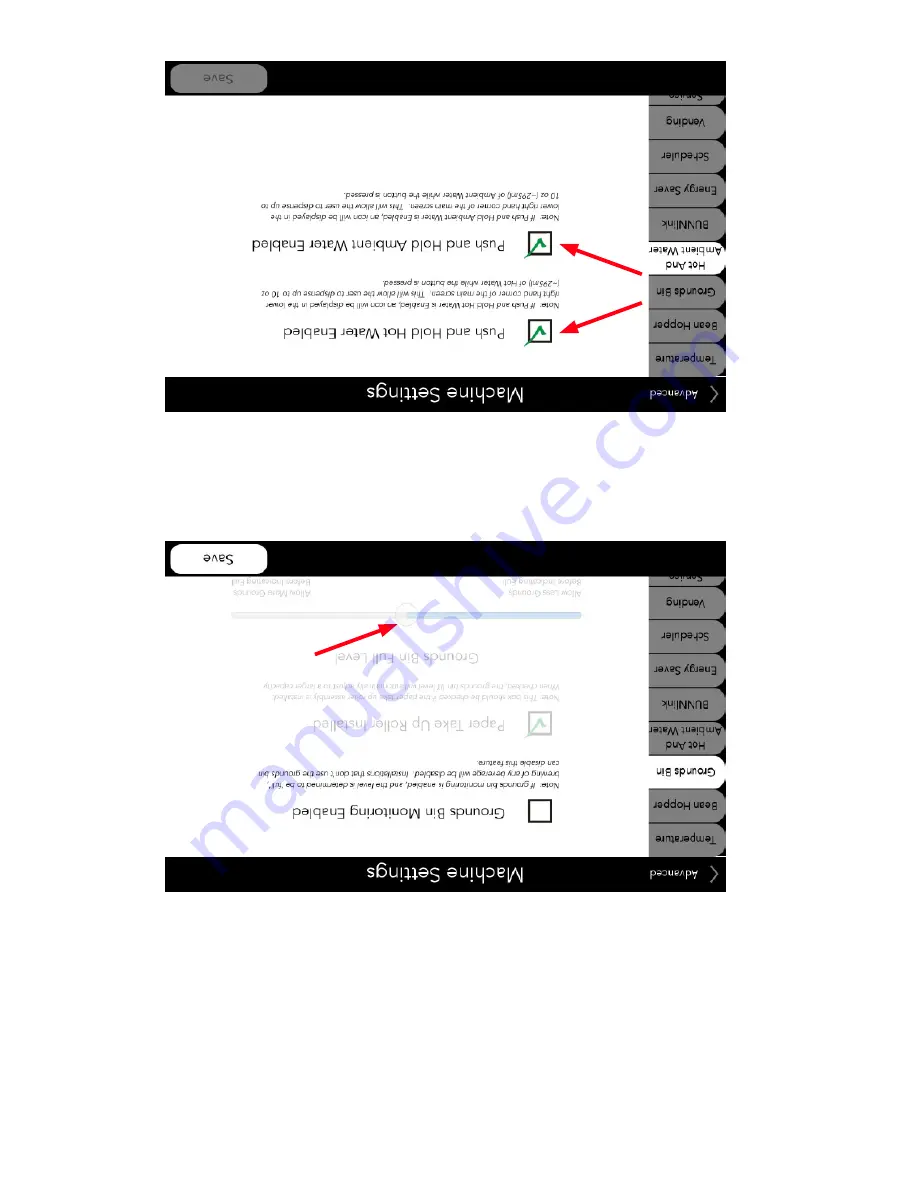
33
RÉGLAGES DE LA MACHINE
11. Casier à mar
c – Le niveau du casier
à marc
est surveillé
en mesurant les durées de fonctionnement
du
moulin. Quand la machine a déterminé que suffisamment de café a été utilisé, un message de casier plein sera
affiché. Le niveau réel de marc dans le casier quand le niveau plein est affiché peut être obtenu en fonction
de la torréfaction et mouture du café. Si le seau à marc est trop plein, faire coulisser le bouton vers la gauche
diminuera la quantité de marc dans le seau avant l'indication de remplissage. S'il y a de la place dans le seau
quand l'indication de remplissage est affichée, faire coulisser le bouton vers la droite permettra de recevoir
davantage de marc avant l'indication de seau complètement plein. Si des changements sont faits à l'écran, ap
-
puyez sur "Save" (sauvegarder) pour confirmer. (Remarque: "Paper T
ake Up Roller Installed" (rouleau récepteur
de papier installé) doit demeurer coché sur le modèle SI220).
12. Eau chaude et ambiante - Avec les cases validées pour l'eau chaude et ambiante, les icônes seront affichées
dans le coin inférieur droit de l'écran principal pour la distribution en poussant et maintenant enfoncé. La dis-
tribution d'eau
chaude ou
ambiante peut être
neutralisée en
appuyant sur
la case
pour enlever la
coche verte
et
neutraliser. Ceci supprimera également l'icône correspondante de l'écran principal. Si des changements sont
faits à l'écran, appuyez sur "Save" (sauvegarder) pour confirmer.
54377.7000 120117
Содержание Sure Immersion 220
Страница 6: ...6 PROGRAMMING FLOWCHART continued 54377 7000 091517...
Страница 7: ...7 PROGRAMMING FLOWCHART continued 54377 7000 120117...
Страница 15: ...15 PRODUCT and RECIPE SETUP continued 54377 7000 072217...
Страница 94: ...15 CONFIGURATION DE PRODUIT ET DE RECETTE suite 54377 7000 072217...
Страница 102: ...7 ORGANIGRAMME de PROGRAMMATION suite 54377 7000 120117...
Страница 103: ...6 ORGANIGRAMME de PROGRAMMATION suite 54377 7000 091517...
















































