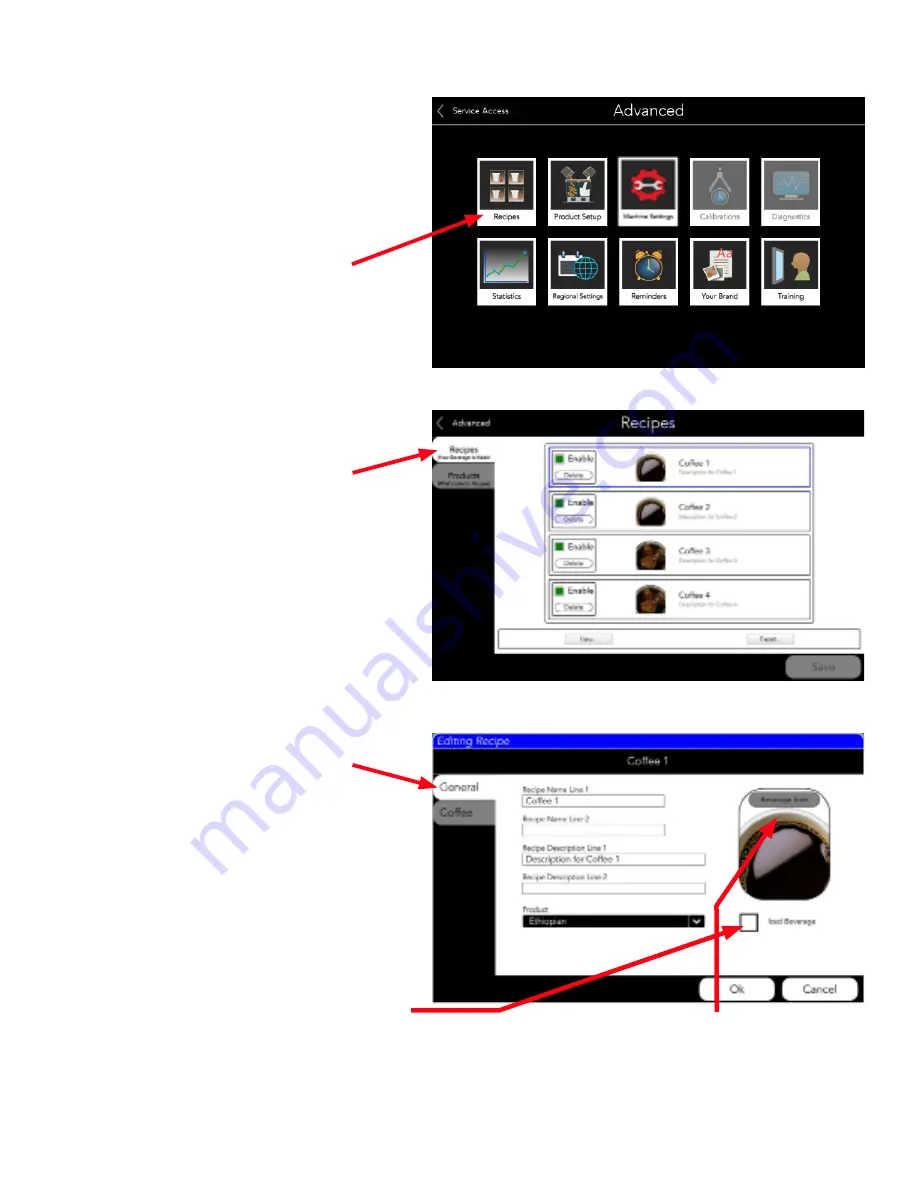
13
PRODUCT and RECIPE SETUP - continued
6. At the "ADVANCED" service screen select
"Recipes".
Select this icon to:
A. Create new recipes.
B. Edit (modify) existing recipes.
7. Select the "Recipe" tab from the "Recipe"
screen.
Four default recipes are shown. Select a coffee
recipe to edit. Top to bottom relates to left to
right on home screen. "Coffee 1" is shown as
selected.
8. Select the "General" tab from the "Editing
Recipe" screen.
Once a recipe has been set up, user can utilize
this screen to change or edit all of the param-
eters (similar to setup on page 7). Pressing any
text box will bring up the popup keyboard.
"Product" drop down box is where the operator
assigns the bean hopper (product) to this recipe
(does not determine left or right hopper).
The "Iced Beverage" check box will use ambi-
ent dilution water instead of hot water from tank
when using this edited recipe.
The user can select a badge icon from the library, Page 7.
54377.7000 120117
Содержание Sure Immersion 220
Страница 6: ...6 PROGRAMMING FLOWCHART continued 54377 7000 091517...
Страница 7: ...7 PROGRAMMING FLOWCHART continued 54377 7000 120117...
Страница 15: ...15 PRODUCT and RECIPE SETUP continued 54377 7000 072217...
Страница 94: ...15 CONFIGURATION DE PRODUIT ET DE RECETTE suite 54377 7000 072217...
Страница 102: ...7 ORGANIGRAMME de PROGRAMMATION suite 54377 7000 120117...
Страница 103: ...6 ORGANIGRAMME de PROGRAMMATION suite 54377 7000 091517...




























