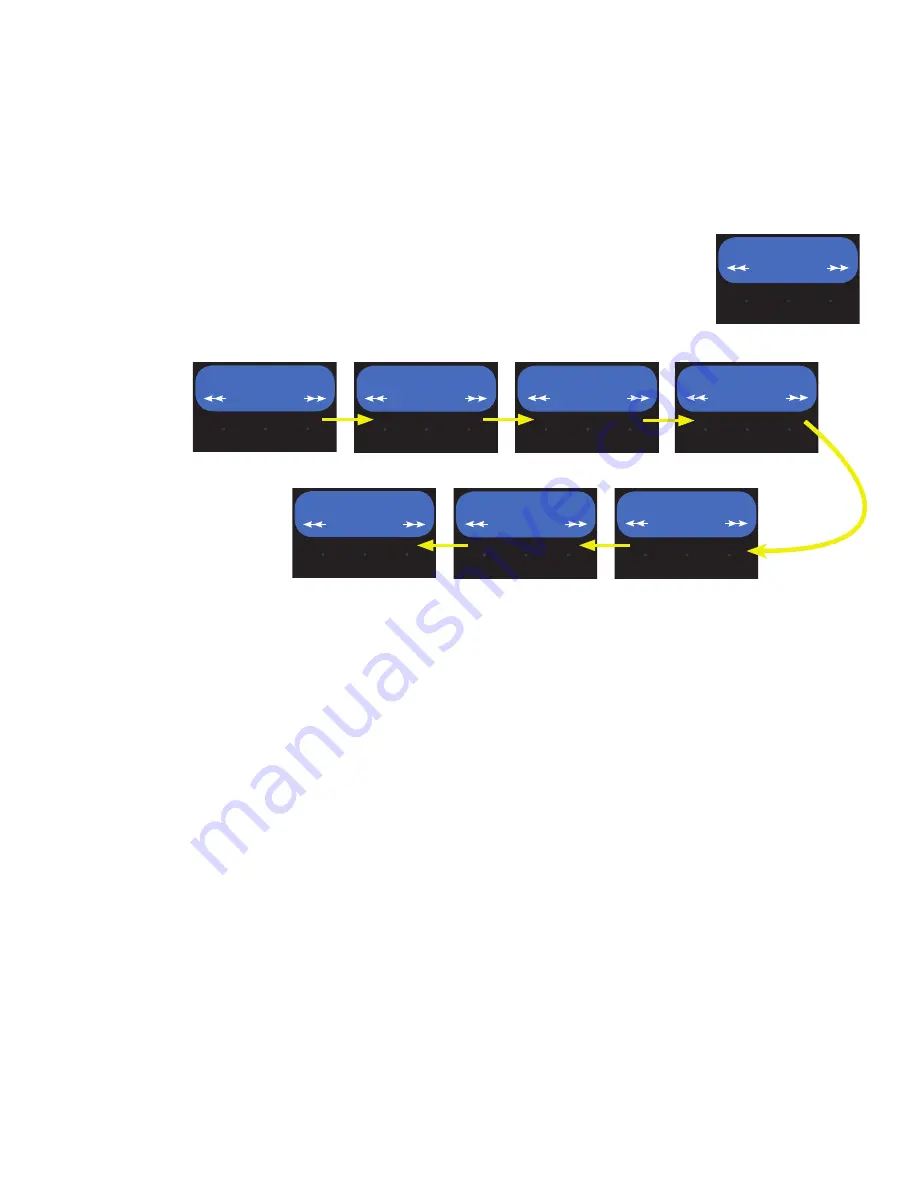
7
Set Language
This option allows the operator to change languages on the LCD display. To change the language:
1. Ensure machine is powered on.
2. Access programming.
3. The first screen should read “NAME HOPPER”. Use the right hidden button to navigate to “SETTINGS”.
4. At the “SETTINGS” screen, press
SELECT
.
5. The next screen will read “SET PASSWORD”. Select the right hidden button under the display.
6. The next screen will read “SET LANGUAGE”. Press
SELECT
.
7. Use the left and right buttons under the display to change the language.
8. When the language is set on the display, press
SELECT
.
SERVICE MENU
The follow outlines the navigation flow for the SERVICE sub-menus.
Test Outputs
Accessing “Test Outputs” will give you the option of turning On and Off the output voltage to the load compo-
nent individually. A voltmeter can be used across the load component to measure the output voltage when
commanded. This function is intended for qualified service technicians to use when diagnosing an issue. To
access Test Outputs:
1. Ensure machine is powered on.
2. Access programming.
3. The first screen should read “NAME HOPPER”. Use the right hidden button to navigate to “SERVICE”.
4. At the “SERVICE” screen, press
SELECT
.
5. The next screen will read “TEST OUTPUTS”. Press
SELECT
.
6. Press
NEXT
to navigate to the component for testing. Activate/deactivate the component using the left and
right hidden switches under the display.
Test Switches
Accessing “Test Switches” will give you the option of selecting the control switches individually and displaying
the switch name on the display screen for switch recognition. Pressing the right hidden button under the
BUNN logo button will exit the test mode. To access Test Outputs:
1. Ensure machine is powered on.
2. Access programming.
3. The first screen should read “NAME HOPPER”. Use the right hidden button to navigate to “SERVICE”.
4. At the “SERVICE” screen, press
SELECT
.
5. The next screen will read “TEST OUTPUTS”. Press the right hidden button to navigate to “TEST SWITCH-
ES”. Press
SELECT
.
6. Select any switch on the touch pad. The name of the switch will appear on the display, if working properly.
SET LANGUAGE
SELECT
SERVICE
TEST OUTPUTS
TEST FREQUENCY
TEST SWITCHES
GRIND COUNTERS
SERIAL ASSET#
FACTORY DEFAULTS
SELECT
SELECT
SELECT
SELECT
SELECT
SELECT
SELECT
SET LANGUAGE
SELECT
SERVICE
TEST OUTPUTS
TEST FREQUENCY
TEST SWITCHES
GRIND COUNTERS
SERIAL ASSET#
FACTORY DEFAULTS
SELECT
SELECT
SELECT
SELECT
SELECT
SELECT
SELECT

















