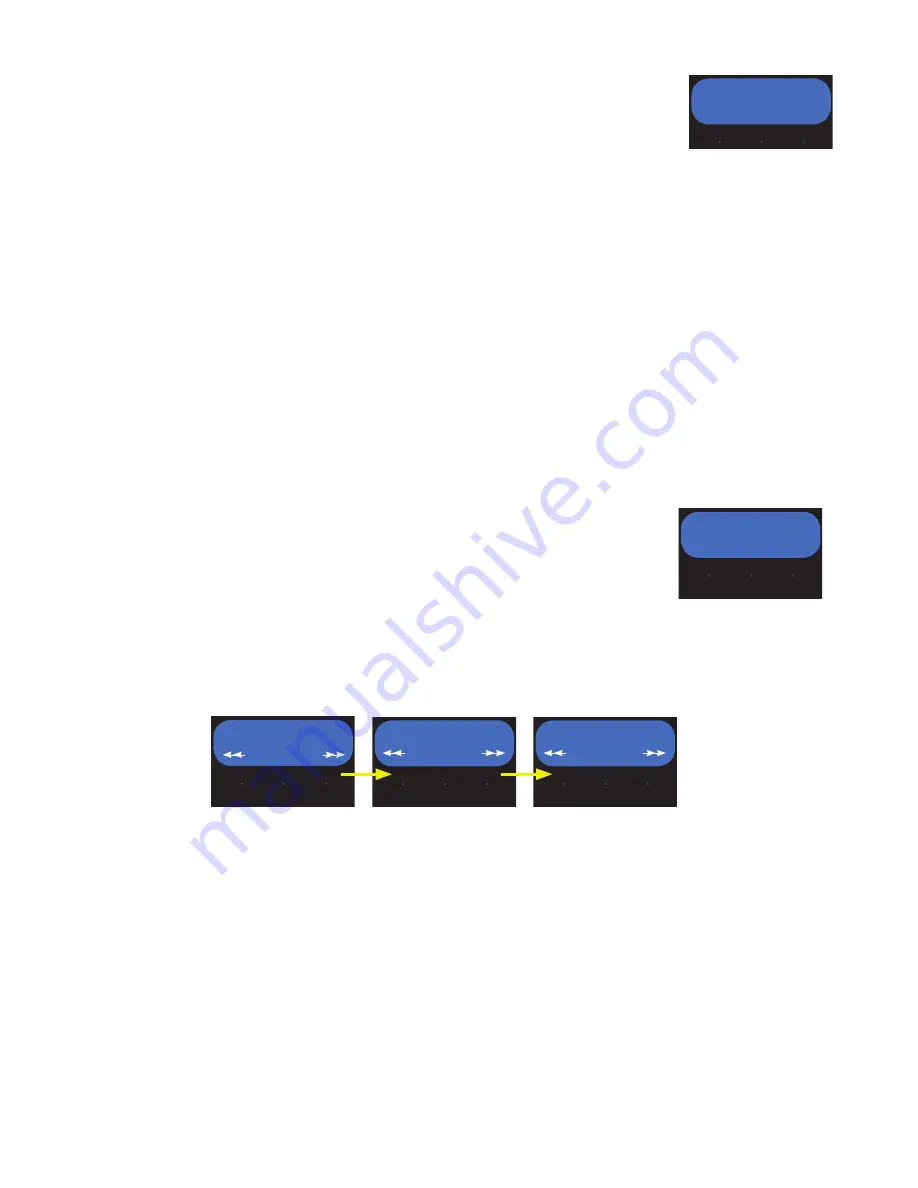
6
9. Use the
plus (+)
or
minus (-)
buttons under the display to increase or decrease the grind time.
10. Select
DONE
to proceed with the changes.
11. The next screen will ask “3 BATCHES DONE?”. If so, select
YES
to save the changes.
Selecting
NO
will allow the operator to make more adjustments to the remaining batches
for that particular recipe.
12. The next setting to appear when modifying recipes is Run Time. Adjusting this value will affect how long
the grind motor continues to run after the slide gate closes. This time is set long enough to ensure that all
the beans dropped into the grind chamber are ground and dispensed. A shorter grind time will decrease the
weight of coffee grounds dispensed. Three different batch settings are selectable for each hopper. Each batch
is independently adjustable by setting.
13. Use the
plus (+)
or
minus (-)
buttons under the display to increase or decrease the run time.
14. Select
DONE
to proceed with the changes.
15. The next screen will ask “3 BATCHES DONE?”. If so, select
YES
to save the changes. Selecting
NO
will al-
low the operator to make more adjustments to the remaining batches for that particular recipe.
16. Repeat steps to modify other recipes.
Remove Recipe
This option allows the operator to remove recipes stored in programming. To remove a recipe:
1. Ensure machine is powered on.
2. Access programming.
3. The first screen should read “NAME HOPPER”. Use the right hidden button to navigate to “RECIPES”.
4. At the “RECIPE” screen, press
SELECT
.
5. The next screen will read “REVIEW RECIPES”. Select the right hidden button under
to navigate to “REMOVE RECIPES”.
5. Press
SELECT
.
6. Press
NEXT
to navigate to the desired recipe to be removed, if necessary.
7. Select
REMOVE
to remove the desired recipe.
SETTINGS MENU
The follow outlines the navigation flow for the SETTINGS sub-menus.
Set Password
This option allows the operator to set a password to protect software settings from being
modified without authentication. To set a password:
1. Ensure machine is powered on.
2. Access programming.
3. The first screen should read “NAME HOPPER”. Use the right hidden button to navigate to “SETTINGS”.
4. At the “SETTINGS” screen, press
SELECT
.
5. The next screen will read “SET PASSWORD”. Press
SELECT
.
6. Use the buttons under the display to change the corresponding value.
7. When the password is set on the display, select the right hidden switch to proceed with the changes.
RUN TIME: 10
(-) DONE (+)
REGULAR
QUIT REMOVE NEXT
SET PASSWORD
0 0 0
SETTINGS
SET PASSWORD
SET LANGUAGE
SELECT
SELECT
SELECT
3 BATCHES DONE?
NO YES
RUN TIME: 10
(-) DONE (+)
REGULAR
QUIT REMOVE NEXT
SET PASSWORD
0 0 0
SETTINGS
SET PASSWORD
SET LANGUAGE
SELECT
SELECT
SELECT

















