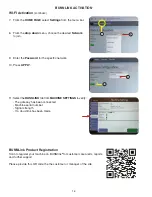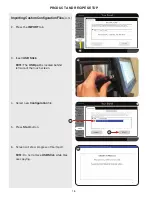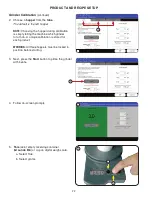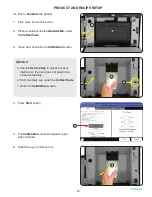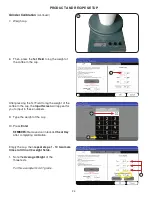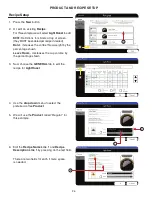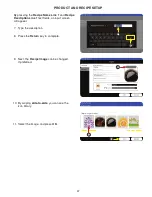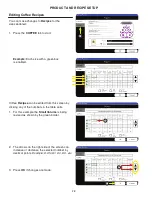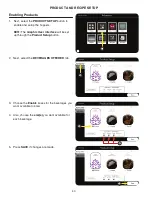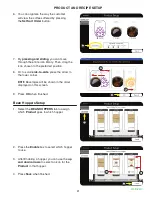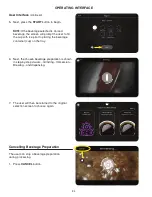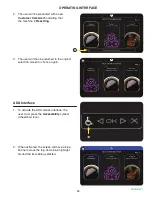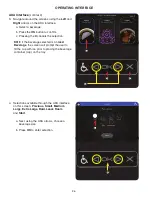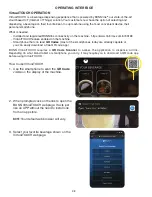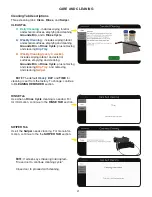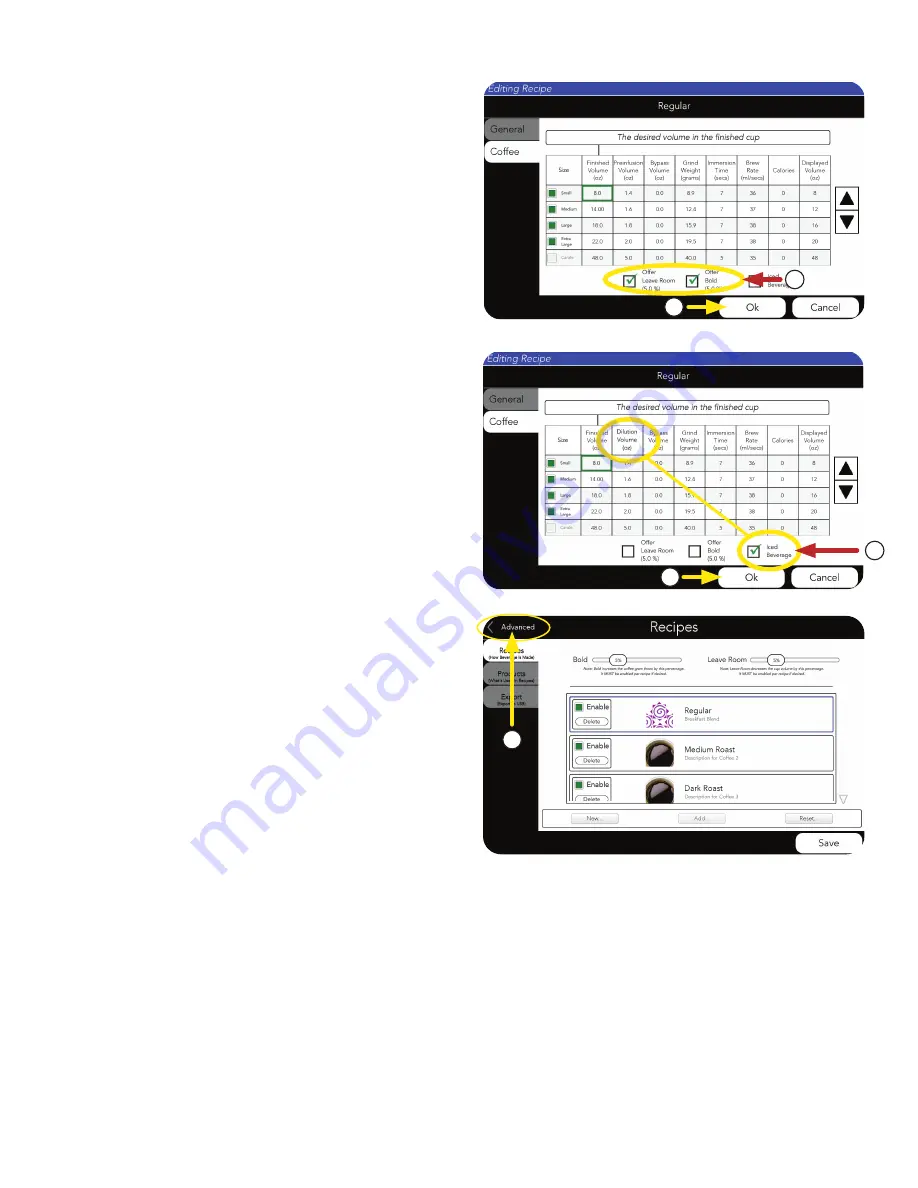
29
PRODUCT AND RECIPE SETUP
2. Press
OK if changes are made.
2. Press
OK if changes are made.
1. Press the square for either (as shown).
•
Leaving Room in a beverage means using
1 - 10% less total water volume, starting with
the bypass.
• A
Bold beverage uses 1 - 10% more ground
coffee above the normal grind weight.
The option to make a
Bold beverage, or to
Leave Room, can be enabled from this screen.
3. When you have all your
Products and Recipes
saved, press the
ADVANCED link to return to
the
ADVANCED menu.
An
Iced Beverage can be enabled from
this screen.
NOTE: This programs the machine to
send the finished drink through the chiller
before dispensing.
1. Press the square labeled
Iced Beverage.
1
1
2
2
3