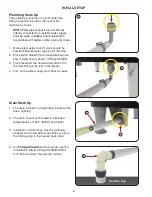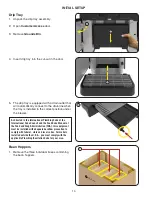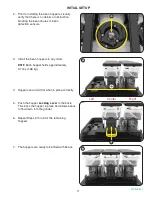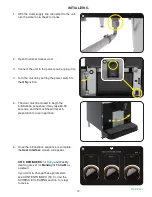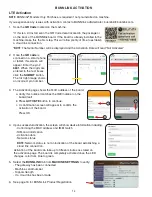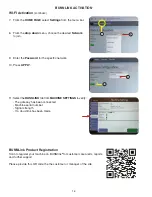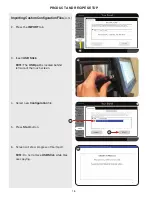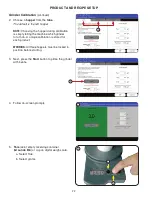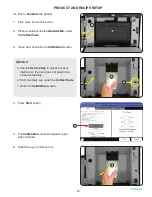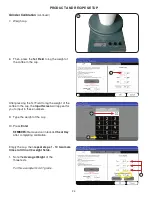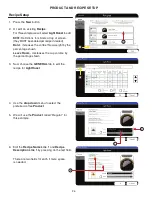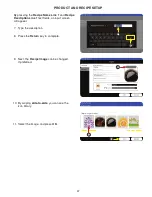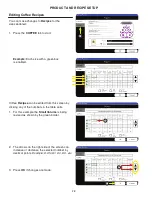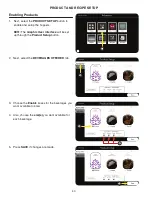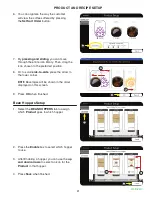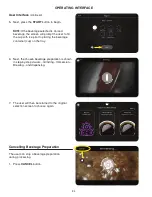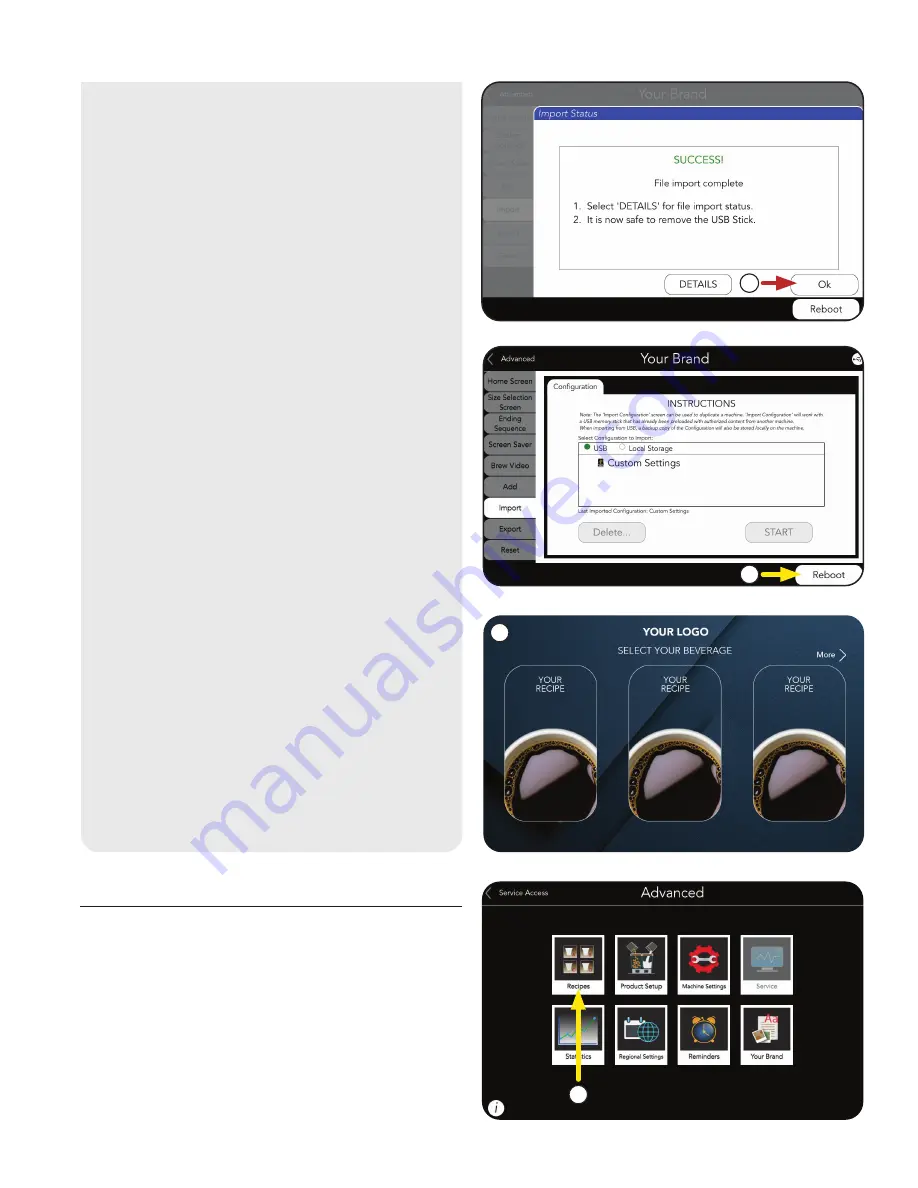
19
First we will setup a coffee
Product.
1. Touch the
RECIPES icon.
Product Setup
PRODUCT AND RECIPE SETUP
9. The machine will update with your
custom
Configuration files.
8. Press
Reboot button to complete import.
After the machine updates, the
HOME
screen should appear, and the
Products and variables you
imported should be available.
NOTE: This will restart the machine’s
operating system.
7. When the import is completed, the
OK button can be selected and the
USB Stick can be safely removed.
7
8
9
1
continued >