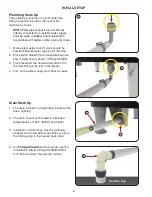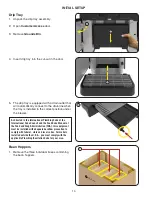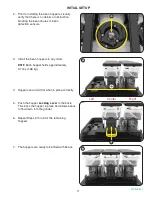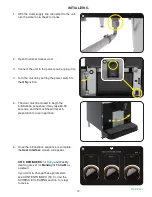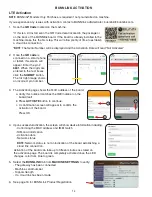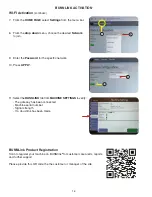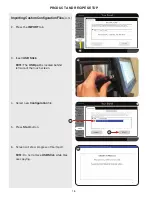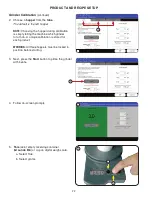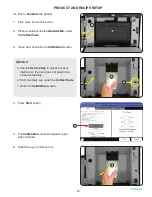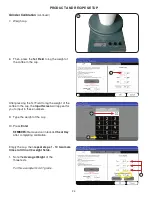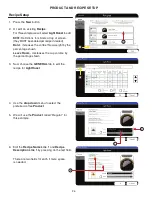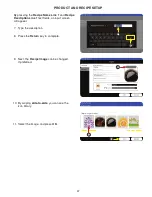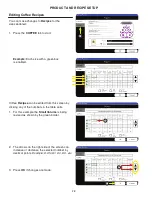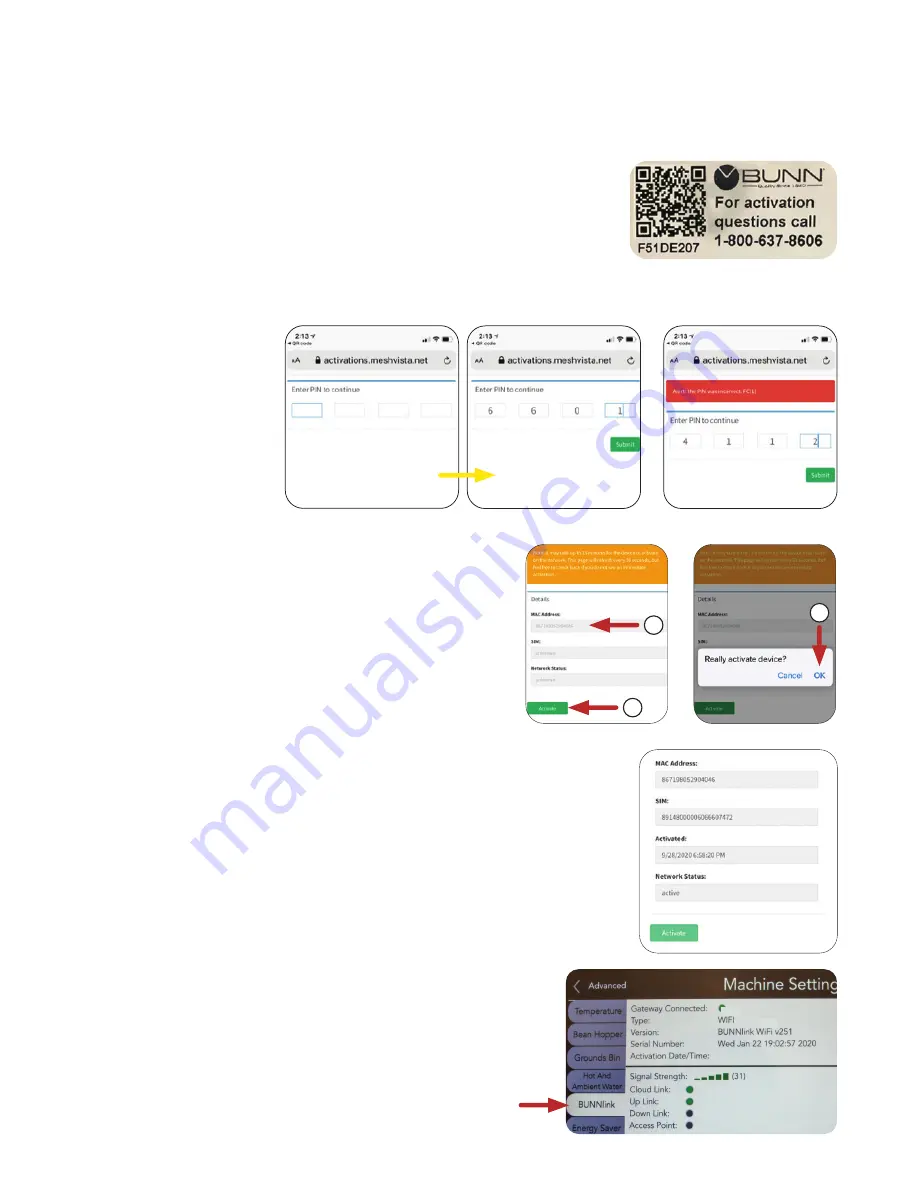
14
1. Scan the
QR Code located on the machine.
*If this is a kit install, scan the QR Code decal located in the package or
on the back of the BUNNlink board. If the board is already installed in the
machine; make this the first step. This will allow plenty of time to establish
a cloud link connection.
*
NOTE: The Serial Number will be displayed and the Activation Date will read “Not Activated”.
5. Select the
BUNNLINK tab from MACHINE SETTINGS to verify:
- The gateway has been connected
- Machine serial number
- Signal strength
- If a cloud link has been made
6. See page 16 for BUNNLink Product Registration
LTE Activation
NOTE: BUNNlink
®
Models Only. Purchase is required if not pre-installed on machine.
If you experience any issues with activation; contact a BUNNlink administrator: [email protected].
BUNNLINK ACTIVATION
2. Once the
QR code is
scanned on a smart phone
or tablet, this screen will
appear. Enter the pin #
6601. When the digits are
entered in the text boxes
click the
SUBMIT button.
The far right image shows
an incorrect pin number.
3. The Activation page shows the MAC address of the board.
a. Verify this number matches the IMEI number on the
board itself.
b. Press
ACTIVATE button to continue.
c. A confirmation screen will appear to confirm the
activation of the board.
Press OK.
4. Upon successful activation, the screen will show device information including:
- Confirming the MAC address and IMEI match
- SIM card information
- Activation date
- Network status.
NOTE: Network status is not an indication of the board establishing a
cloud link connection.
Activation of the board can take up to fifteen minutes as stated on
the activation page. The board is completely activated once the LED
changes color from blue to green.
a
b
c