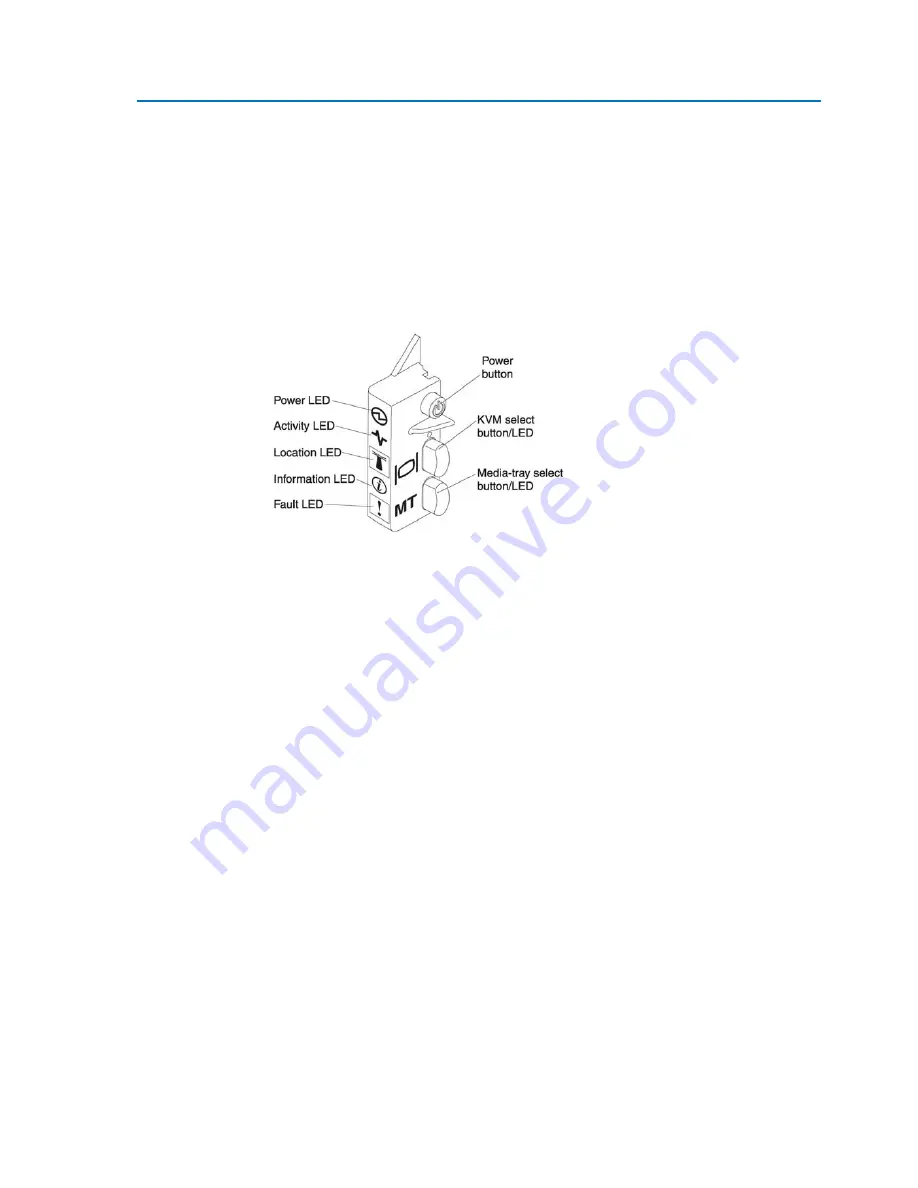
Chapter 2. Power, controls and indicators
11
Chapter 2.
Power, controls and indicators
This chapter describes the power features, how to turn on and turn off the blade server,
and what the controls and indicators mean. This chapter also identifies the system-board
connectors.
2.1
Blade server controls and LEDs
This section describes the controls and LEDs on the blade server.
Figure 2-1. Blade server controls and LEDs
Power-on LED:
This green LED indicates the power status of the blade server in the following manner:
•
Flashing rapidly: The blade server does not have power permissions assigned to it
through the Management Module, the Blade Chassis unit does not have enough power
to turn on the blade server, or the service processor (IMM) on the blade server is not
communicating with the Advanced Management Module.
•
Flashing slowly: The blade server has power supplied and is ready to be turned on.
•
Lit continuously: The blade server has power and is turned on.
Activity LED:
When this green LED is lit, it indicates that there is activity on the hard disk drive, external
storage device, or network.
Location LED:
The system administrator can remotely turn on this blue LED to aid in visually locating the
blade server. When this LED is lit, the location LED on the Blade Chassis unit is also lit. The
location LED can be turned off through the management-module Web interface
.
Information LED:
When this amber LED is lit, it indicates that information about a system error for the blade
server has been placed in the management-module event log. The information LED can be
turned off through the management-module Web interface.
Содержание NovaScale Blade BL265
Страница 1: ...NovaScale Blade BL265 Installation and User s Guide NOVASCALE BLADE REFERENCE 86 A1 44FB 00...
Страница 2: ......
Страница 9: ...Safety vii Safety...
Страница 10: ...viii NovaScale Blade BL265 Installation and User s Guide Safety statements...
Страница 11: ...Safety ix...
Страница 12: ...x NovaScale Blade BL265 Installation and User s Guide...
Страница 13: ...Safety xi...
Страница 14: ...xii NovaScale Blade BL265 Installation and User s Guide...
Страница 15: ...Safety xiii...
Страница 16: ......
Страница 26: ...10 NovaScale Blade BL265 Installation and User s Guide...
Страница 32: ...16 NovaScale Blade BL265 Installation and User s Guide...
Страница 68: ...52 NovaScale Blade BL265 Installation and User s Guide...
Страница 82: ...66 NovaScale Blade BL265 Installation and User s Guide...
Страница 86: ...70 NovaScale Blade BL265 Installation and User s Guide...
Страница 91: ......
Страница 92: ...BULL CEDOC 357 AVENUE PATTON B P 20845 49008 ANGERS CEDEX 01 FRANCE REFERENCE 86 A1 44FB 00...
















































