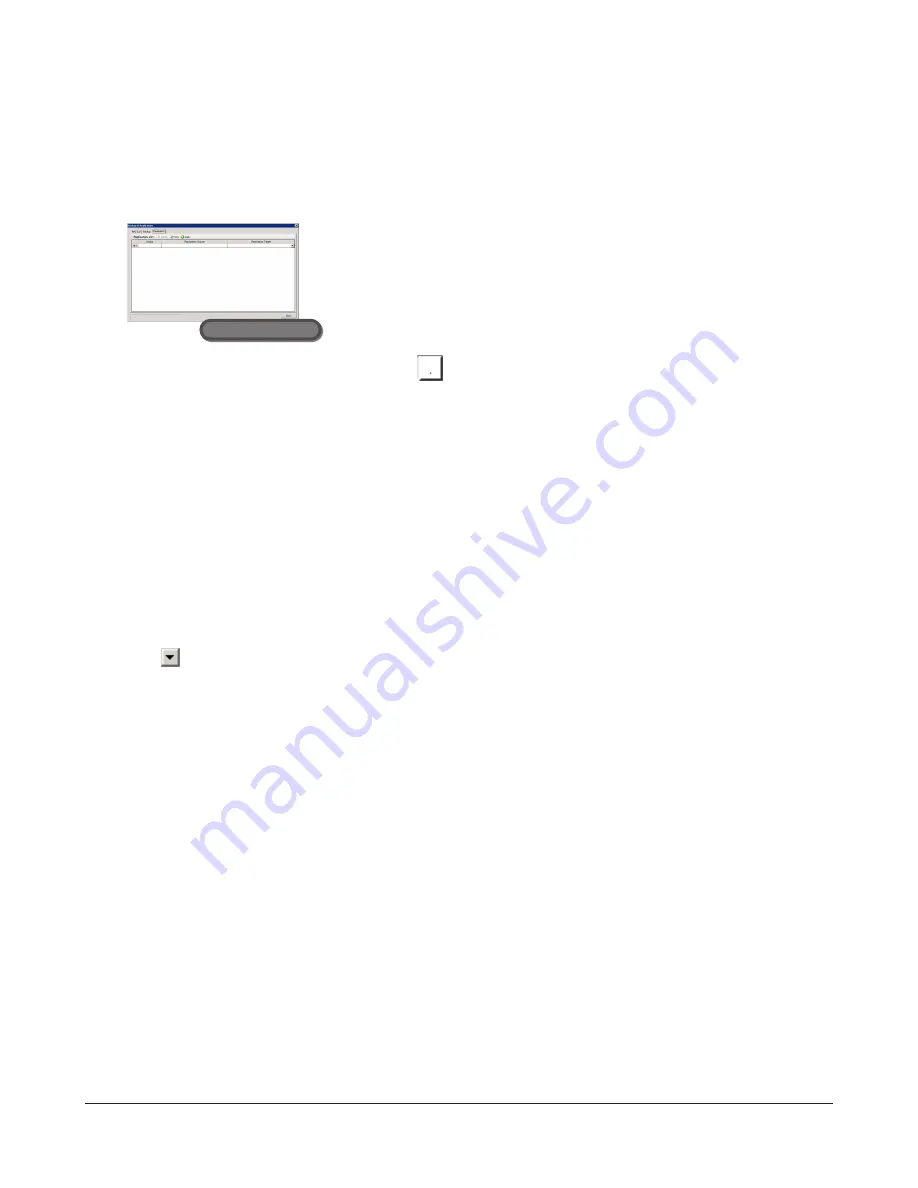
TeraStation Pro WSS User Manual
24
Follow the procedure below to configure your TeraStation for replication.
1
In Windows Storage Server, navigate to
Start
-
All Programs
-
BUFFALO
-
Backup & Replication
-
Backup &
Replication
.
2
3
Click the
Replication Source
box, then click the
. The replication source folder is set in the displayed screen.
Notes:
•
If you set a shared folder on the TeraStation as a replication source folder, and the NFS (Network File System)
has been configured to use the same folder, then replication may fail. Follow the steps below to perform
replication. Please be aware that during replication, performance may be reduced.
1
In Windows Storage Server, enter “regedit” from “Search programs and files” and press the
Enter
key.
2
Locate and then click “HKEY_LOCAL_MACHINE\SYSTEM\CurrentControlSet\Services\NfsServer\Parameters”.
3
Create “FFCompat” for DWORD in “HKEY_LOCAL_MACHINE\SYSTEM\CurrentControlSet\Services\NfsServer\
Parameters”.
4
Set the value of “FCCompat” to “1”.
5
Restart the TeraStation.
4
Click
in the
Replication Target
box and select the replication target folder from the drop-down menu.
Notes:
•
You can only select shared folders from TeraStation models that support replication. For a list of supported
devices, refer to the Buffalo Technology website (www.buffalotech.com).
•
Before setting a shared folder as a replication target, set it as a backup location first (refer to the “Setting a
Folder in this TeraStation as a Backup Folder” procedures on page 18).
•
Shared folders that are set with a backup password cannot be selected as the replication target.
•
The data in the replication source will be copied to the replication target folder using a differential overwrite -
existing target folder data not found in the current replication source will be deleted.
•
Access attributes for files and folders are not backed up.
5
Click
Apply
. When the password input screen is displayed, enter the password that was set for the backup target
folder.
Notes:
•
To delete the replication settings, select the replication settings and click
Delete
.
•
Clicking
Sync
copies the data in the replication source to the folder in the replication target using a differential
overwrite.
6
Click
OK
.
Click the
Replication
tab.
Remote Desktop






























