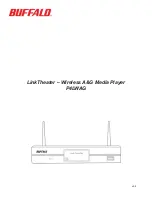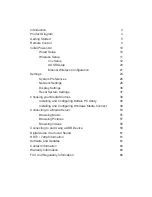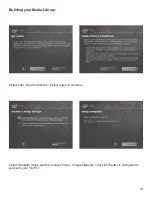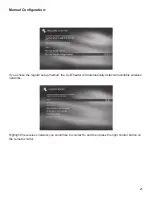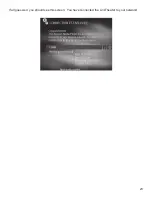8
To navigate through the menus, use the up, down, left and right arrows. To make a selection, press
the ‘Enter’ key. Also, the left and right arrows can be used to navigate forward and back through the
menus.
Info –
The info button will bring up information regarding the file that is currently being played back.
This includes file name info, format info, and in the case of movies and music, how long the file has
been playing.
Setup –
The setup button will instantly take you to the System Settings area.
Refresh –
The refresh button will automatically refresh what is on the screen. For example, if recent
files have been added to a media server, pressing the refresh button may display the new files. Some
DLNA servers may need to be refreshed at the server level.
Repeat –
The repeat button will simply repeat a video or music file that’s being played back.
Video –
The video button will cycle through the four supported video modes.
CAUTION:
Using this
improperly could result in losing video display. In that event, continue to cycle through the video
modes by pressing the VIDEO button until the display returns.
Audio –
Audio is used to select different sound track options that may be available in video files.
Playback Controls –
The playback controls work similarly to that of a VCR or DVD player.
>/
II
begins and pauses playback,
stops playback,
>>
is fast forward,
>
I
goes to the next song,
etc.
Video, Music, Photo –
The three video, music, and photo buttons can be used while navigating
a media source. Pressing one of these buttons will instantly change your viewing to the file types
that correspond with the button pushed. For example, if you’re browsing video and press the music
button, you’ll instantly be browsing music instead.
Home –
The home button will return you to the main navigation hub.
Up and Down –
The up and down buttons work like Page Up and Page Down does on a computer.
This is a quick way to browse through folders that have a lot of media.
Volume and Mute –
The LinkTheater has its own independent volume control that can be used along
with or as an alternative to your TV or sound system’s remote control. This may provide additional
Remote Control
The LinkTheater's navigation and settings are all done via the included remote control.
Содержание LinkTheater PC-4LWAG
Страница 1: ...LinkTheater Wireless A G Media Player P4LWAG v 98...
Страница 13: ...13 When you see this screen go to your LinkTheater Select Wirelessly then next...
Страница 15: ...15 Back at the PC click next Click next Enter the passcode that you got from the LinkTheater...
Страница 23: ...23 If all goes well you should see this screen You have connected the LinkTheater to your network...
Страница 41: ...41 4 Press Start 5 The installation will complete You will need to reboot your machine...